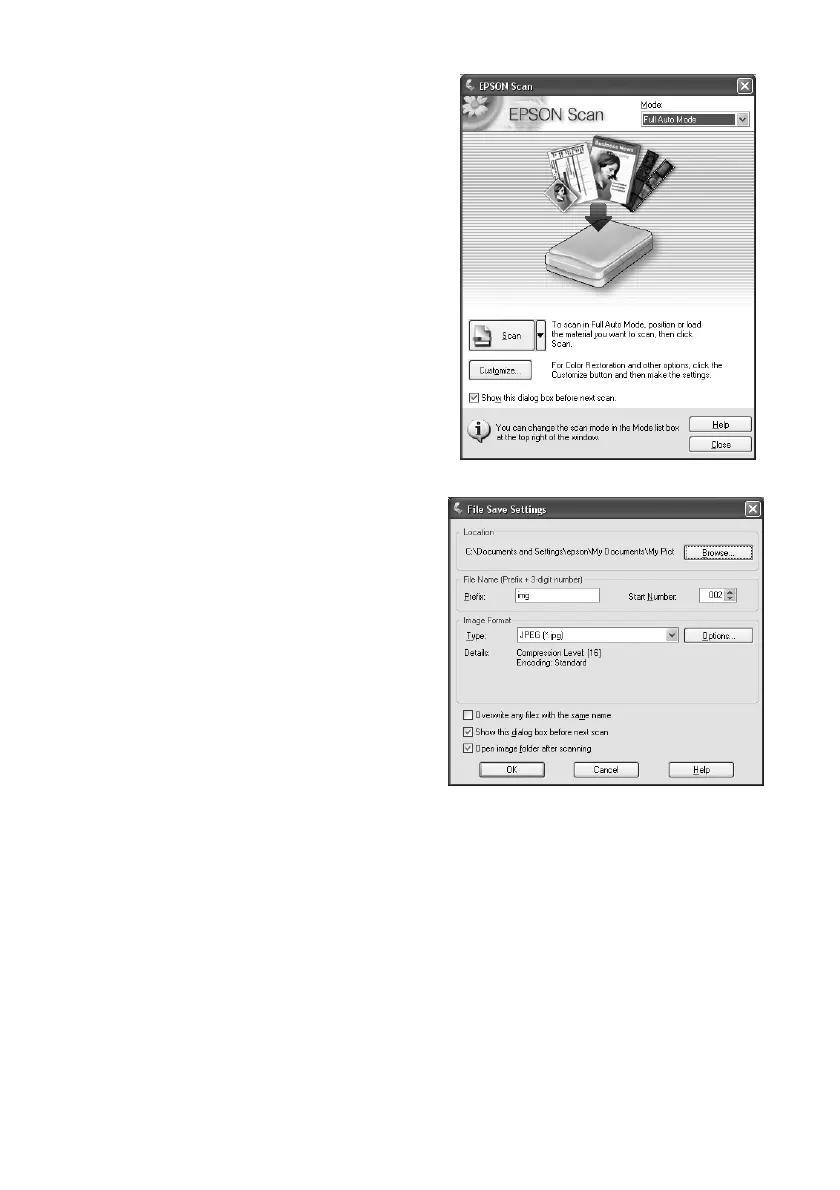Basic Scanning 15
You see the Epson Scan standby
window:
4. If the Mode setting in the upper right
corner is set to
Full Auto Mode, click
the
Scan button.
Note: If you want to automatically restore
a color photo as you scan, click the
Customize button and see page 16 for
instructions.
(If you are in Home or Professional
Mode, you see a different Epson Scan
settings window. You can change the
mode using the Mode selector in the
upper right corner. For details, see the
on-screen User’s Guide.)
5. You see the File Save Settings window:
Choose the location where you want
to save your scanned file and type a
name for it in the Prefix box. Select a
file format in the Image Format box.
6. Click
OK. The image is scanned and
you see its icon in an open folder.
