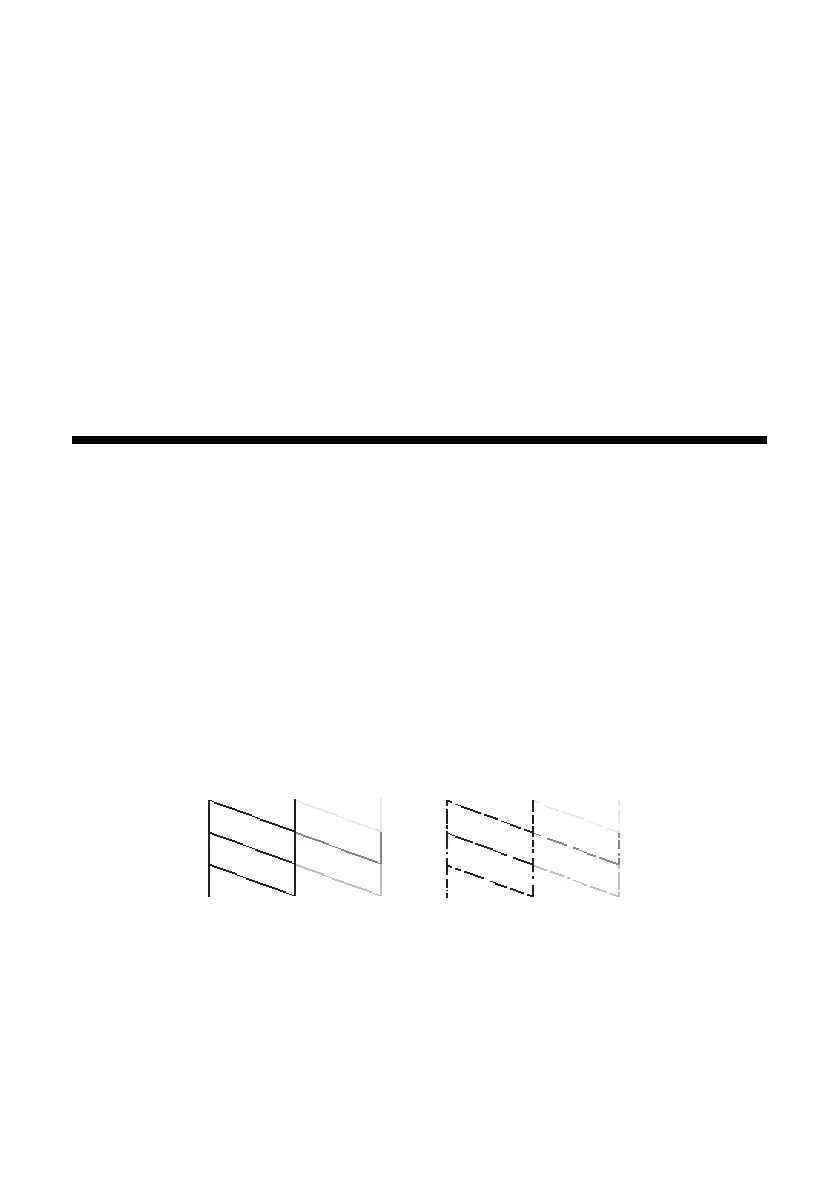Maintaining Your Epson Stylus CX 17
Maintaining Your Epson
Stylus CX
If you notice a decline in print quality, follow the instructions in this chapter for:
■ “Checking the Print Head Nozzles and Ink” (below)
■ “Cleaning the Print Head” on page 18
■ “Replacing Ink Cartridges” on page 19
Checking the Print Head Nozzles and Ink
If your printouts are faint or have gaps in them, some of the nozzles in the print
head may be clogged or ink may be running low in one or more of the ink
cartridges. Follow the steps below to check the print head nozzles and remaining
ink levels using the control panel.
1. Turn off the Epson Stylus CX all-in-one.
2. Load letter-size paper in the sheet feeder.
3. Press the
B ink and P On buttons together and hold them down for about
3 seconds. The Epson Stylus CX turns on and prints a test pattern. It also
shows the percentage of ink left in each cartridge:
If the pattern does not look good, try cleaning the print head as described on the
next page.
Note: You can also check the ink level using Status Monitor 3; see the on-screen
User’s Guide.
Print head does not need to
be cleaned yet
Print head needs
to be cleaned
