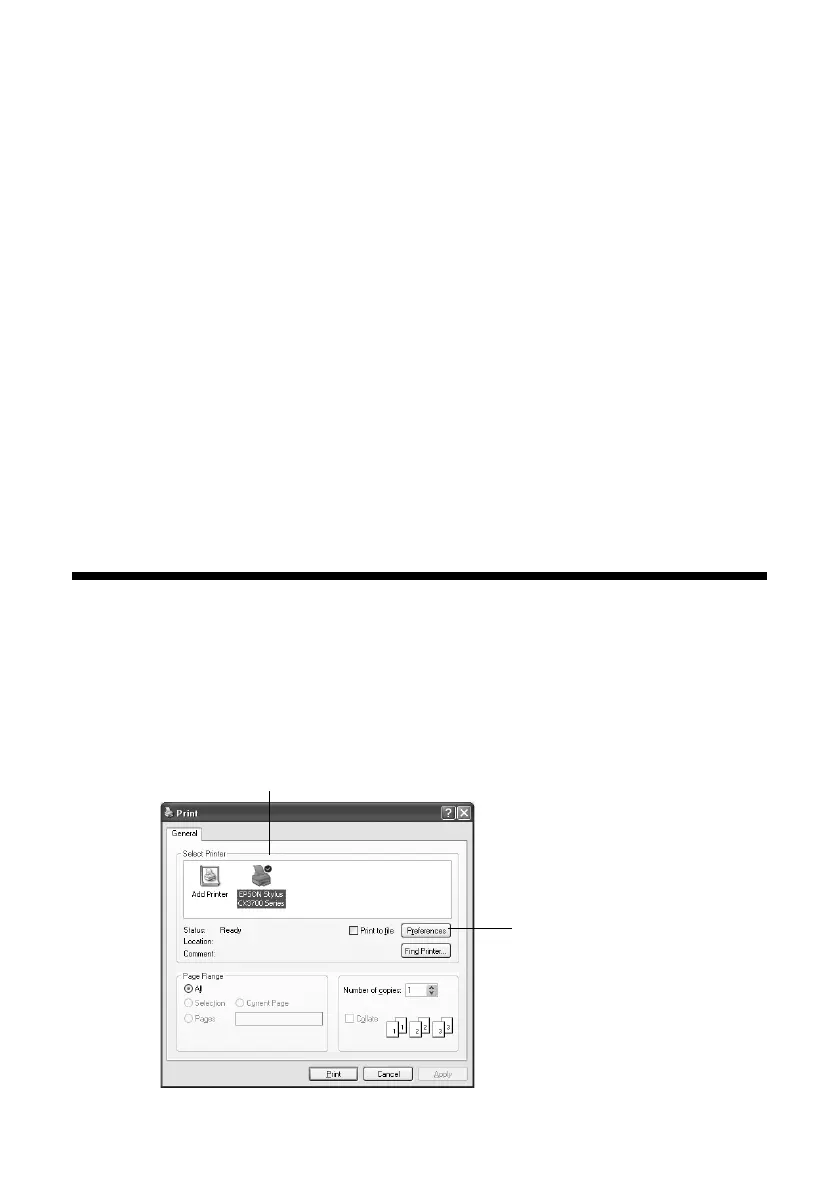Printing From Your Computer 9
Printing From Your Computer
This section describes the basic steps for printing a photo or document stored on
your Windows computer.
Note: For detailed instructions on printing, see the on-screen User’s Guide.
Before you start, make sure you’ve installed your printer software and connected
the Epson Stylus CX3700 to your computer as described on the Start Here sheet.
Also be sure to use the right paper and select the correct paper type setting in the
printer driver. (See page 12 for more information.)
Follow the instructions in these sections:
■ “Printing in Windows” (below)
■ “Using Special Papers” on page 12
Printing in Windows
1. Load paper (see page 4).
2. Open the photo or document in your application program.
3. Open the File menu and select
Print. You see a window like this one:
Click here to open
your printer software
Select EPSON Stylus CX3700 Series
