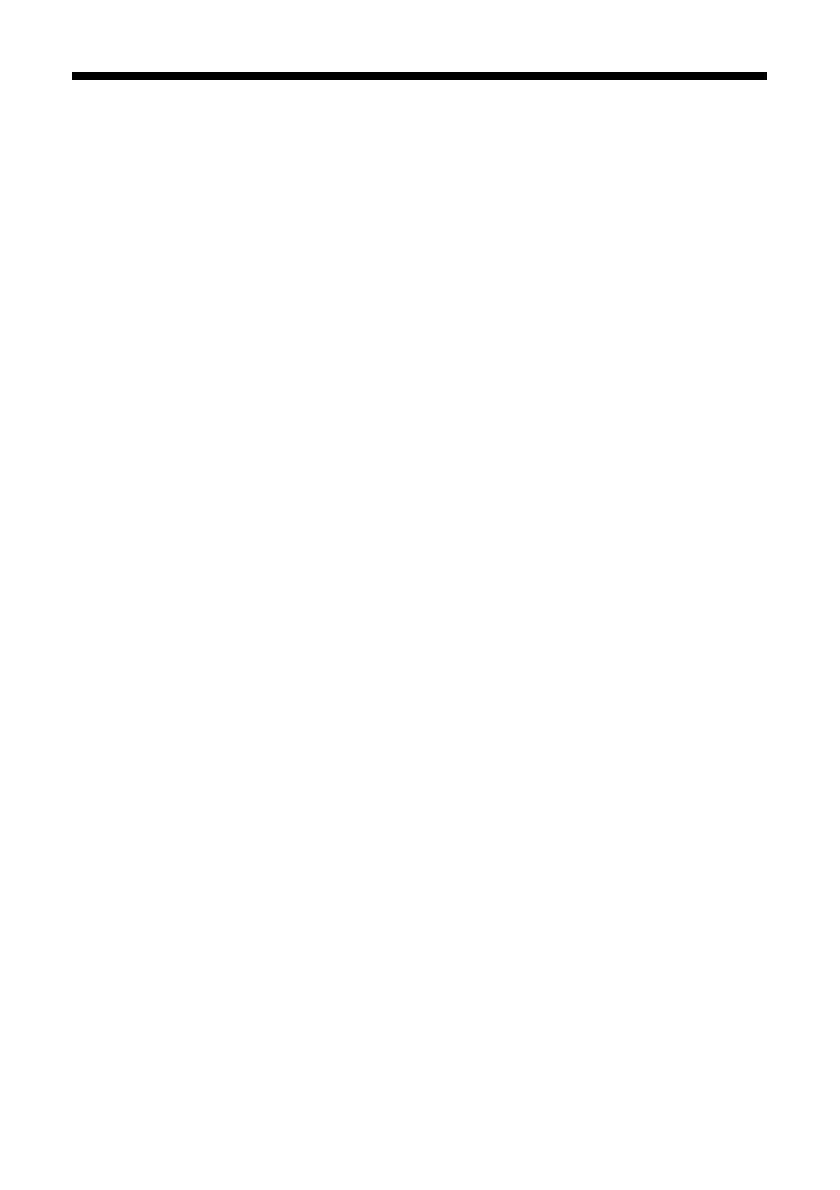Problems and Solutions 25
Problems and Solutions
Check the solutions below if you’re having trouble using your Epson Stylus CX.
Note: When you turn off the Epson Stylus CX, a red light inside it may stay on for up to
15 minutes. This is normal.
Copying Problems
■ Make sure your original is positioned in the top left corner of the glass. Place
it 1 mm (0.04 inch) from the edges to avoid cropping.
■ Make sure your paper is loaded short edge first and is positioned against the
right edge guide with the left edge guide against its left side. Don’t load paper
above the arrow mark inside the left edge guide.
Paper Feeding Problems
■ If paper doesn’t feed, remove it from the sheet feeder. Flip through the stack to
separate the sheets a little. Then reload the paper against the right edge guide,
and slide the left edge guide against the paper (but not too tightly). Make sure
the paper is not in front of the feeder guard.
■ Do not load too many sheets at once (up to 20 sheets of photo paper and
100 sheets of plain paper). See the User’s Guide for more information.
■ If paper is jammed, the red b Error light flashes. Follow these steps to clear
the jam:
1. Press the x
Start Color button to eject the jammed paper. If the jammed
paper is not ejected, go to the next step.
2. If the paper is stuck near the sheet feeder or output tray, gently pull it out.
If the paper is stuck inside the Epson Stylus CX, press the P
On button
to turn it off. Open the scanner and remove any paper inside, including
any torn pieces. Do not pull it backward however; this can damage the
sheet feeder. Close the scanner, then turn the Epson Stylus CX back on.
