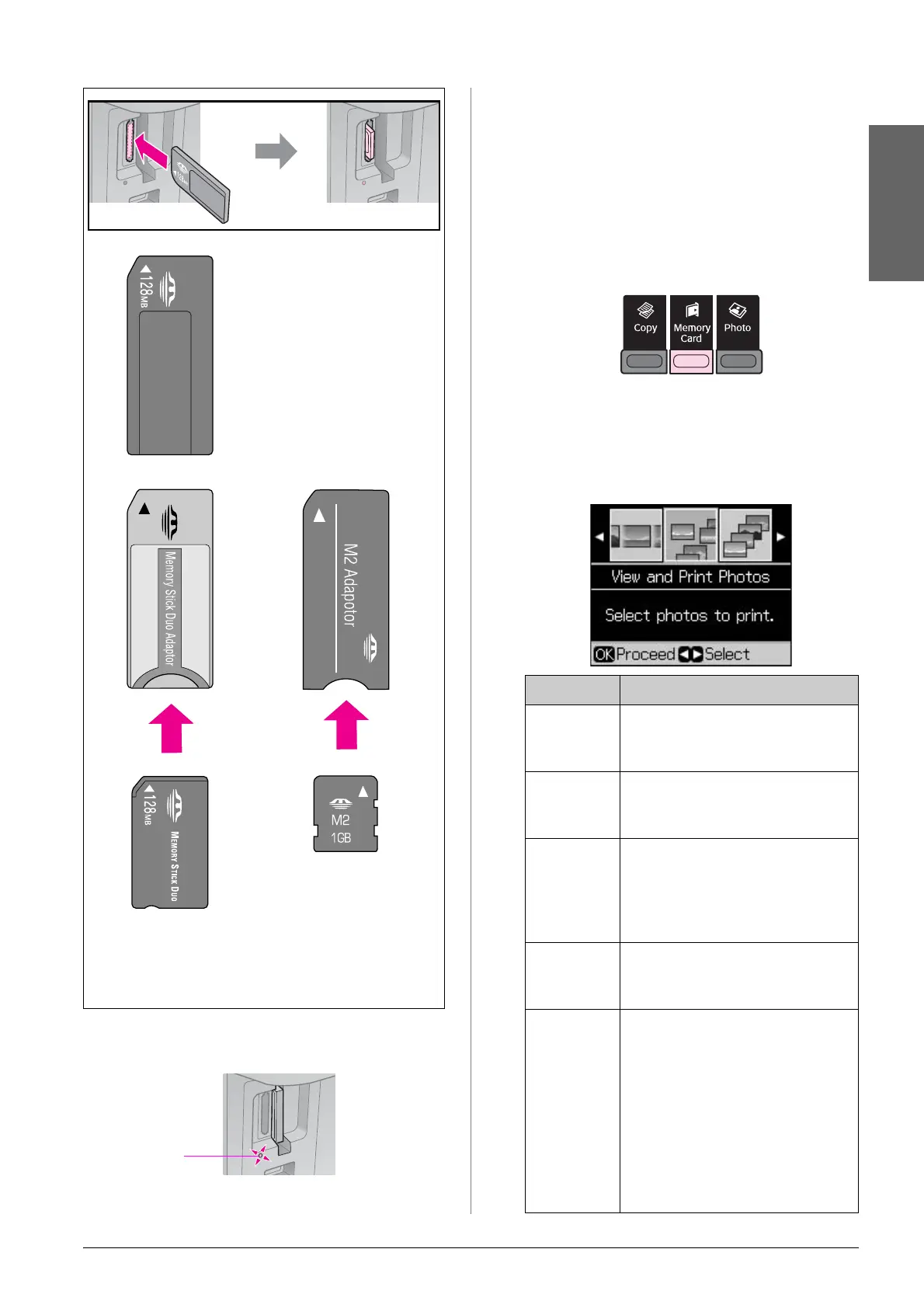Printing from a Memory Card 11
English
2. Make sure the memory card light flashes
and then stays on.
Removing the memory card
1. Make sure the memory card light is not
flashing.
2. Remove the memory card by pulling it
straight out.
Printing Photos
1. Press C Memory Card.
2. Select one of the settings in the following
table for viewing/printing your photos,
and then press OK. Follow the
instructions below to select the photos
and set the number of copies.
Memory Stick
Memory Stick PRO
MagicGate Memory Stick
(* Adapter required)
Memory Stick Duo*
Memory Stick PRO Duo*
MagicGate Memory Stick Duo*
Memory Stick Micro*
Memory
card light
Setting Instructions
View and
Print
Photos
Select a photo and set the
number of copies.
Print All
Photos
Press OK. Set the number of
copies. You can view all of
the photos by using l or r.
Print by
Date
Select the date, and then
place a check mark and
press OK. Press OK again,
and select a photo. Set the
number of copies.
Print
Index
Sheet
See “Selecting and Printing
Photos Using an Index
Sheet” on page 12.
Slide
Show
Your printer displays the
photos on the memory card
in sequence. When you see
the photo that you want to
print, press OK and set the
number of copies.
If you want to print additional
photos, select the photo you
want to print. Then set the
number of copies.
