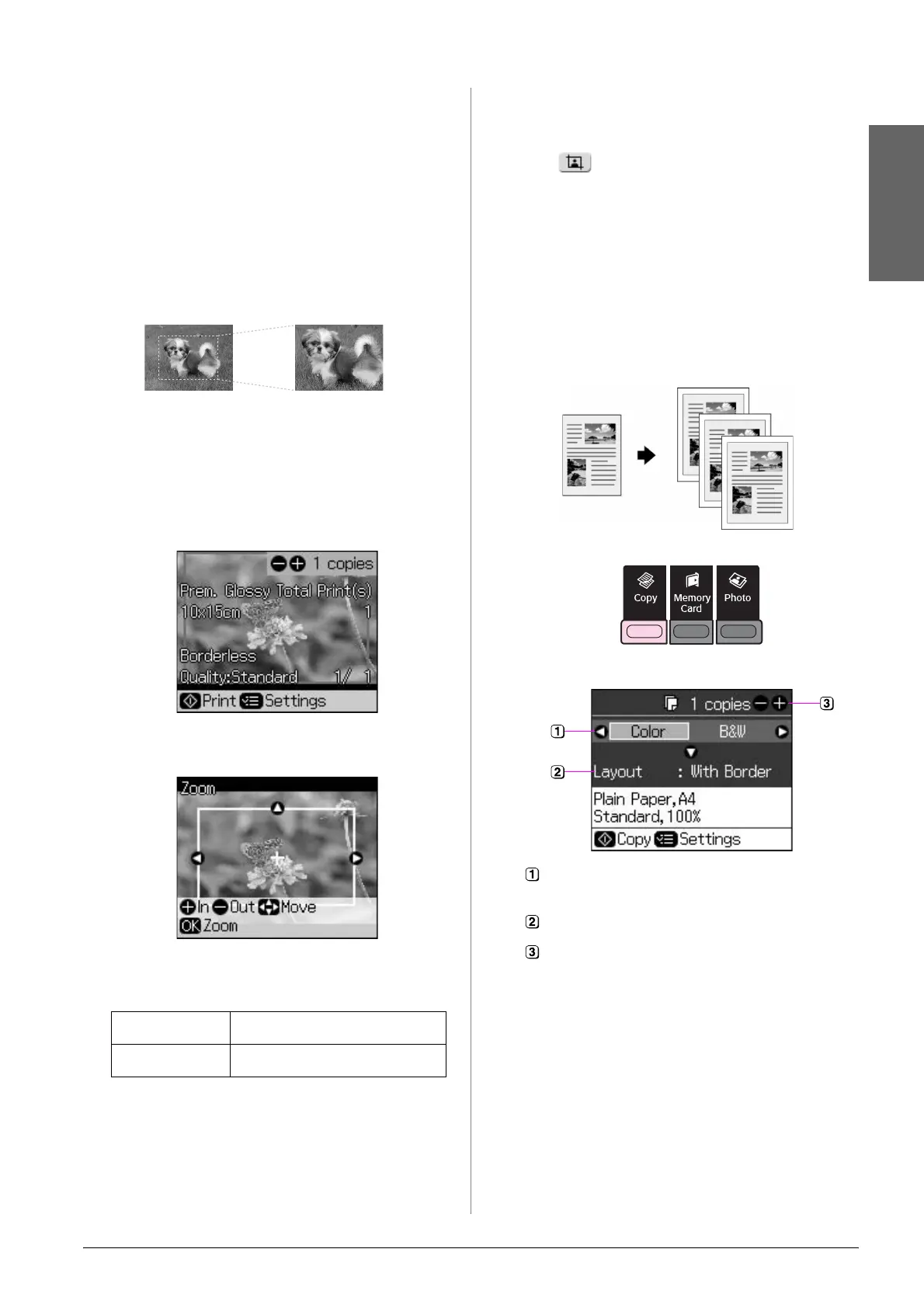Copying 9
English
❏ Place your photo 5 mm away from the edge of
the document table. Also when you place two
photos, position each photo at least 5 mm
away from the adjacent photo.
❏ You can copy several different sized photos at
the same time, as long as they are larger than
30 × 40 mm and all fit inside the 216 × 297
mm area.
Cropping and enlarging a
photo
You can crop out the rest of the photo and
print just the main subject by itself when
you copy a photo.
1. Press J Photo and follow the
instructions on the preceding pages to
preview the photo.
2. Press G [Display/Crop]. You see the
cropping screen.
3. Use the following button to set the area
you want to crop.
4. Press OK to confirm the cropped image.
Note:
To readjust the frame’s position, press
y Back to return to the previous screen.
5. When you have finished checking the
cropped image, press OK.
Note:
The icon is displayed on the cropped
image.
6. Select the number of copies.
7. Press x Menu and change the settings
(& “Print settings for Photo Print mode”
on page 26). Then press OK to apply the
new settings.
8. Press x Start.
Copying Documents
1. Press r Copy.
2. Select a copy settings.
3. Press x Menu to change the settings
(& “Print settings for Copy mode” on
page 24). Then press OK.
4. Press x Start.
Note:
If the edges of the copy are cropped off, move
the original away from the corner slightly.
Copies +, - Change the frame size.
u, d, l, r Move the frame.
Select Color for color copies or B&W
for black-and-white copies.
Select a layout option.
Set the number of copies.
