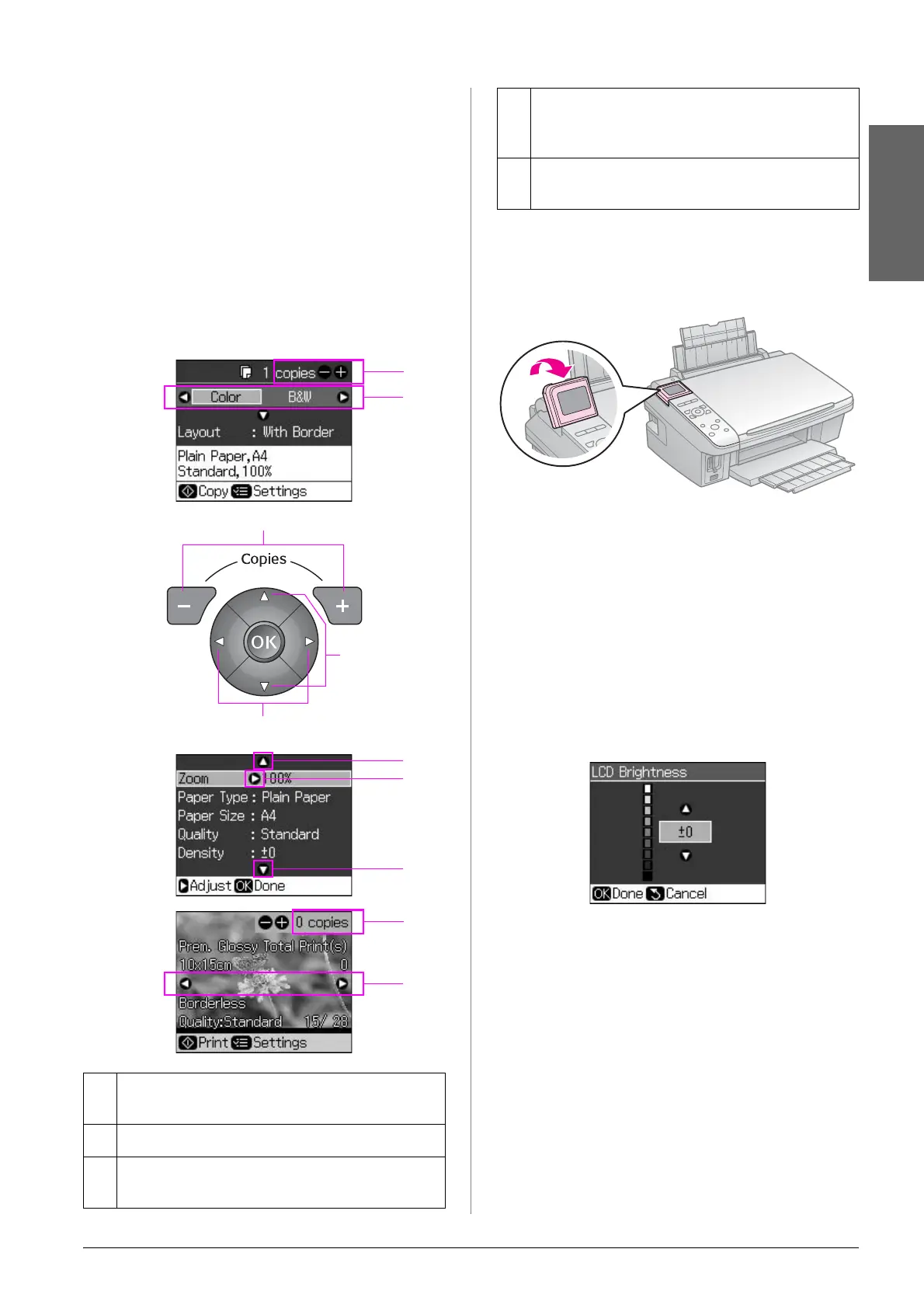Control Panel Functions 5
English
LCD screen
Note:
The LCD screen may contain a few small bright
or dark spots, and because of its features it may
have an uneven brightness. These are normal
and do not indicate that it is damaged in any
way.
Using the LCD screen
Follow the instructions below to select and
change the setting menus and the photos on
the LCD screen.
Adjusting the angle of the LCD
screen
You can change the angle of the LCD screen.
Adjusting the brightness of the
LCD screen
You can adjust the brightness of the LCD
screen.
1. Press F [Setup] to enter the setup mode.
2. Press l or r to select Maintenance,
then press OK.
3. Press u or d to select LCD Brightness,
then press OK. You see the following
screen.
4. Press u or d to adjust the brightness of
the screen, then press OK.
Power saving function
After 13 minutes of inactivity, the screen
turns black to save energy.
Press any button (except P On) to return
the screen to its previous state.
aUse Copies + or - to set the number of
copies for the selected photo.
bPress l or r to select the setting item.
cPress u or d to select the menu item.
The highlighted part moves up or down.
b
a
c,d
b,d,e
a
d
a
c
c
e
dPress r to open the setting item list.
Press u or d to select the setting item
and then press OK.
ePress l or r to change the displayed
photo on the LCD screen.
