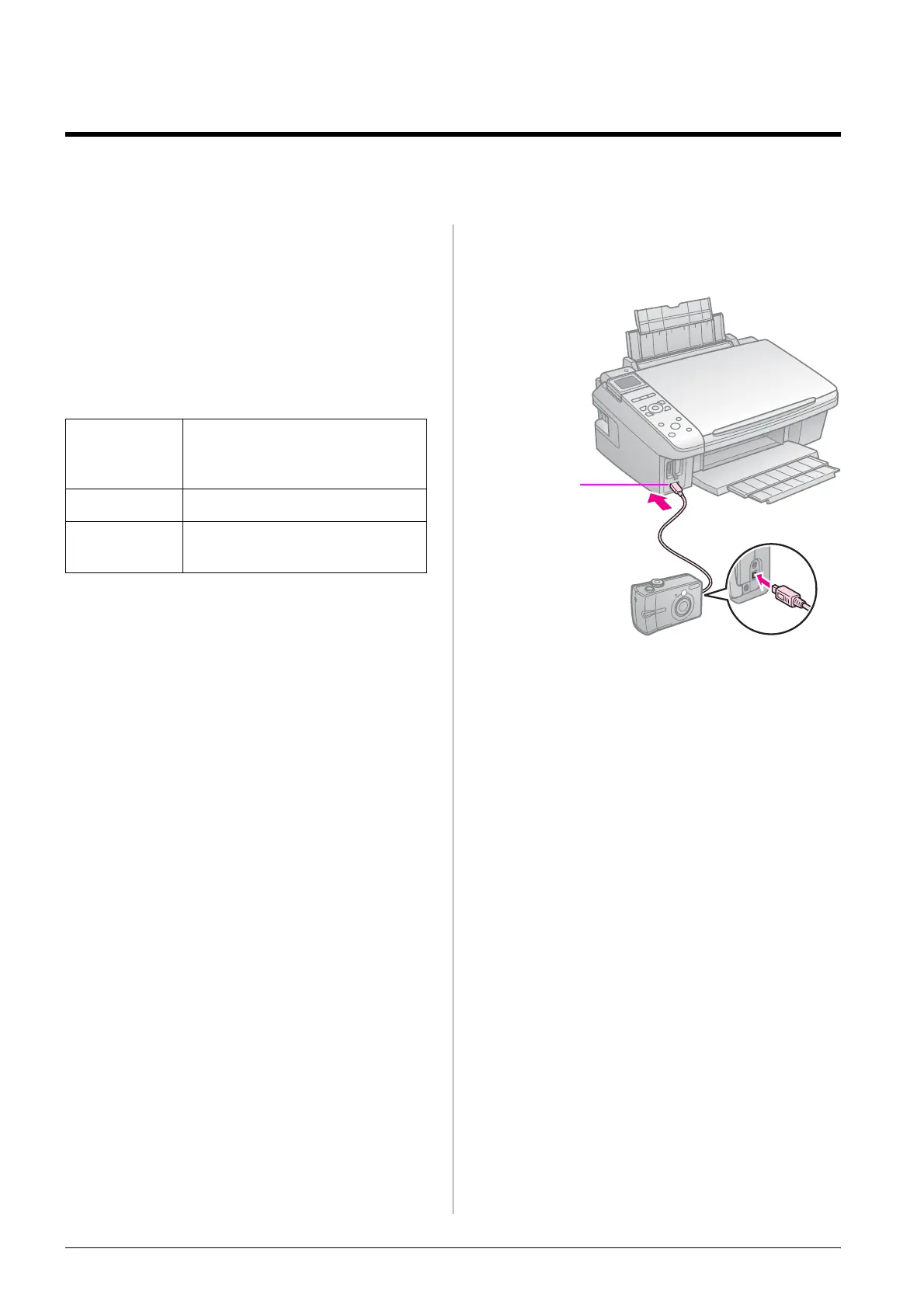14 Printing from a Digital Camera
Printing from a Digital Camera
Using the PictBridge or
USB DIRECT-PRINT
PictBridge and USB DIRECT-PRINT let you
print your photos by connecting your
digital camera directly to the printer.
Make sure your camera and photos meet the
following requirements.
1. Make sure your printer is not printing
from a computer.
2. Remove any memory cards from the
printer.
3. Press F [Setup].
4. Select PictBridge Setup, then press OK.
5. Select the print settings (& “Print
settings for Memory Card mode” on
page 25). Then press OK.
6. Connect the USB cable from your camera
to the USB port on the front of the
printer.
7. Make sure your camera is turned on and
use it to select the photos, adjust any
necessary settings, and print your
photos. See your camera’s manual for
details.
Note:
❏ Depending on the settings on this printer
and the digital camera, some
combinations of paper type, size, and
layout may not be supported.
❏ Some of the settings on your digital
camera may not be reflected in the output.
Direct
printing
compatibility
PictBridge or USB
DIRECT-PRINT
File format JPEG
Image size 80 × 80 pixels to 9200 × 9200
pixels
USB port
