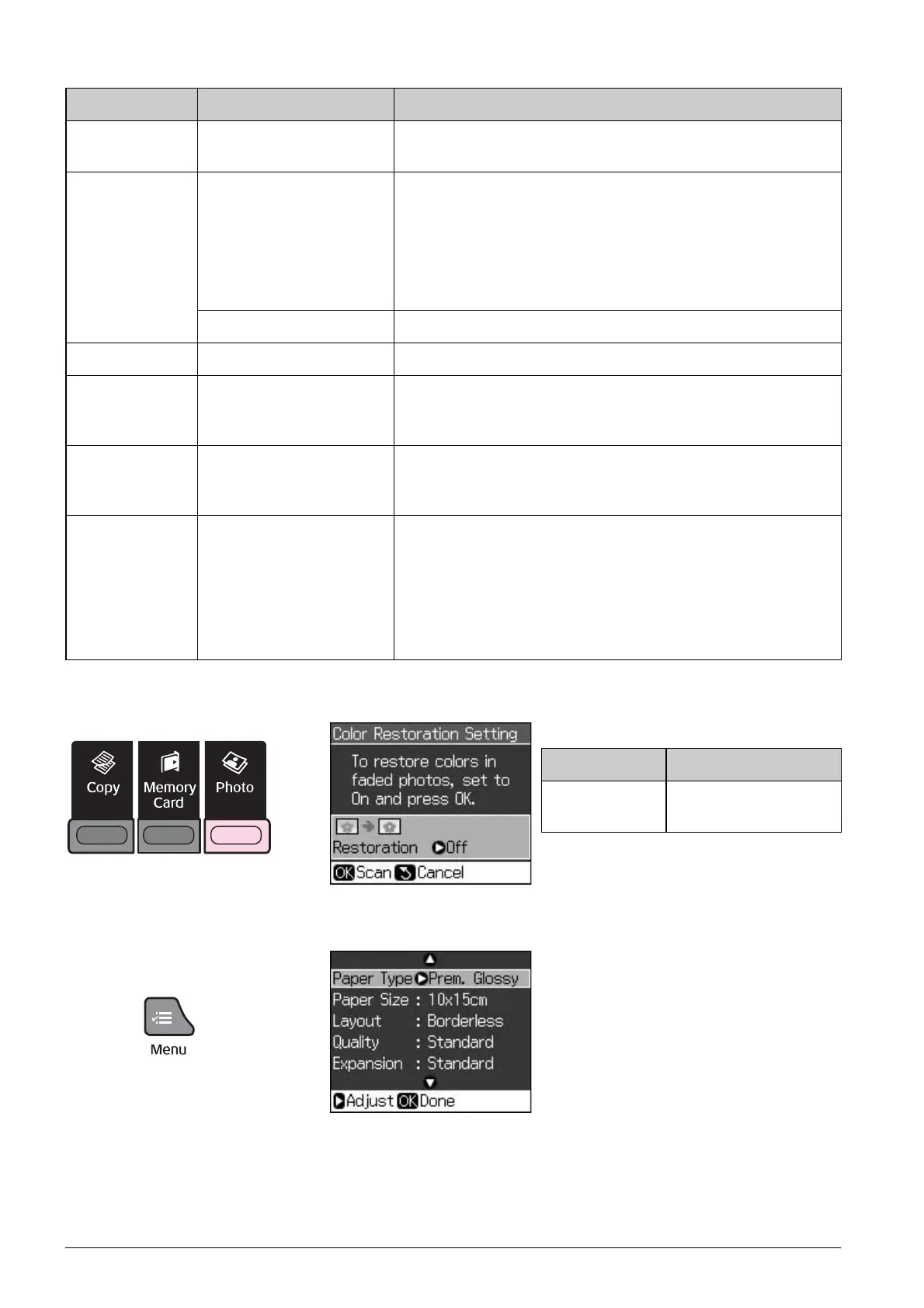26 Summary of Panel Settings
Photo Print Mode
Color Restoration Setting
Print settings for Photo Print mode
Paper Size 10 x 15 cm, 13 x 18 cm,
16:9 wide, A4
-
Layout Borderless Prints your photo all the way to the edges of the paper.
Note:
Your image is slightly enlarged and cropped to fill the
sheet of paper. Print quality may decline in the top and
bottom areas of the printout, or the area may be smeared
when printing.
With Border Prints your photo with a white margin at the edge.
Quality Standard, Best -
Date None, yyyy.mm.dd,
mmm.dd.yyyy,
dd.mmm.yyyy
Prints the date your photo was taken.
Bidirectional On, Off Select On to increase the print speed. Select Off to
improve the print quality (but your photos print more
slowly).
Expansion Standard, Mid., Min. Select the amount the image is expanded when you
select Borderless.
Standard: The image is slightly enlarged and cropped to
fill the sheet of paper.
Mid.: Margins might be printed. (Low expansion rate.)
Min.: Margins might be printed. (Lowest expansion rate.)
Setting Item Description
Restoration Select On to restore
faded photo.
Menu Setting Item Description
