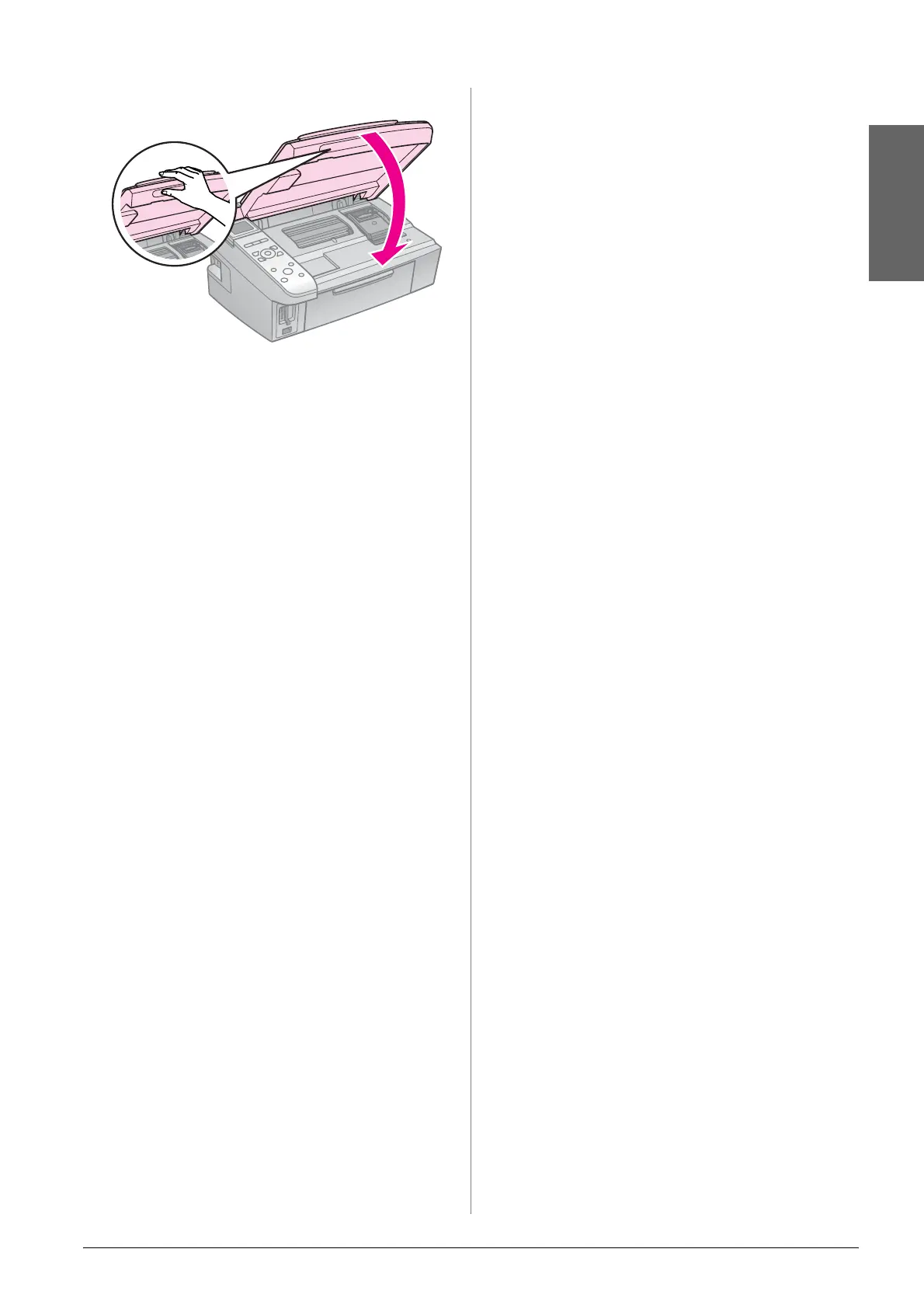Replacing Ink Cartridges 17
English
9. Close the scanner unit.
10. Press OK.
The ink delivery system starts charging.
c Caution:
Do not turn off the printer during ink charging
as this will waste ink.
Note:
If a message on the LCD screen still tells you
that a cartridge should be replaced, the ink
cartridges may not be installed properly. Press
OK again, and press down the ink cartridge until
it clicks into place.
