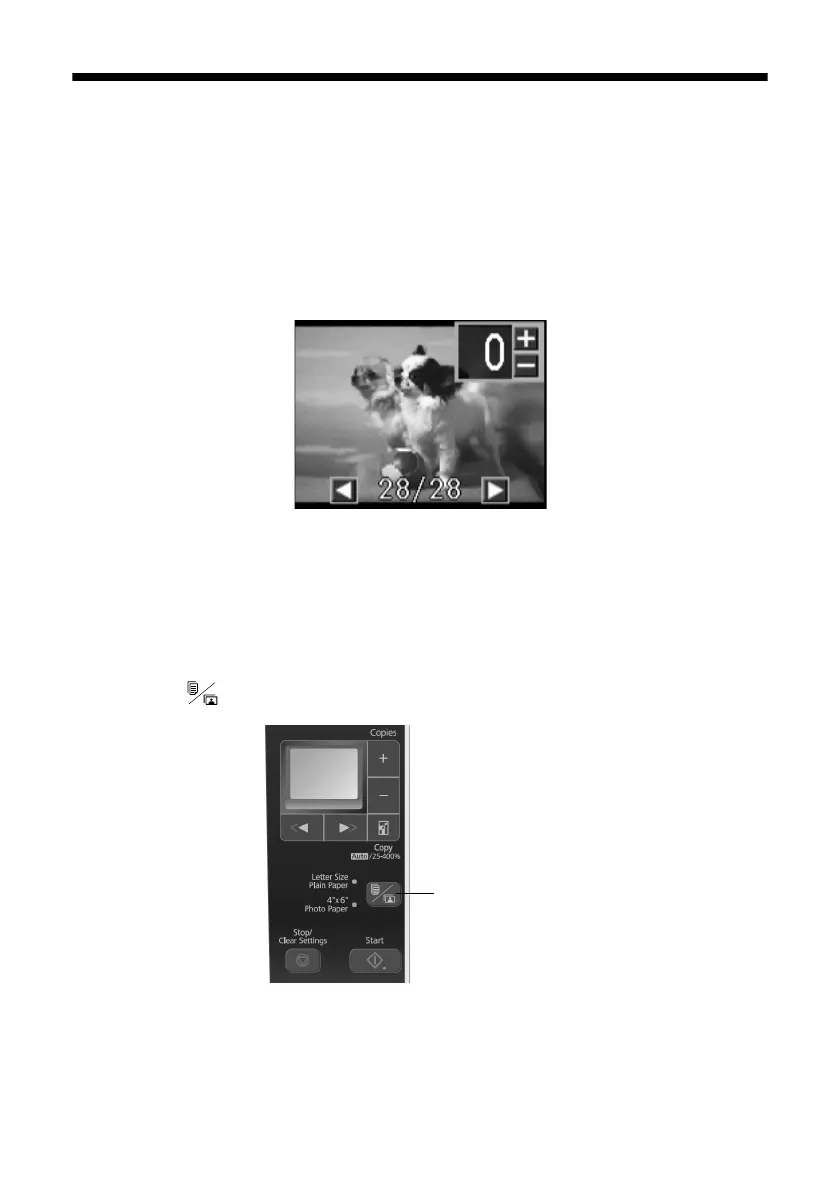14
Printing From a Memory Card
Printing Photos From the LCD Screen
You can select individual photos for printing as you view them on the LCD
display screen.
1. Load several sheets of 4 × 6-inch Epson photo paper (various types available;
see page 7).
2. Press the
Print photos
button. You see this screen:
3. Press l or r to move through your photos and display one that you want to
print.
4. Press the
+
or
–
button to select the number of copies you want of that photo.
5. Repeat steps 3 and 4 to select more photos, if you want.
6. Press the paper size button, if necessary, to select
4"× 6" Photo Paper
.
7. When you’re ready to print, press x
Start
.
To cancel printing, press
y
Stop/Clear Settings
.
Paper size button
