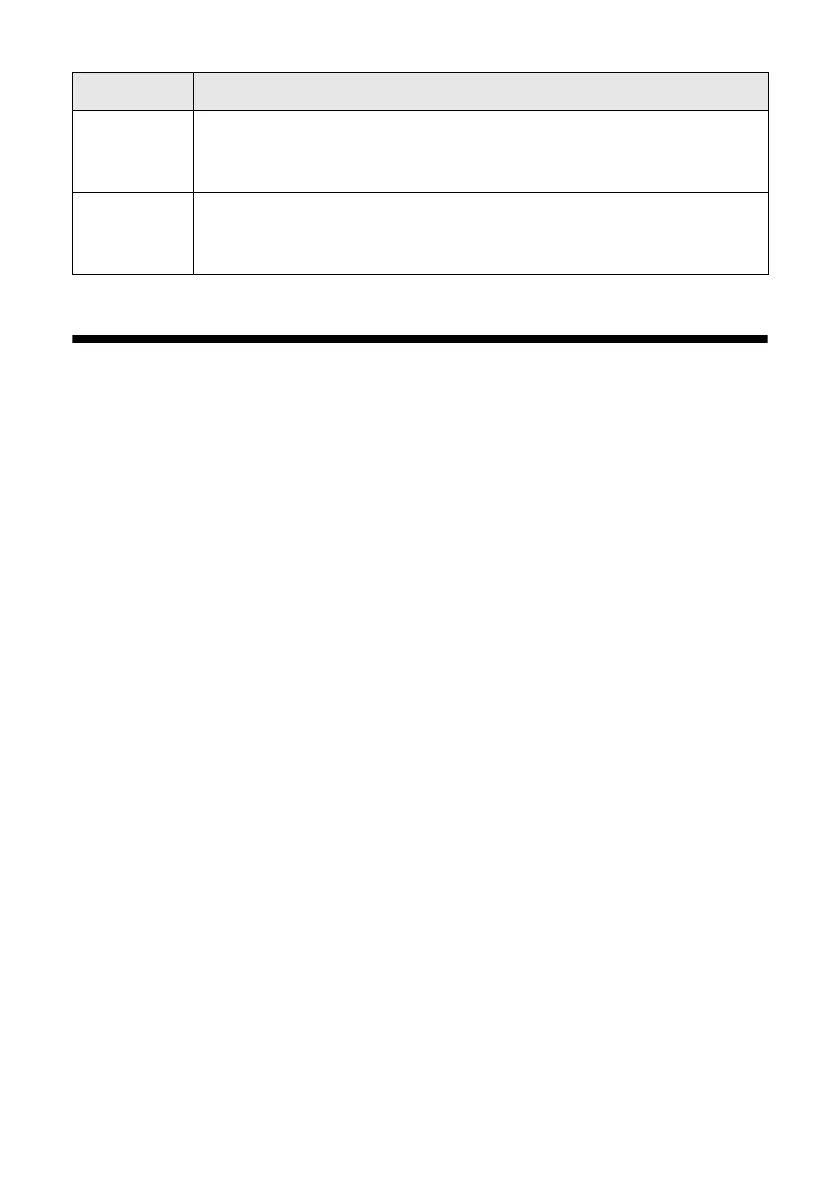36
Solving Problems
Problems and Solutions
Check the solutions below if you’re having trouble using your Epson printer.
Printing and Copying Problems
■ Make sure your original is positioned in the front right corner of the glass. If
the edges are cropped, move your original away from the edges slightly.
■ Make sure your paper is loaded short edge first and is positioned against the
right side with the edge guide against its left side. Don’t load paper above the
arrow mark inside the edge guide.
■ Make sure the paper size settings are correct for the paper you loaded.
Paper Feeding Problems
■ If paper doesn’t feed, remove it from the sheet feeder. Flip through the stack to
separate the sheets a little. Then reload the paper against the right side, and
slide the left edge guide against the paper (but not too tightly).
■ Do not load too many sheets at once. You can load up to 120 sheets of letter-
size plain paper, 80 sheets of matte, or 20 sheets of photo paper. Load other
papers one sheet at a time. See your on-screen Epson Information Center for
more information.
■ Do not load paper with holes punched in it.
E-02 There is a problem with your Epson printer. Turn it off, wait a few
moments, and turn it back on again. If the error is not resolved,
contact Epson for help (see page 38).
E-01 Turn your Epson printer off, make sure no paper is jammed inside
(see page 36), and turn it back on. If the error is not resolved, contact
Epson for help (see page 38).
Error code Problem and solution
