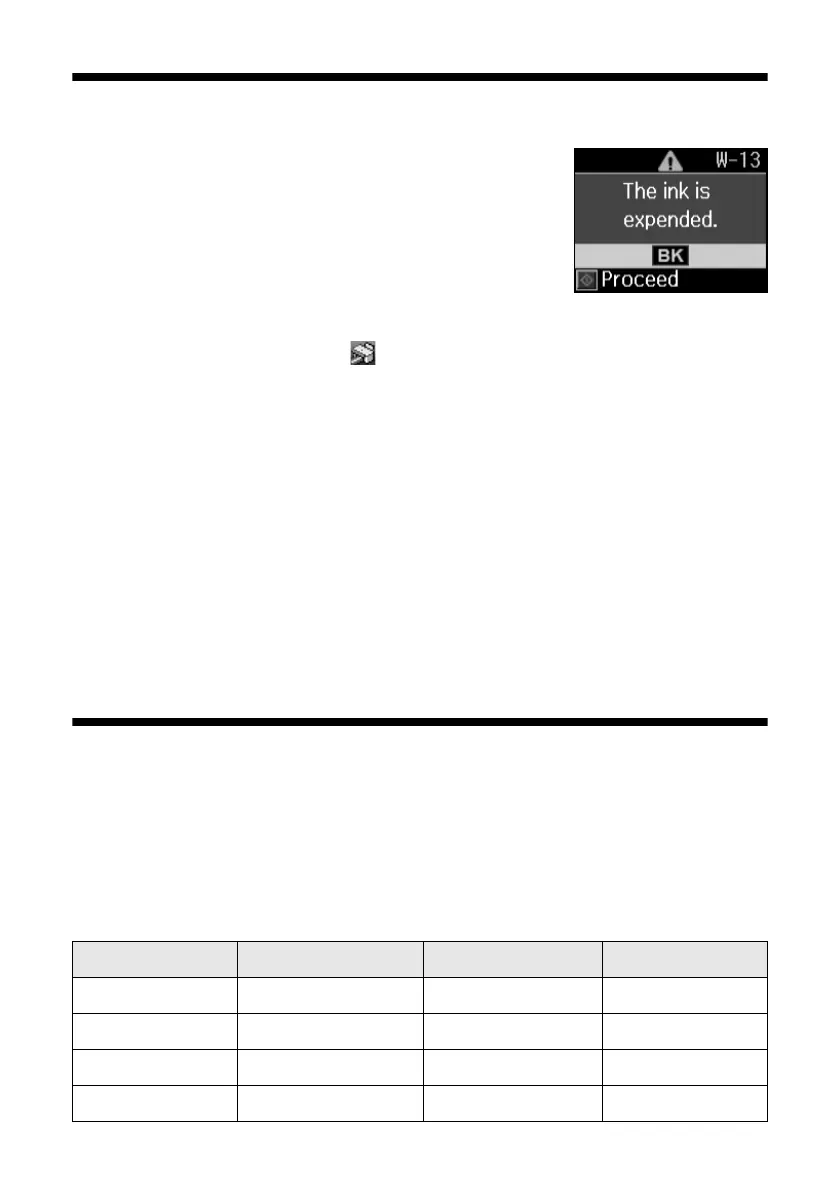30
Maintaining Your Printer
Checking Ink Levels
If an ink cartridge is expended, you see a message on
your printer’s LCD display screen:
Note:
You cannot print or copy when an ink cartridge is expended
even if the other cartridges are not expended. Replace any
expended cartridges before printing or copying.
You can check ink cartridge levels using your printer software:
■ Windows: Double-click the printer icon in the bottom right corner of
your screen (the taskbar).
■ Macintosh: Open the
Applications
folder on your hard drive, then open the
EPSON Printer Utility3
. Select your Epson printer and click
OK
, then select
EPSON StatusMonitor
.
A window may also appear on your computer screen when you try to print when
ink is low. This window can optionally display ink offers and other updates from
Epson.
Note:
To disable checking for ink offers or updates from Epson, see the instructions in your
on-screen Epson Information Center.
Purchasing Epson Ink Cartridges
You can purchase genuine Epson ink and paper from Epson Supplies Central at
www.epson.com/ink3 (U.S. sales) or www.epson.ca (Canadian sales). You can
also purchase supplies from an Epson authorized reseller. To find the nearest one,
call 800-GO-EPSON (800-463-7766).
Use the following list when you order or purchase new ink cartridges:
Ink color Moderate Use Standard-capacity High-capacity
Black 88 69 68
Cyan 88 69 —
Magenta 88 69 —
Yellow 88 69 —
