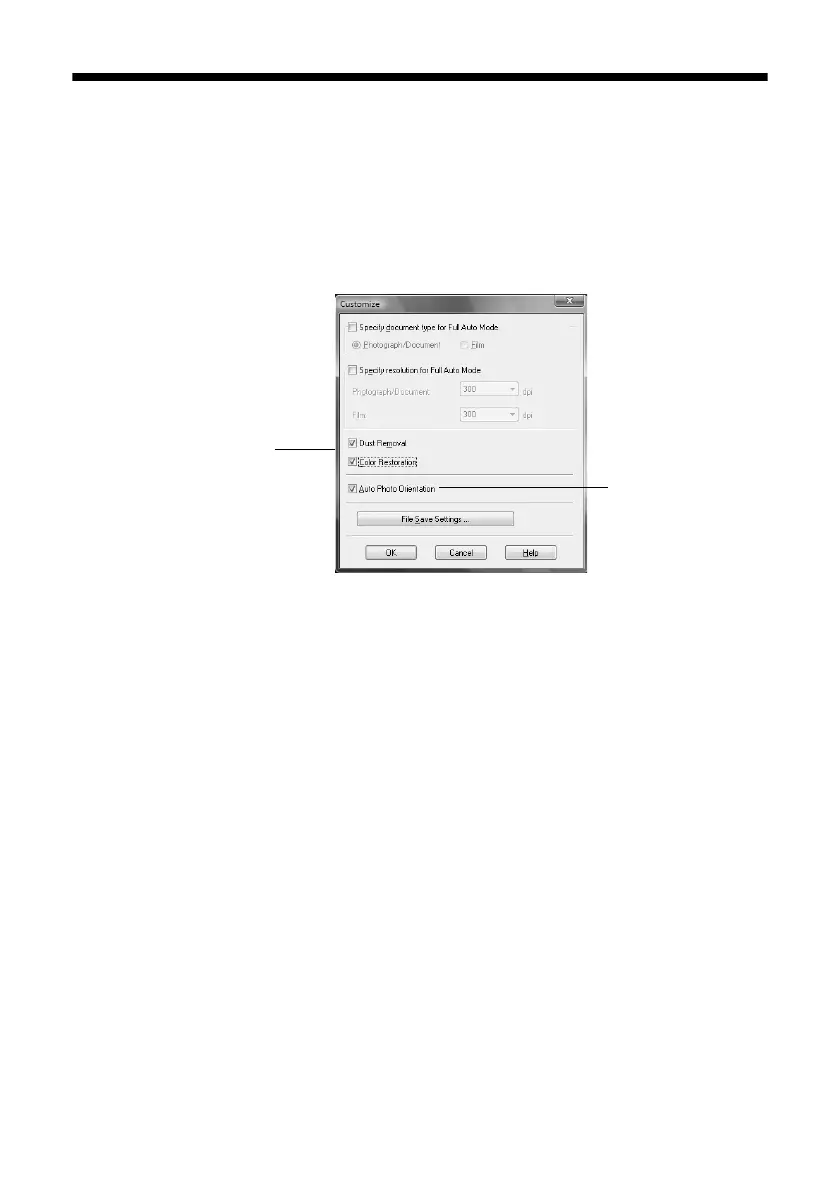Restoring and Correcting Photos
27
Restoring and Correcting Photos
You can automatically transform a faded, dusty, or badly exposed color photo into
one with true-to-life color and sharpness as you scan. Use the
Color Restoration
and
Dust Removal
options in Epson Scan’s Full Auto Mode. In Home and
Professional Mode, you can also select
Backlight Correction
to remove shadows
from images with too much background light.
Note:
For more information, see the on-screen Epson Information Center. You can also click
Help on the Epson Scan screen for information about all the available settings.
Full Auto Mode
Click the Customize button,
click Dust Removal and/or
Color Restoration, click
OK, and click Scan.
Automatically orients
your photos based
on detected faces
and other features.
If your photo is not
oriented correctly,
turn off Auto Photo
Orientation and try
again.
