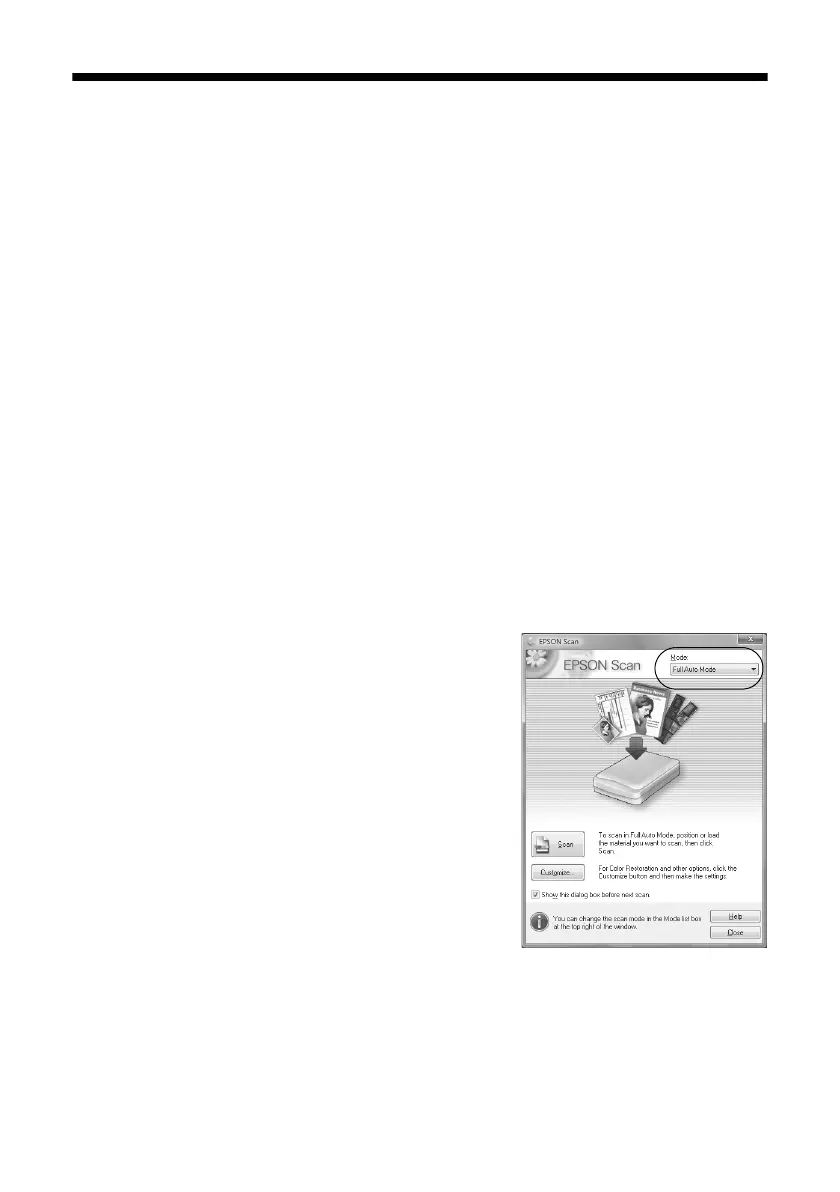26
Scanning a Document or Photo
Custom Scanning With Epson Scan
Software
You can scan original documents and photos and save them as files on your
computer using the Epson Scan software. You can also launch Epson Scan from
any TWAIN-compliant application, such as Adobe
®
Photoshop
®
.
1. Open the document cover and place your original face-down on the glass, in
the front right corner, as shown on page 9.
2. Close the cover gently so you don’t move the original.
3. Do one of the following to start Epson Scan:
■ Windows:
Double-click the
EPSON Scan
icon on your desktop.
■ Macintosh:
Double-click
EPSON Scan
in the Applications folder.
■ If you are scanning from an application, start your application. Then
open the File menu, choose
Import
or
Acquire,
and select your Epson
printer.
You see the Epson Scan window:
4. Select
Full Auto Mode
as the Mode setting
in the upper right corner. (If you are in
Home, Office, or Professional Mode, you see
a different Epson Scan window.)
5. If you want to restore faded color in a photo
or make other corrections, click
Customize
.
Then follow the instructions on page 27.
6. Click the
Scan
button. The image is scanned
and you see its icon in Windows Explorer or
Macintosh Finder.
