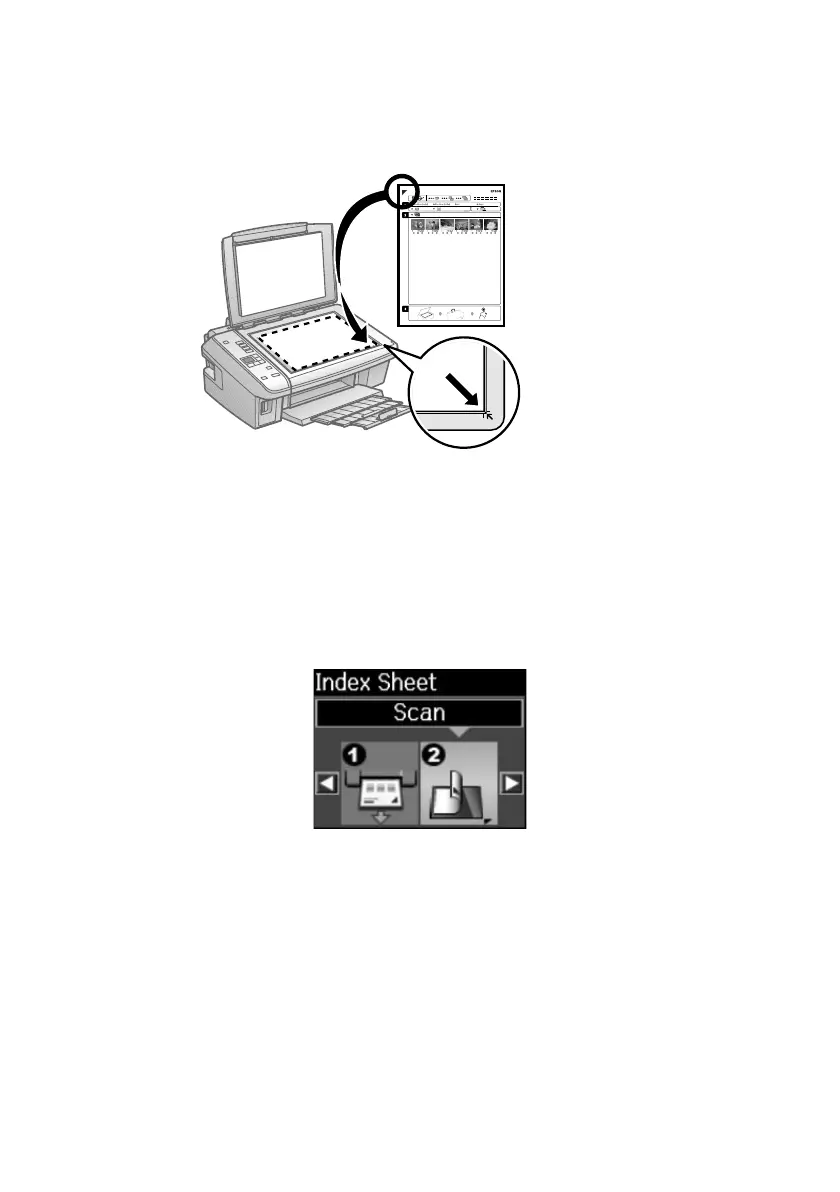16
Printing From a Memory Card
2. Open the document cover. Then place the index sheet face-down on the glass,
in the lower right corner so that the top of the sheet is aligned against the right
edge of the glass. Close the document cover.
3. Load the type of photo paper on which you want to print your photos.
Note:
For best results, use Epson Ultra Premium Photo Paper Glossy, Epson Premium
Photo Paper Glossy, or Epson Premium Photo Paper Semi-gloss.
4. Make sure your memory card is still inserted and the LCD screen shows
option
2
selected (for scanning the index sheet).
5. Press x
Start
to start scanning and printing. Wait until printing finishes
before printing from any additional index sheets.
If you need to cancel printing, press y
Stop/Clear Settings
.
