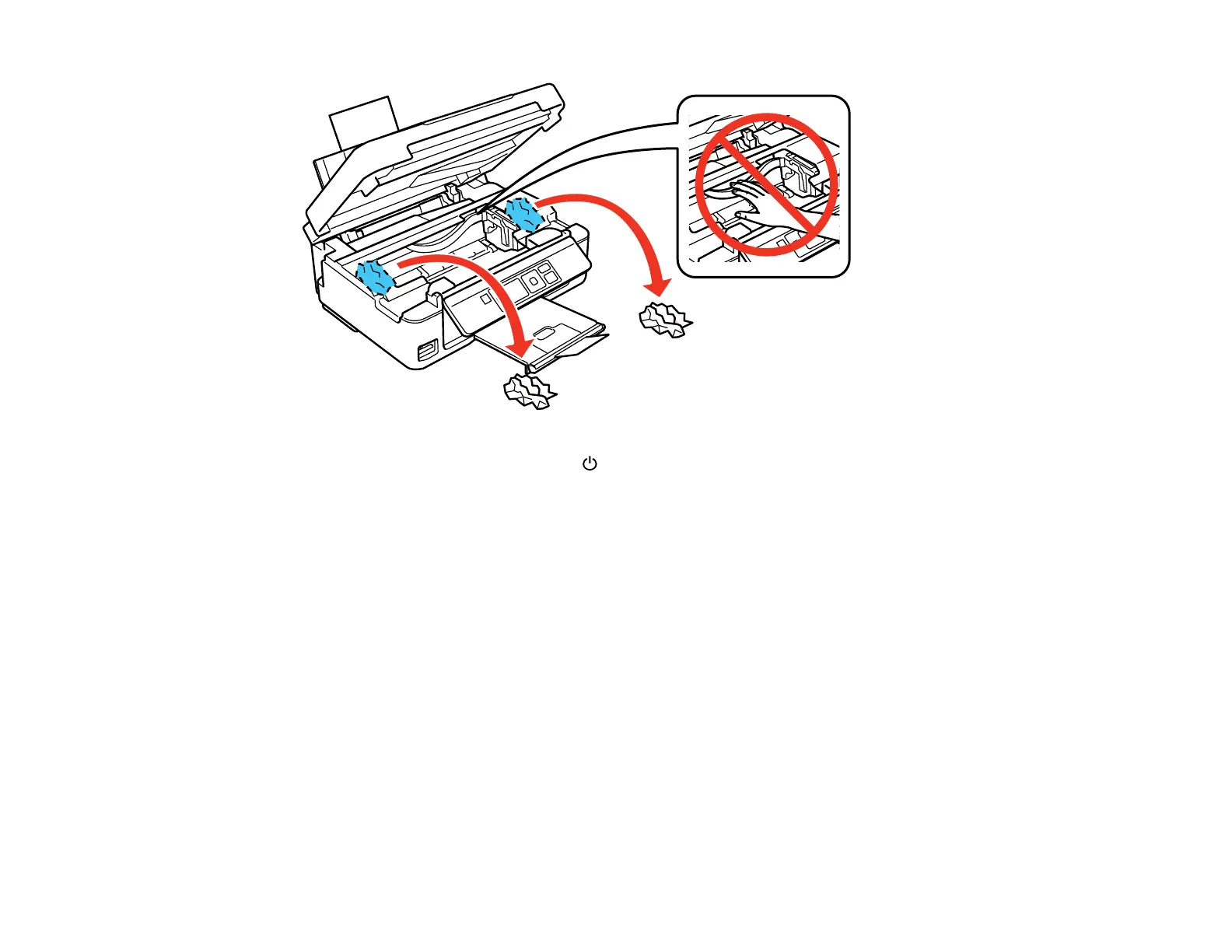6. Lower the scanner unit and press the power button to turn the product back on.
7. Carefully follow all paper loading instructions when you load new paper.
Parent topic: Solving Paper Problems
Related references
Paper or Media Type Settings
Related tasks
Cancelling Printing Using a Product Button
Related topics
Loading Paper
Paper Ejection Problems
If you have problems with paper ejecting properly, try these solutions:
• If paper does not eject fully, you may have set the wrong paper size. Cancel printing to eject the paper.
Select the correct paper size when you reprint.
• If paper is wrinkled when it ejects, it may be damp or too thin. Load new paper and be sure to select
the correct paper type setting when you reprint.
182
