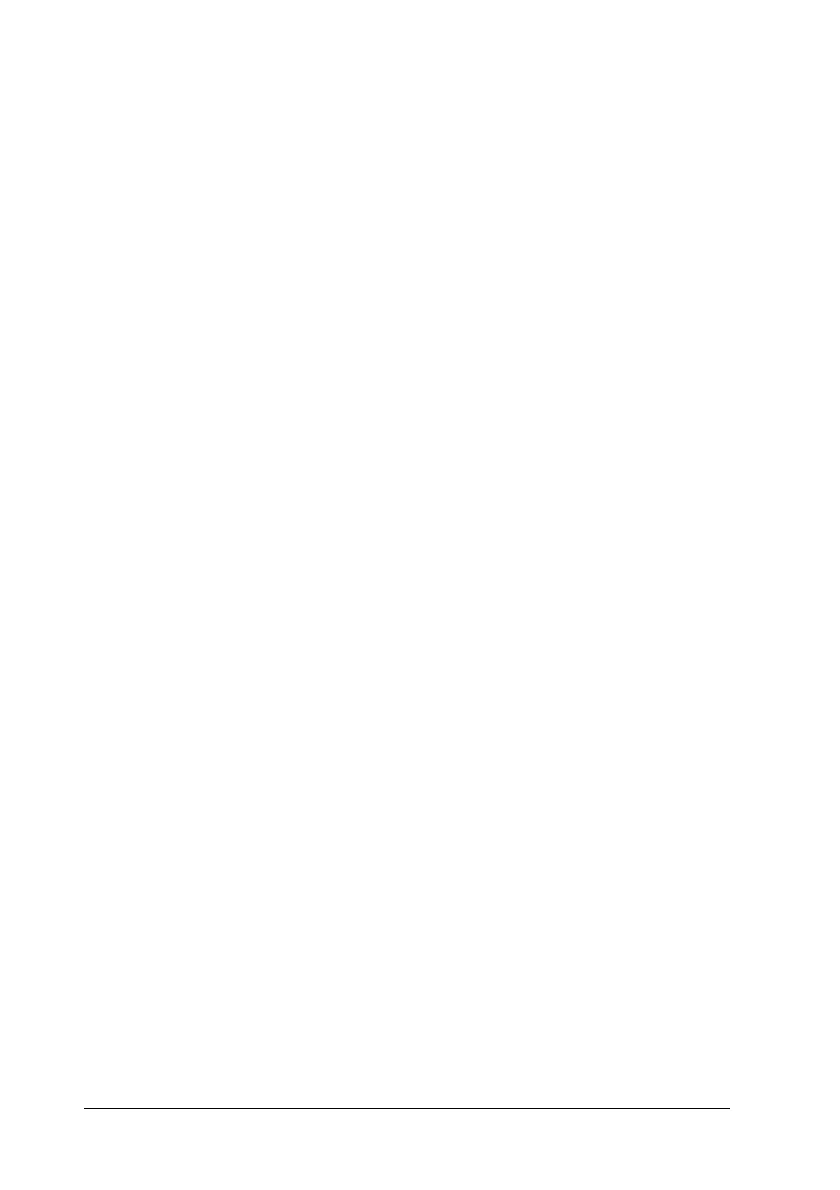10
When using a memory card
❏ Do not remove the memory card or turn off the printer while
the computer and the memory card are communicating
(when the memory card lights is flashing.).
❏ The methods for using memory cards vary according to card
type. Be sure to refer to the documentation packaged with
your memory card for details.
❏ Use only memory cards compatible with the printer. Refer to
Loading Memory Cards.
When using LCD panel or the preview monitor
❏ The LCD panel or preview monitor may contain a few small
bright or dark spots. These are normal and do not mean that
they are damaged in any way.
❏ Only use a dry, soft cloth to clean the LCD panel or the
preview monitor. Do not use liquid or chemical cleansers.
❏ If the LCD panel on your printer's control panel or preview
monitor is damaged, contact your dealer. If the liquid crystal
solution gets on your hands, wash them thoroughly with soap
and water. If the liquid crystal solution gets into your eyes,
flush them immediately with water. If discomfort or vision
problems remain after a thorough flushing, see a doctor
immediately.
