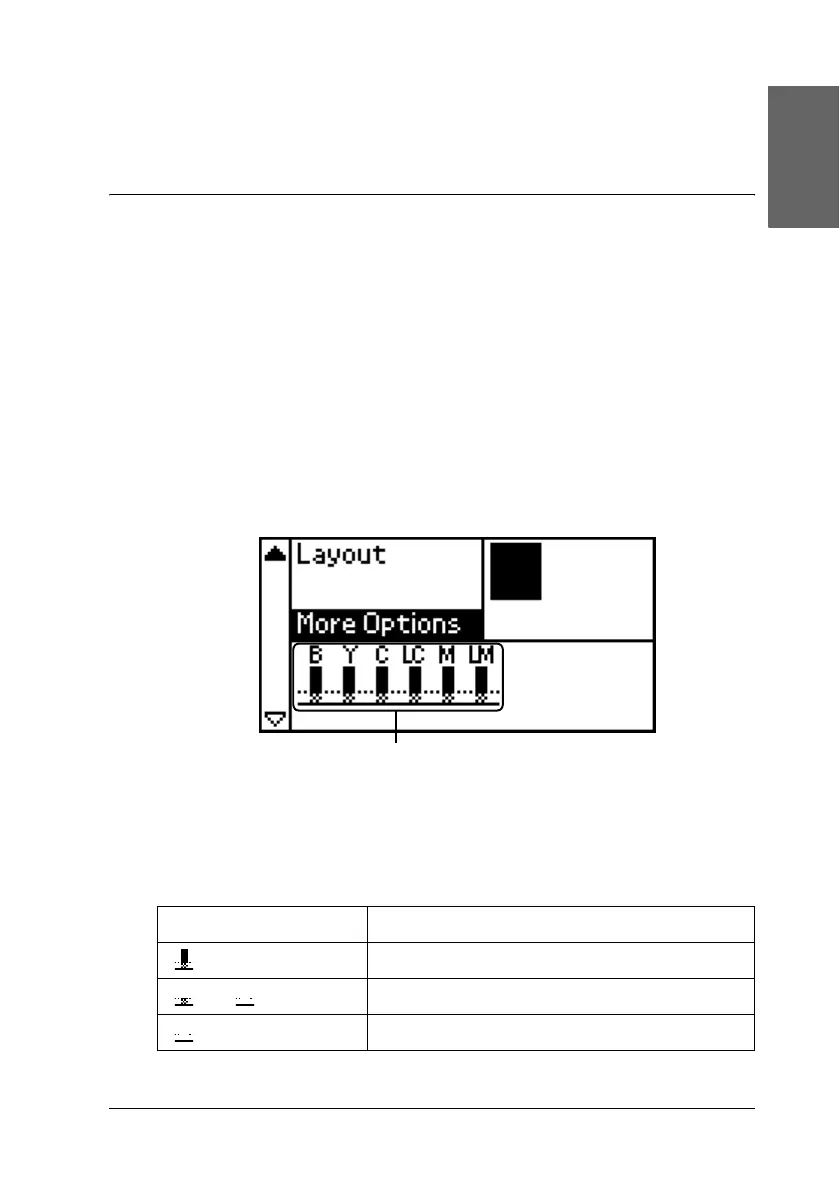63
English
Replacing Ink Cartridges
Checking the Ink Supply
Using the LCD panel
To check which cartridge requires replacing, check the LCD
panel. Press the u or d buttons in Advanced mode to scroll the
screen until More Options appears. The ink icons appear beneath
More Options on the LCD panel.
Ink icon indicates the amount of the ink remaining as follows:
✽ ink icon
Ink icon Status
comes on Ink remaining
and blinks Ink cartridge is nearly empty.
blinks Ink cartridge is empty. Replace with a new one.
✽
