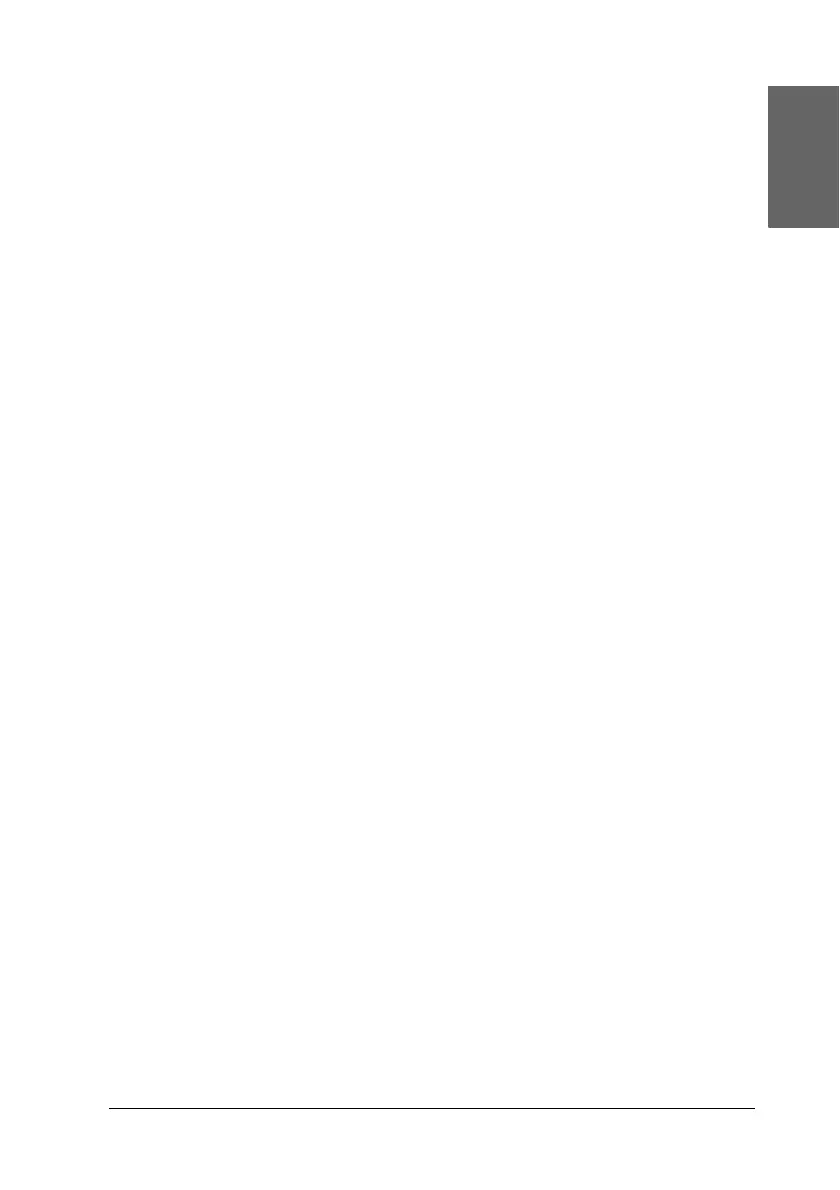83
English
❏ Run the Print Head Alignment utility.
& See “Aligning the Print Head” on page 73
❏ Make sure that the Paper Typeselected in the LCD panel is
appropriate for the type of media loaded in the printer.
Incorrect or missing colors
❏ Run the Head Cleaning utility.
& See “Cleaning the Print Head” on page 71
If colors are still incorrect or missing, replace the color ink
cartridge. If the problem persists, replace the black ink
cartridge.
& See “Replacing an Ink Cartridge” on page 64
❏ If you have just replaced an ink cartridge, make sure the date
on the box has not expired. Also, if you have not used the
printer for a long time, replace with new ink cartridges.
& See “Replacing an Ink Cartridge” on page 64
Blurry or smeared printout
❏ Use only paper recommended by Epson.
& See “Paper” on page 98
❏ Use genuine Epson ink cartridges.
❏ Make sure that the printer is on a flat, stable surface that
extends beyond the printer base in all directions. The printer
will not operate properly if it is tilted.
❏ Make sure that your paper is not damaged, dirty, or too old.
❏ Make sure that your paper is dry and that the printable side
is facing up.
