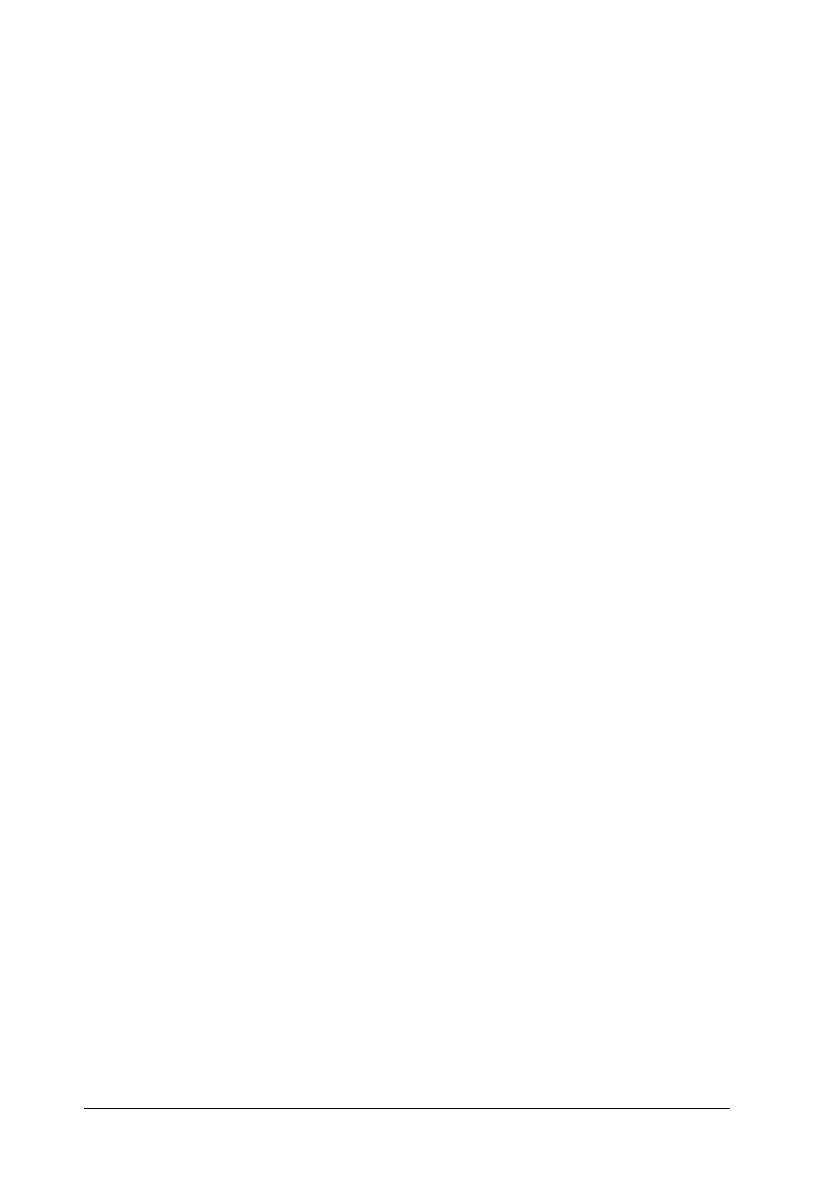62
Printing from an external device
1. Insert a medium that contains photo data into the external
storage device.
2. If a memory card has been inserted in the memory card slot,
remove it.
Note:
❏ If a memory card is inserted in the memory card slot, the printer
does not recognize the external storage device; it prints out the
photo data in the memory card.
❏ Select the folder in which the photo data you want to print out
is registered using the Folder Selection menu if data in the
external storage device has been backed up using the backup
function of the printer. The Folder Selection menu is displayed
when data in the external storage device is recognized and
pressing the Back button.
3. Set the individual items using the same procedure as when
printing from a memory card, and perform printing.
