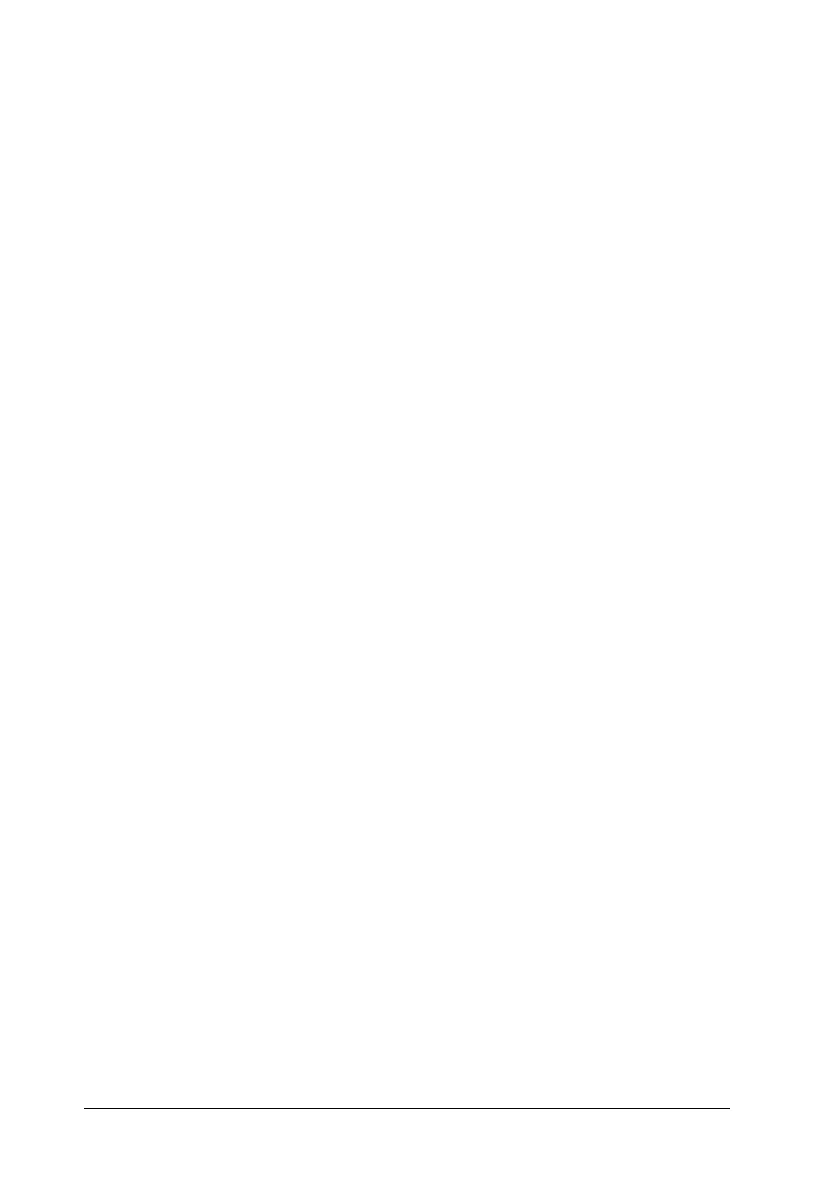86
❏ The paper is not loaded higher than the triangular load-limit
mark on the edge guide.
❏ The paper stack fits under the tabs inside the edge guides.
❏ Paper is not jammed inside the printer. If it is, remove the
jammed paper.
& See “The paper jams” on page 87
❏ The ink cartridges are not empty. If one is, replace the
appropriate cartridge.
& See “Replacing an Ink Cartridge” on page 64
Special loading instructions that came with your paper have
been followed. Load the paper again.
& See “Loading Single Sheets of Paper” in the online Reference
Guide
Multiple pages feed
❏ Make sure that the paper stack is flush with or lower than the
triangular load-limit mark on the edge guide.
❏ Make sure that the paper stack fits under the tabs inside the
edge guides.
❏ Make sure that the left edge guide is snug to the left edge of
the paper.
❏ Make sure that the paper is not curled or folded. If so, flatten
it or curl it slightly toward the opposite side before loading.
❏ Remove the stack of paper and make sure that the paper is
not too thin.
& See “Paper” on page 98
❏ Fan the edges of the stack to separate the sheets, then reload
the paper.
