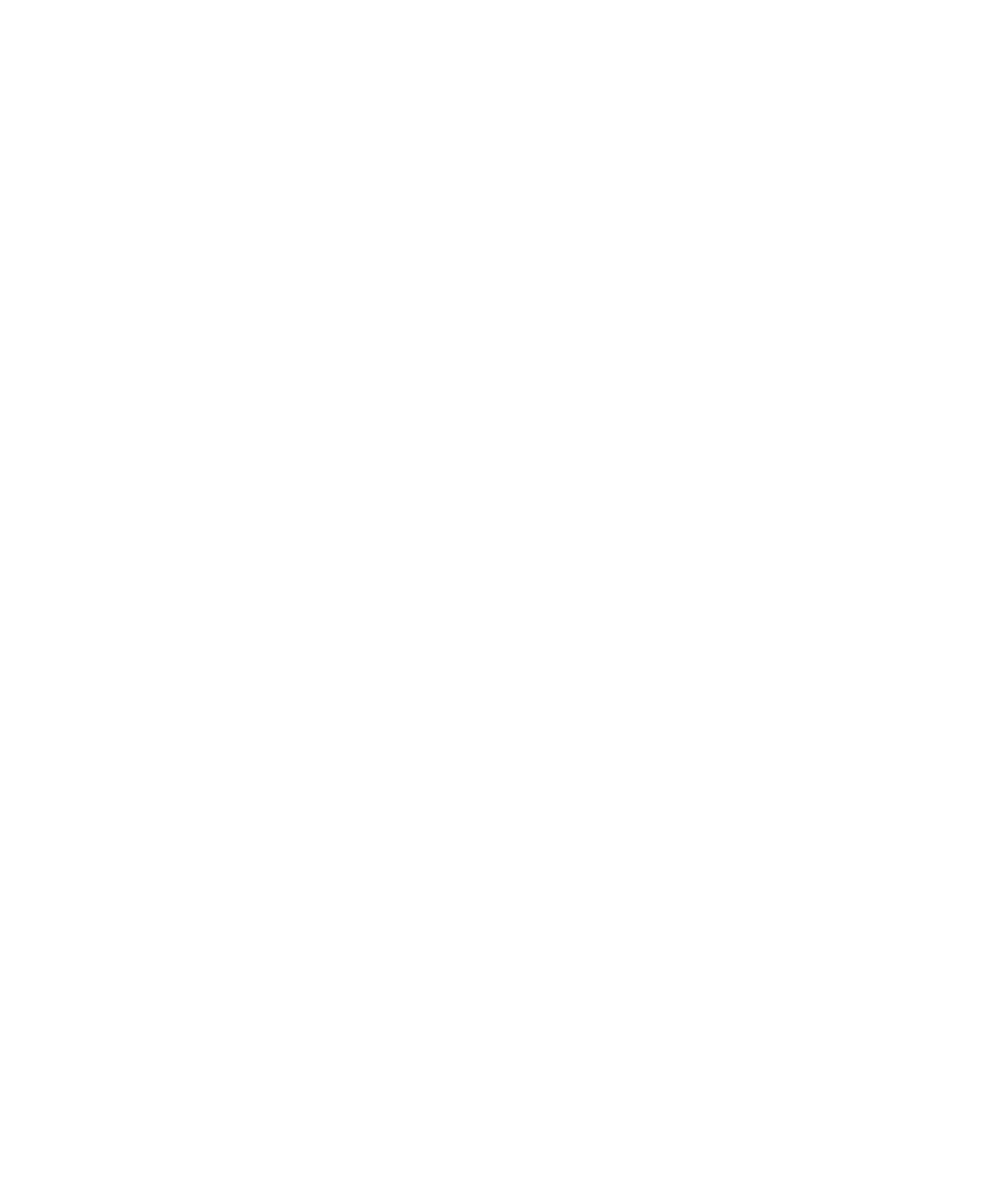Creating a custom paper setting on the control panel | 19
Creating a custom paper setting on the control panel
To create a new paper setting for your loaded media, do the following:
1. On the LCD screen, select Menu > General Settings > Printer Settings > Custom Paper Setting.
2. Select the number of the setting (1 to 30) that you want to assign to the new paper setting.
3. Enter the information for the new paper setting. Make sure you set the following items:
• Change Reference Paper
• Paper Thickness
• Roll Core Diameter
(roll paper only)
• Paper Feed Offset
Note: For more information on the individual settings, see the online User’s Guide.
Installing the software
1. Visit the support page for your product by visiting www.epson.com/support and searching for your
product.
2. On the support page, click Drivers.
3. Select Drivers and Utilities Combo Package and click Download.
4. Double-click the installation file that you downloaded.
Note: Do not connect your printer to the computer until directed to do so.
5.
Follow the on-screen instructions to install the software on your printer.
