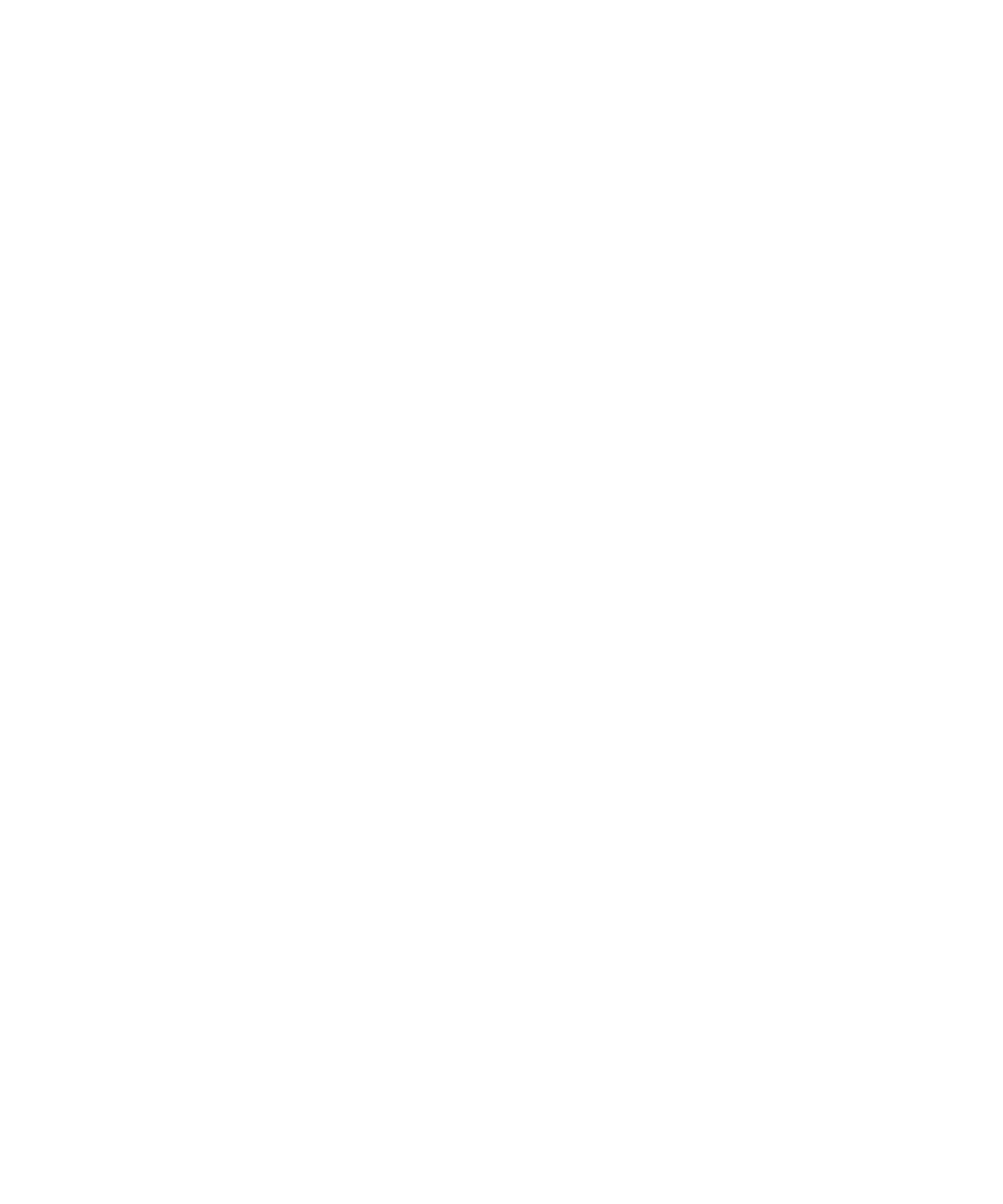20 | Updating your printer firmware
Updating your printer firmware
To keep your printer features and functionality up to date, you should periodically check for a new version
of firmware on the Epson support site and update your printer, if necessary.
Checking the current firmware version
1. Press the Menu button.
2. Scroll down and select Status.
3. Select Firmware Version and note the firmware version displayed. When finished, press the Close
button.
Updating the firmware
Before updating your printer’s firmware, make sure your printer is turned on, connected to your computer
or network, and that the LCD screen shows the READY status.
1. Visit the support page for your product by visiting www.epson.com/support and searching for your
product.
2. On the support page, click Firmware.
3. Click Download.
4. Double-click the firmware file that you downloaded.
Note: Make sure your printer is turned on and connected to your computer or network before you run the
firmware file.
5.
Follow the on-screen instructions to install the new firmware on your printer.
Caution: Don’t turn off the printer while the firmware is updating. The printer automatically turns off when
the firmware update is complete.
