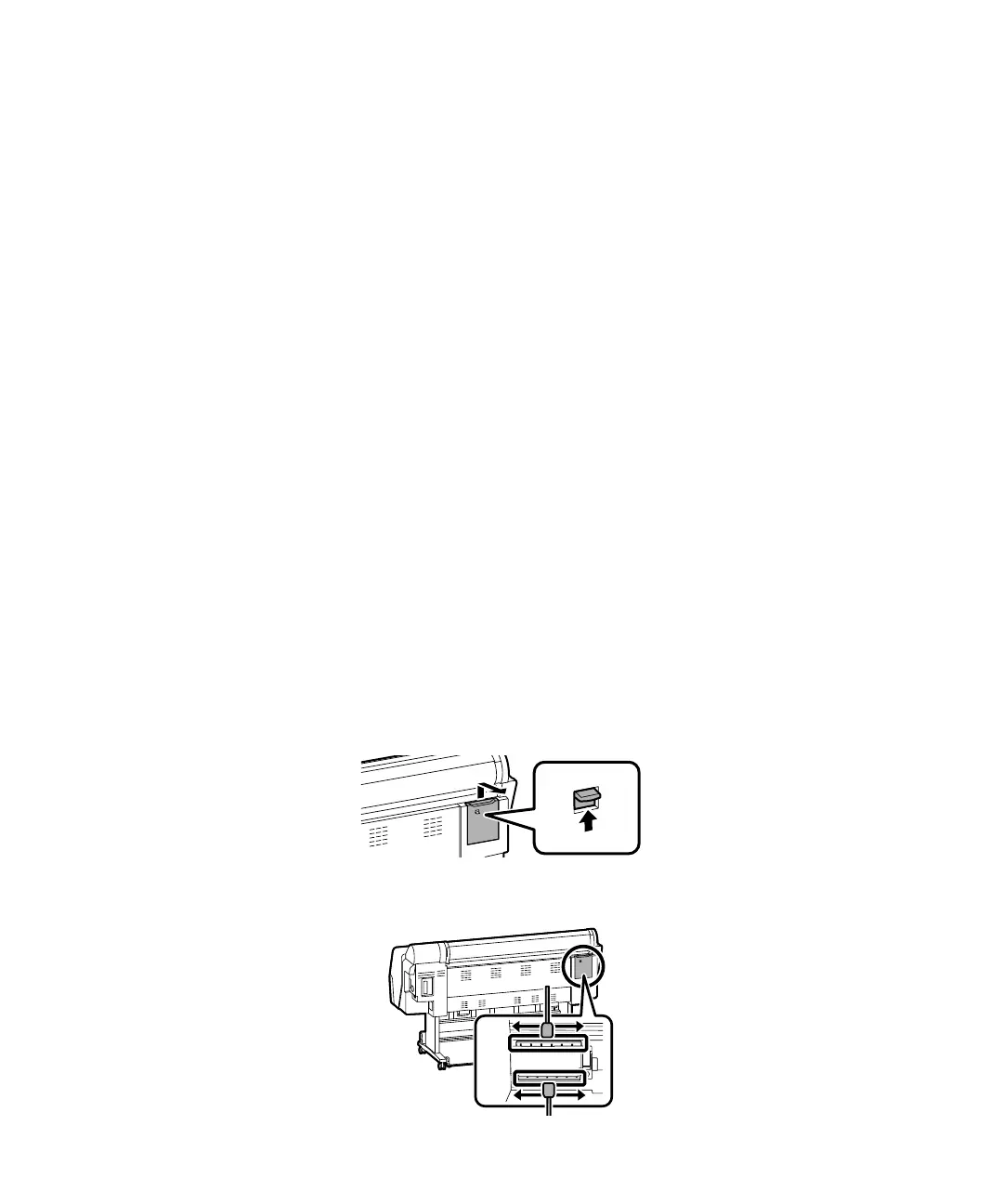Performing a nozzle check | 25
Performing a nozzle check
While the printer automatically detects clogged nozzles on the print head, you can also manually run a
nozzle check from the control panel.
Note: You can also run the nozzle check remotely from the printer driver. See the online User’s Guide for
instructions.
1.
Make sure Letter-sized or larger paper is loaded in the printer.
2. Set the paper type and size for the loaded paper.
3. On the LCD screen, select Menu > Maintenance > Print Head Nozzle Check.
4. Select a paper source and press Start.
5. After the nozzle check prints, follow the on-screen instructions to complete the process.
Wiping the print head (manual maintenance)
If the print head is clogged and automatic cleaning does not fix the issue, you can clean the print head
manually using the cleaning sticks (part number C13S090013; not included).
1. On the LCD screen, select Maintenance > Cleaning the Maintenance Parts > Wiping the Print
Head
. The print head moves to the cleaning position.
2. Remove the rear maintenance cover.
3. Follow the on-screen instructions to clean the print head.
