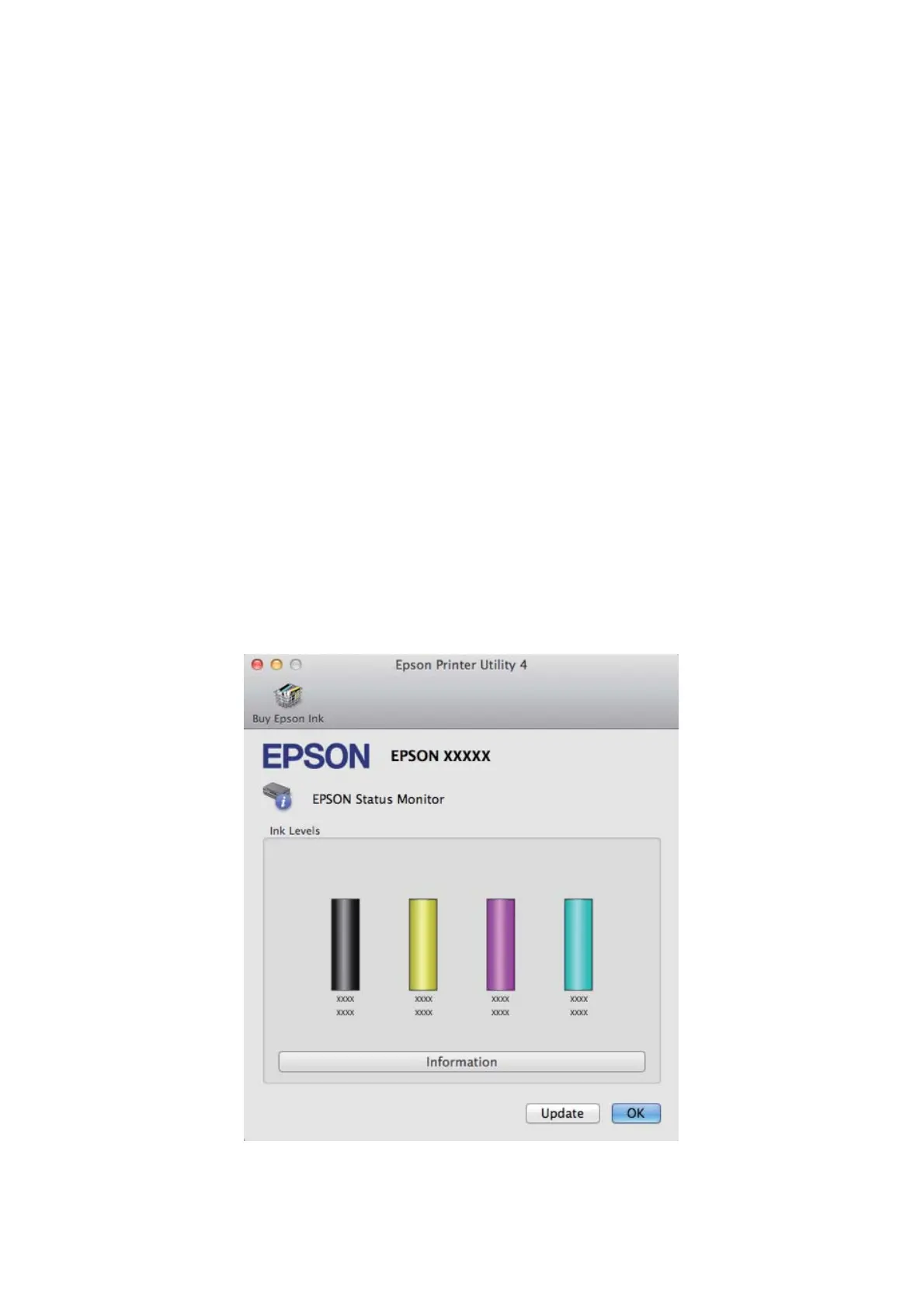❏ Current Status:
If the ink is low or expended, the How to button appears in the EPSON Status Monitor 3 window. Clicking How to
displays ink cartridge replacement instructions and moves the ink cartridge holder to the ink cartridge
replacement position.
❏ Ink Levels:
EPSON Status Monitor 3 provides a graphic display of the ink cartridge status.
❏ Information:
You can view information about the installed ink cartridges by clicking Information.
❏ Technical Support:
Click Technical Support to access the Epson technical support website.
❏ Print Queue:
You can view Windows Spooler by clicking Print Queue.
For Mac OS X
Follow these steps to access EPSON Status Monitor.
A
Access the Epson Printer Utility 4.
& “Accessing the printer driver for Mac OS X” on page 30
B
Click the EPSON Status Monitor icon. The EPSON Status Monitor appears.
You can also use this utility to check the ink cartridge status before printing. EPSON Status Monitor displays the
ink cartridge status at the time it was opened. To update the ink cartridge status, click Update.
User’s Guide
Troubleshooting for Printing/Copying
122
