
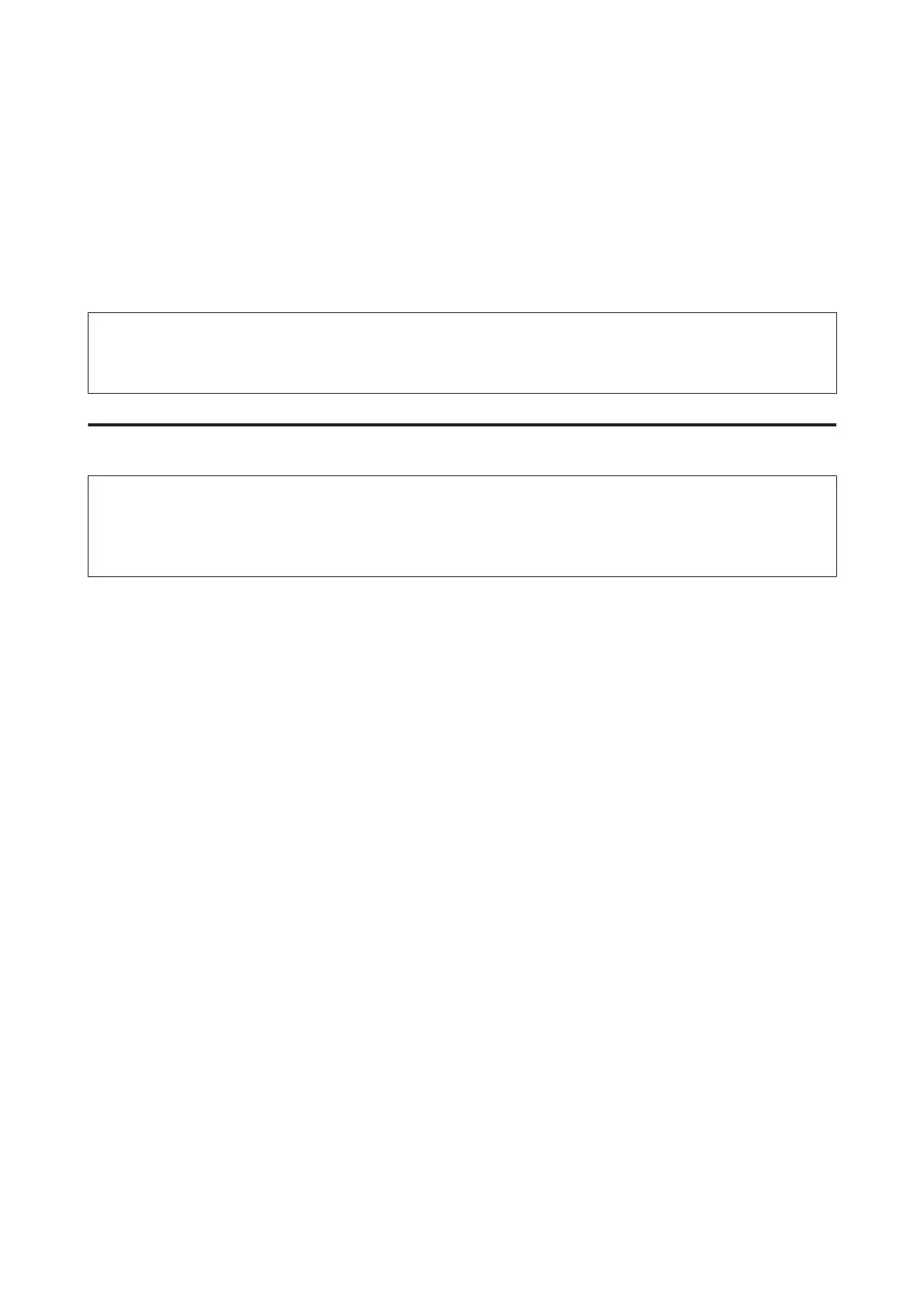 Loading...
Loading...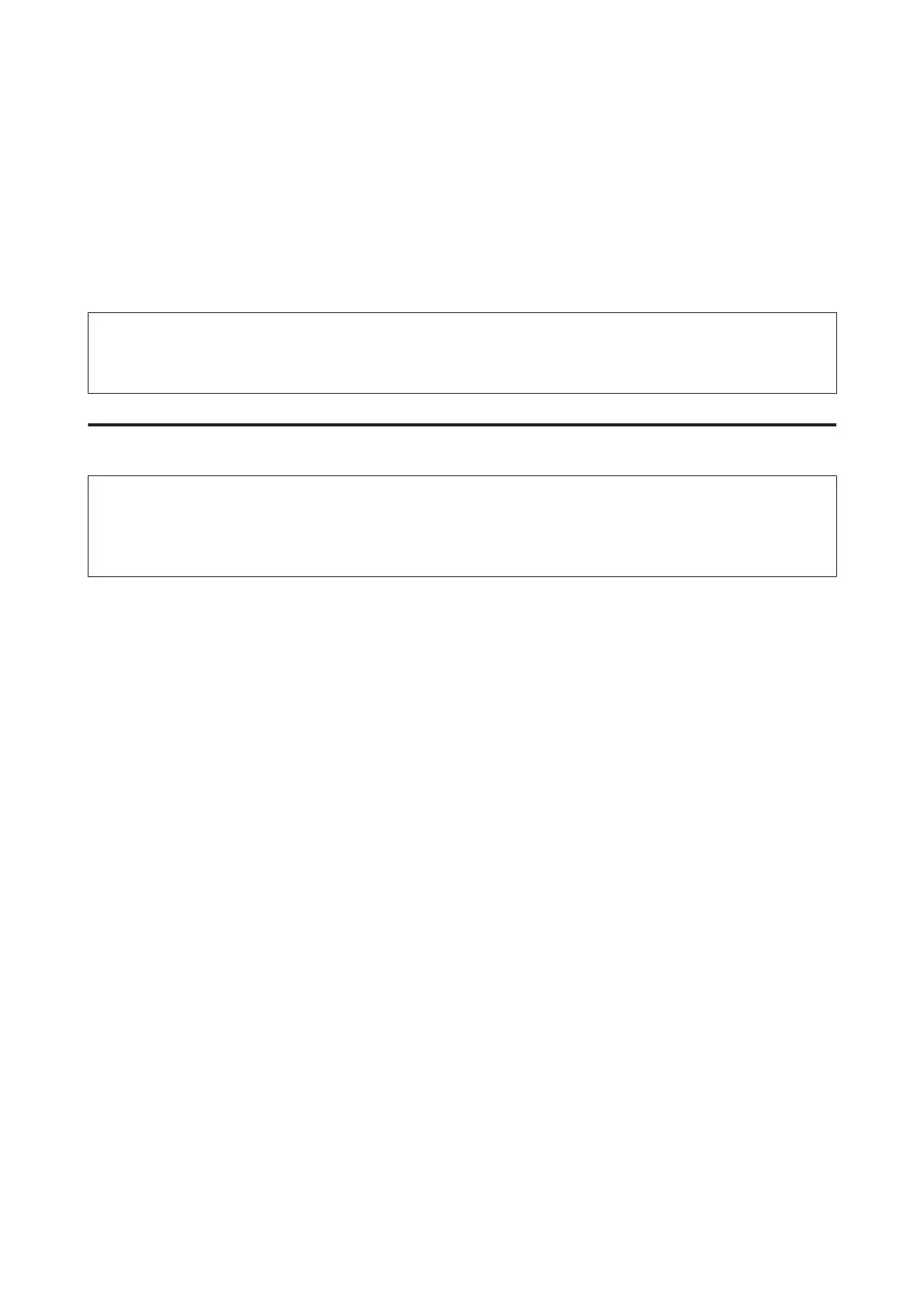
Do you have a question about the Epson WF-2531 and is the answer not in the manual?
| Functions | Print, Copy, Scan, Fax |
|---|---|
| Print Resolution | 5760 x 1440 dpi |
| Scanner Type | Flatbed |
| Scan Resolution | 1200 x 2400 dpi |
| Fax Speed | 33.6 Kbps |
| Paper Capacity | 100 sheets |
| Connectivity | USB, Wi-Fi |
| Input Capacity | 100 sheets |
| Output Capacity | 30 sheets |
| Mobile Printing | Apple AirPrint |
| Paper Sizes | A4, A5, A6, B5, Letter |
| Display | LCD |
| Ink Cartridges | Black, Cyan, Magenta, Yellow |











