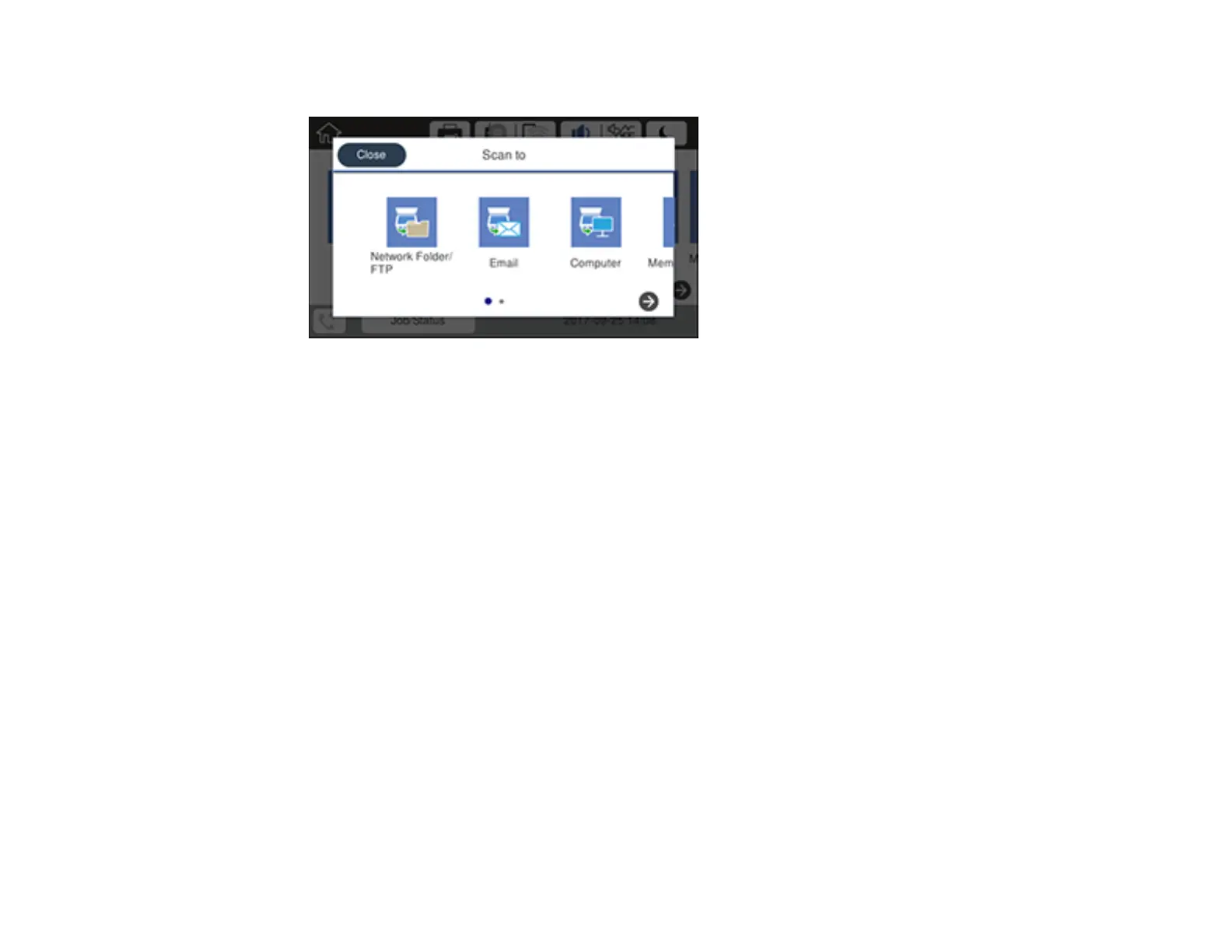143
You see a screen like this:
5. Select one of the following Scan to options:
• Network Folder/FTP saves your scan file to a specified folder on a network.
• Email lets you send scanned files through a pre-configured email server.
• Computer saves your scan file to a computer.
• Memory Device saves your scan file on a USB device and lets you select the file format, quality,
and other settings.
• Cloud sends your scanned files to a destination that you have registered with Epson Connect.
• Computer (WSD) lets you manage network scanning in Windows 10, Windows 8.x, Windows 7,
or Windows Vista (English only). To use this feature, you must first set up WSD (Web Services for
Devices) on the computer.
6. Follow the instructions in the links below to complete your scan.
Changing Default Scan Job Settings
Scanning to Email
Scanning to a Network Folder or FTP Server
Control Panel Scanning Options
Parent topic: Starting a Scan
Related tasks
Using Presets
Entering Characters on the LCD Screen
