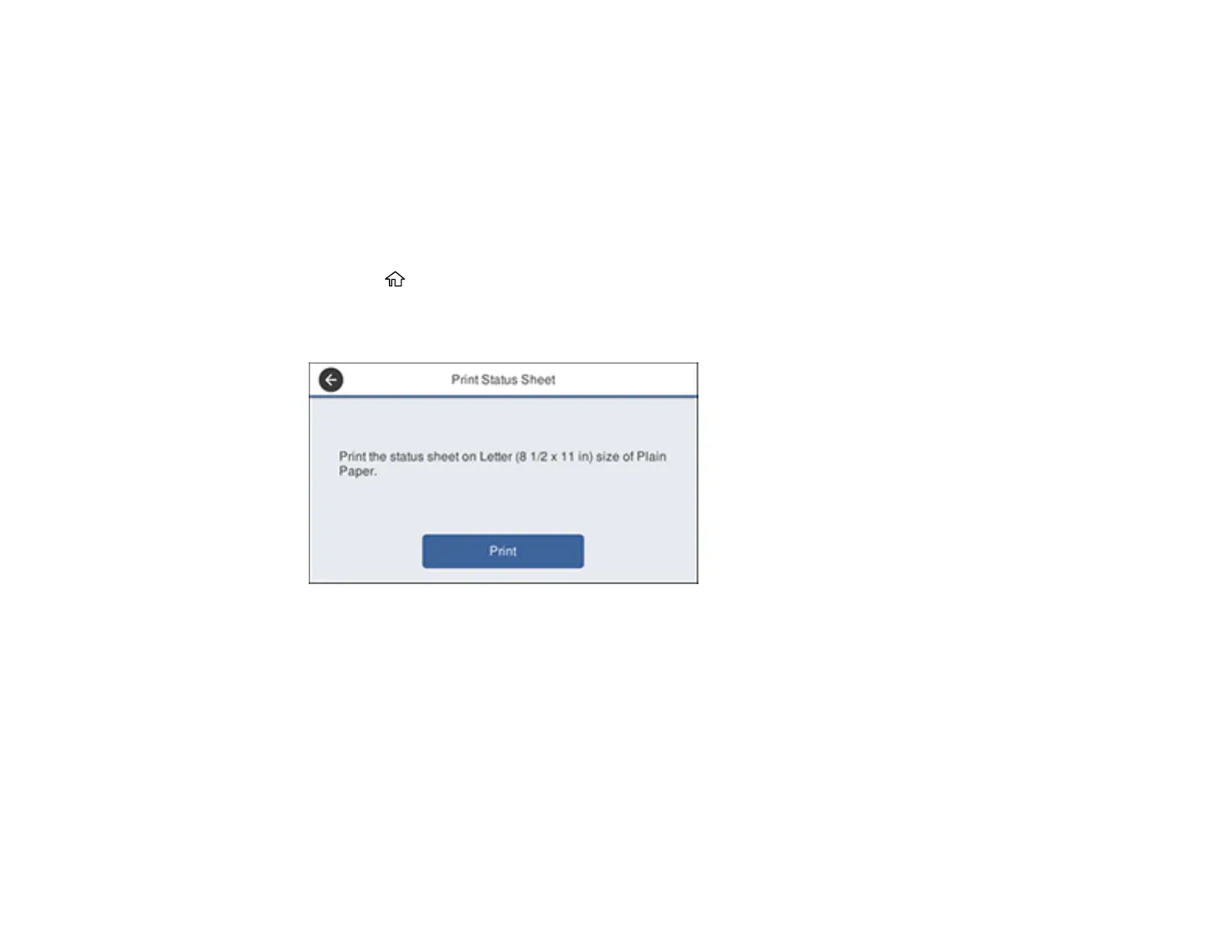55
Parent topic: Wi-Fi Protected Setup (WPS)
Printing a Network Status Sheet
You can print a network status sheet to help you determine the causes of any problems you may have
using your product on a network.
Note: This setting can be locked by an administrator. If you cannot access this setting, contact your
administrator for assistance.
1. Press the home button, if necessary.
2. Select Settings > General Settings > Network Settings > Network Status > Print Status Sheet.
You see a screen like this:
3. Make sure paper is loaded in the cassette and select Print.
Examine the settings shown on the network status sheet to diagnose any problems you have.
Parent topic: Wi-Fi or Wired Networking
Configuring Email Server Settings
To use features such as scanning to email or forwarding faxes to email, you need to configure the email
server. You can select settings for the email server using the control panel on the product.
Note: This setting can be locked by an administrator. If you cannot access this setting, contact your
administrator for assistance.
