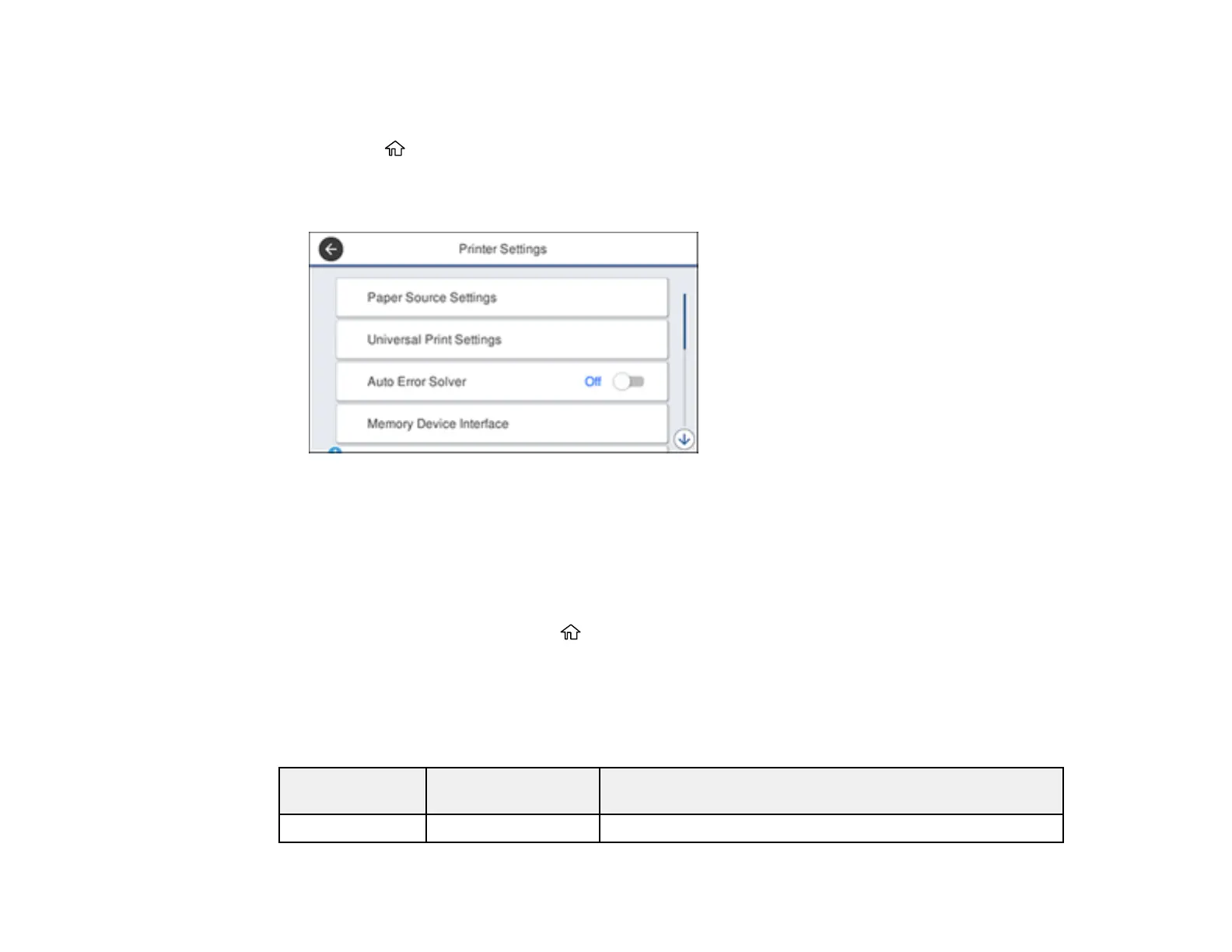86
Note: These settings can be locked by an administrator. If you cannot access these settings, contact
your administrator for assistance.
1. Press the home button, if necessary.
2. Select Settings > General Settings > Printer Settings.
You see a screen like this:
3. Select one of these Auto Error Solver options:
• Turn on this setting to display a warning and print single-sided when a 2-sided printing error
occurs, or to print only what the printer could process when a memory full error occurs.
• Turn off this setting to display an error message and stop printing if an error occurs.
4. Select the Paper Source Settings options you want to use.
5. When you are finished, press the home button to exit.
Paper Source Settings Options
Parent topic: Selecting Default Paper Settings - Administrator
Paper Source Settings Options
Select the paper source options you want to use for your print jobs.
Paper Source
Settings option
Available settings Description
Paper Setting Various Select the paper size and type for each paper source
