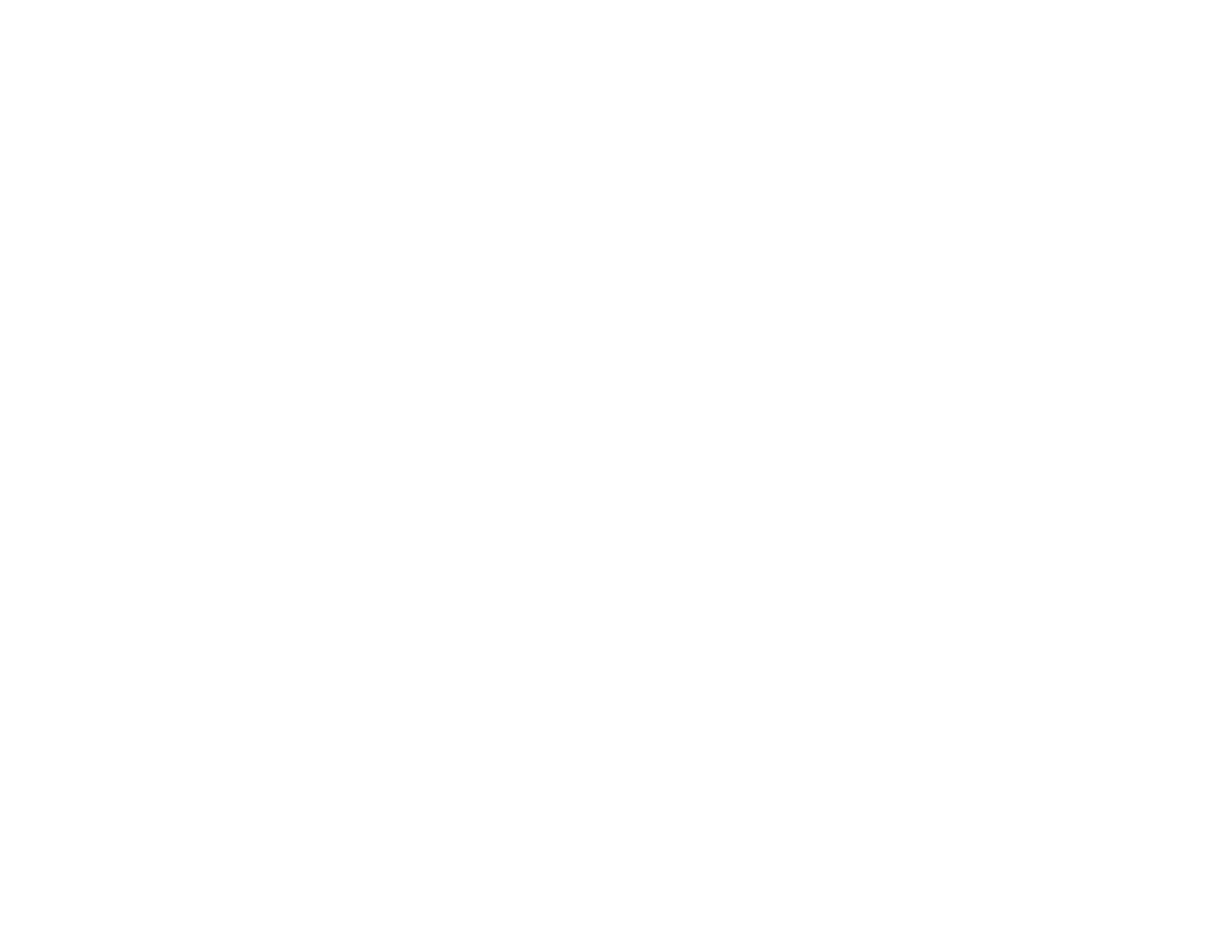5
Paper or Media Type Settings - Printing Software.............................................................................. 83
Selecting the Paper Settings for Each Source - Control Panel ........................................................... 84
Paper Type Settings - Control Panel ............................................................................................. 84
Selecting Default Paper Settings - Administrator................................................................................ 85
Selecting the Default Paper Source Settings - Administrator......................................................... 85
Paper Source Settings Options................................................................................................. 86
Selecting the Universal Print Settings ................................................................................................ 87
Universal Print Settings Options .................................................................................................... 88
Placing Originals on the Product ............................................................................................................. 90
Placing Originals on the Scanner Glass ............................................................................................. 90
Placing Originals in the Automatic Document Feeder ........................................................................ 91
Copying ...................................................................................................................................................... 96
Copying Documents or Photos........................................................................................................... 96
Copying Options................................................................................................................................. 97
Printing from a Computer ....................................................................................................................... 100
Printing with Windows ...................................................................................................................... 100
Selecting Basic Print Settings - Windows .................................................................................... 100
Paper Source Options - Windows ........................................................................................... 103
Print Quality Options - Windows ............................................................................................. 103
Multi-Page Printing Options - Windows................................................................................... 104
Selecting Double-sided Printing Settings - Windows ................................................................... 104
Double-sided Printing Options - Windows............................................................................... 107
Print Density Adjustments - Windows ..................................................................................... 107
Selecting Additional Layout and Print Options - Windows ........................................................... 108
Custom Color Correction Options - Windows.......................................................................... 110
Image Options and Additional Settings - Windows.................................................................. 111
Header/Footer Settings - Windows ......................................................................................... 112
Selecting a Printing Preset - Windows......................................................................................... 113
Selecting Extended Settings - Windows ...................................................................................... 115
Extended Settings - Windows ................................................................................................. 116
Printing Your Document or Photo - Windows............................................................................... 117
Checking Print Status - Windows............................................................................................ 119
Selecting Default Print Settings - Windows.................................................................................. 119
