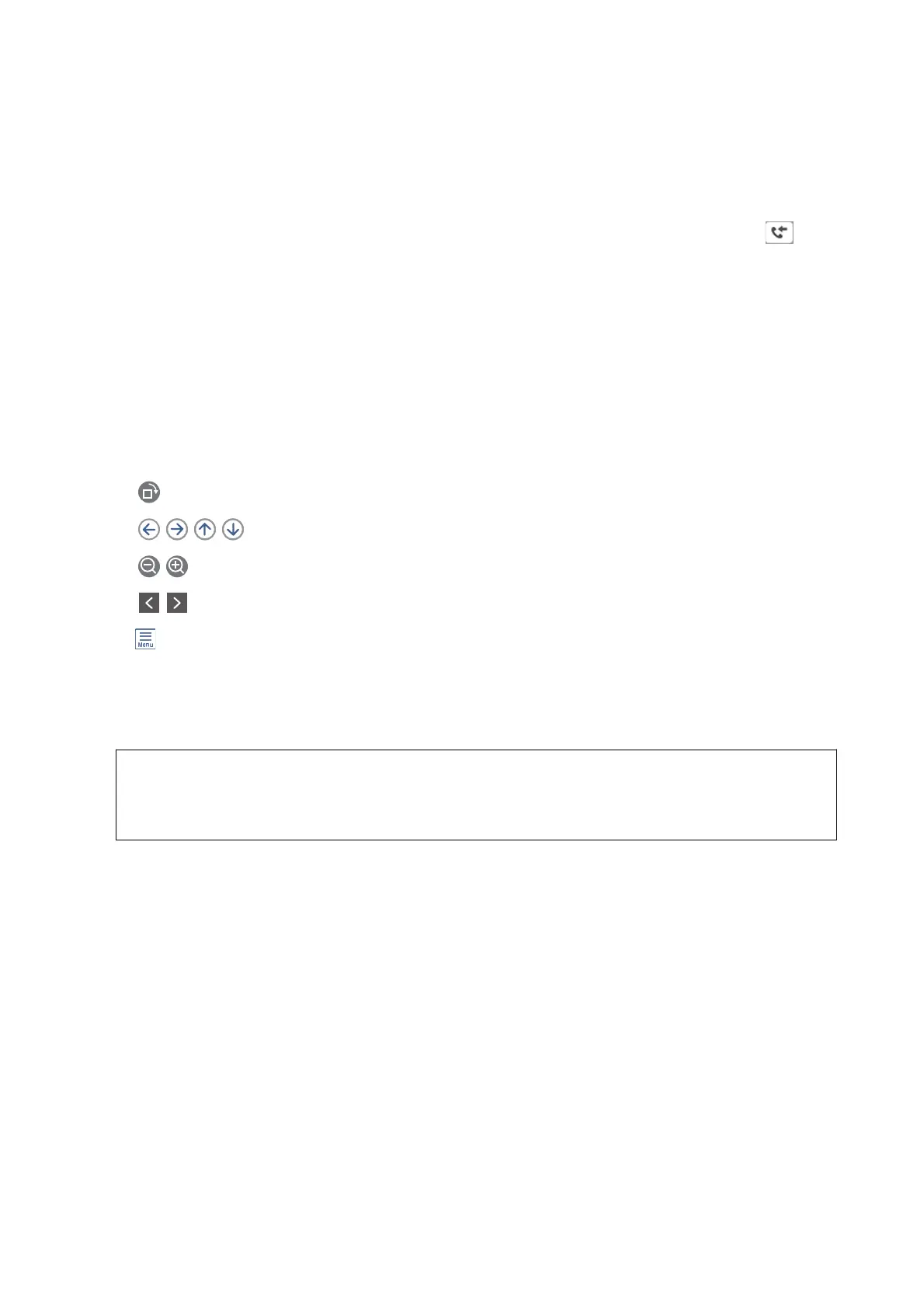Checking the Received Faxes on the LCD Screen (Conditional Save/Forward)
1. Select Fax Box on the home screen.
Note:
When there are received faxes that have not been read, the number of unread documents is displayed on the
on the
home screen.
2. Select Inbox/Condential.
3. Select the inbox or the
condential
box you want to view.
4. If the inbox, or the condential box has been password protected, enter the inbox password, the condential
box password, or the administrator password.
5. Select the fax you want to view from the list.
e contents of the fax are displayed.
❏
: Rotates the image to the right by 90 degrees.
❏
: Moves the screen in the direction of the arrows.
❏
: Reduces or enlarges.
❏
: Moves to the previous or the next page.
❏
: Displays menus such as save and forward.
❏ To hide the operation icons, tap anywhere on the preview screen except for the icons. Tap again to display
the icons.
6. Select whether to print or delete the document you have viewed, and then follow the on-screen instructions.
c
Important:
If the printer runs out of memory, receiving and sending faxes is disabled. Delete documents that you have
already read or printed.
Related Information
& “Notication of Unprocessed Received Faxes” on page 187
& “Menu Options for Fax Settings” on page 192
Saving Received Faxes in an External Memory Device (Conditional Save/
Forward)
You can set to convert received documents into PDF format and save them in an external memory device
connected to the printer.
User's Guide
Faxing
170
