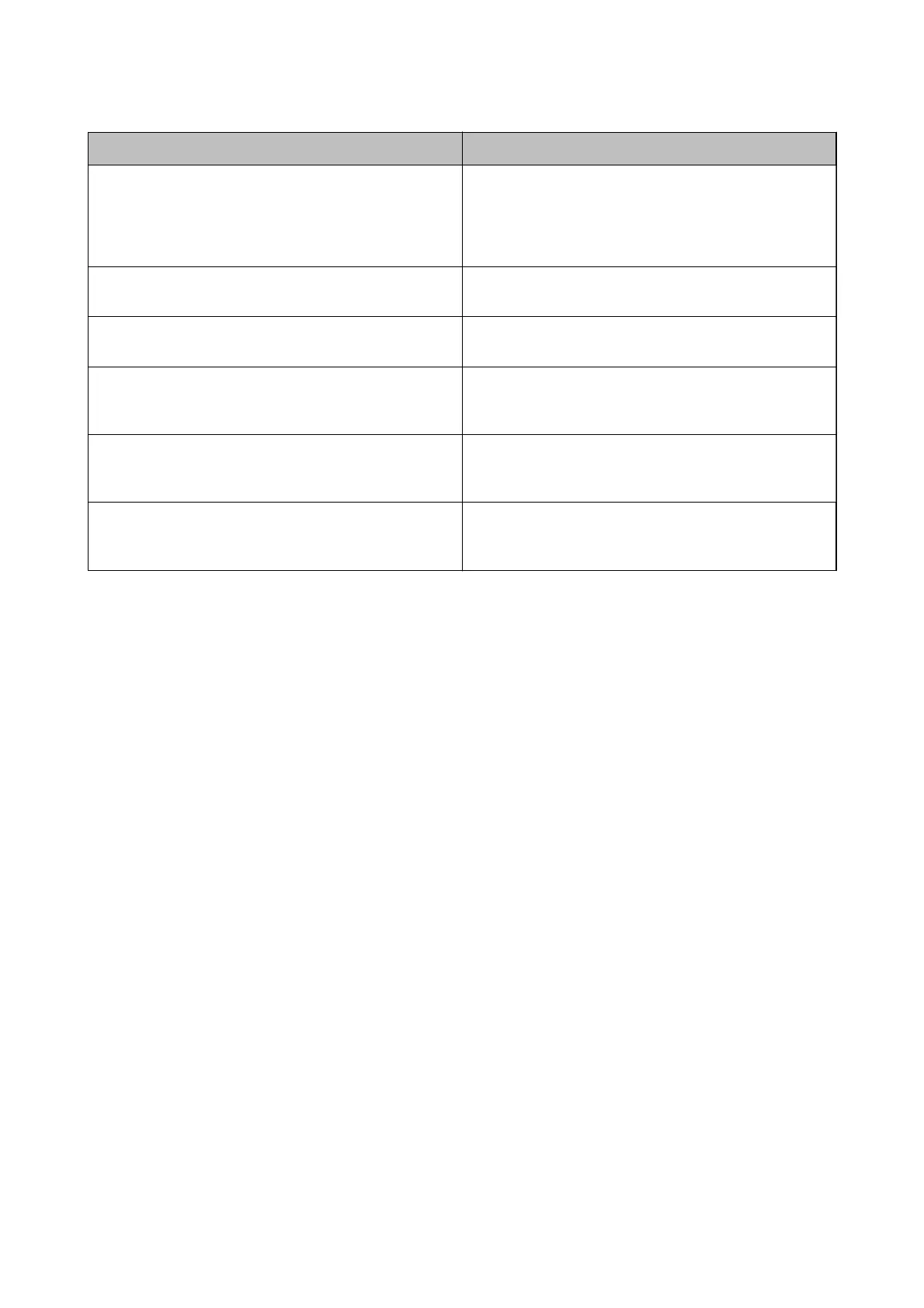Items Explanations
Sender's Address Specify the email address that the printer uses to send
emails. You can specify the existing email address. To make it
clear that the email is being sent from the printer, you can
acquire an address specically for the printer and enter it
here.
SMTP Server Address Enter the server address of the server that sends the email
(SMTP server).
SMTP Server Port Number Enter the port number of the server that sends the email
(SMTP server).
POP3 Server Address
If you select POP before SMTP as the Email Server Authen-
tication Method, enter the server address of the server that
receives the email (POP3 server).
POP3 Server Port Number
If you select POP before SMTP as the Email Server Authen-
tication Method, enter the port number of the email server
that receives the email (POP3 server).
Secure Connection
If you select SMTP-AUTH or O as the Email Server Au-
thentication Method, select the method of the secure con-
nection.
Checking an Email Server Connection
1. Select Settings on the home screen.
2. Select General Settings > Network Settings > Advanced.
3. Select Email Server > Connection Check to check that the printer is connected to the email server.
Note:
❏ If an error message is displayed, check if the email server settings are correct.
❏ When you cannot send an email even if the connection check succeeds, check the authentication method for the
email server you are using.
Related Information
& “Messages Displayed During Connection Check” on page 281
User's Guide
Preparing the Printer
73
