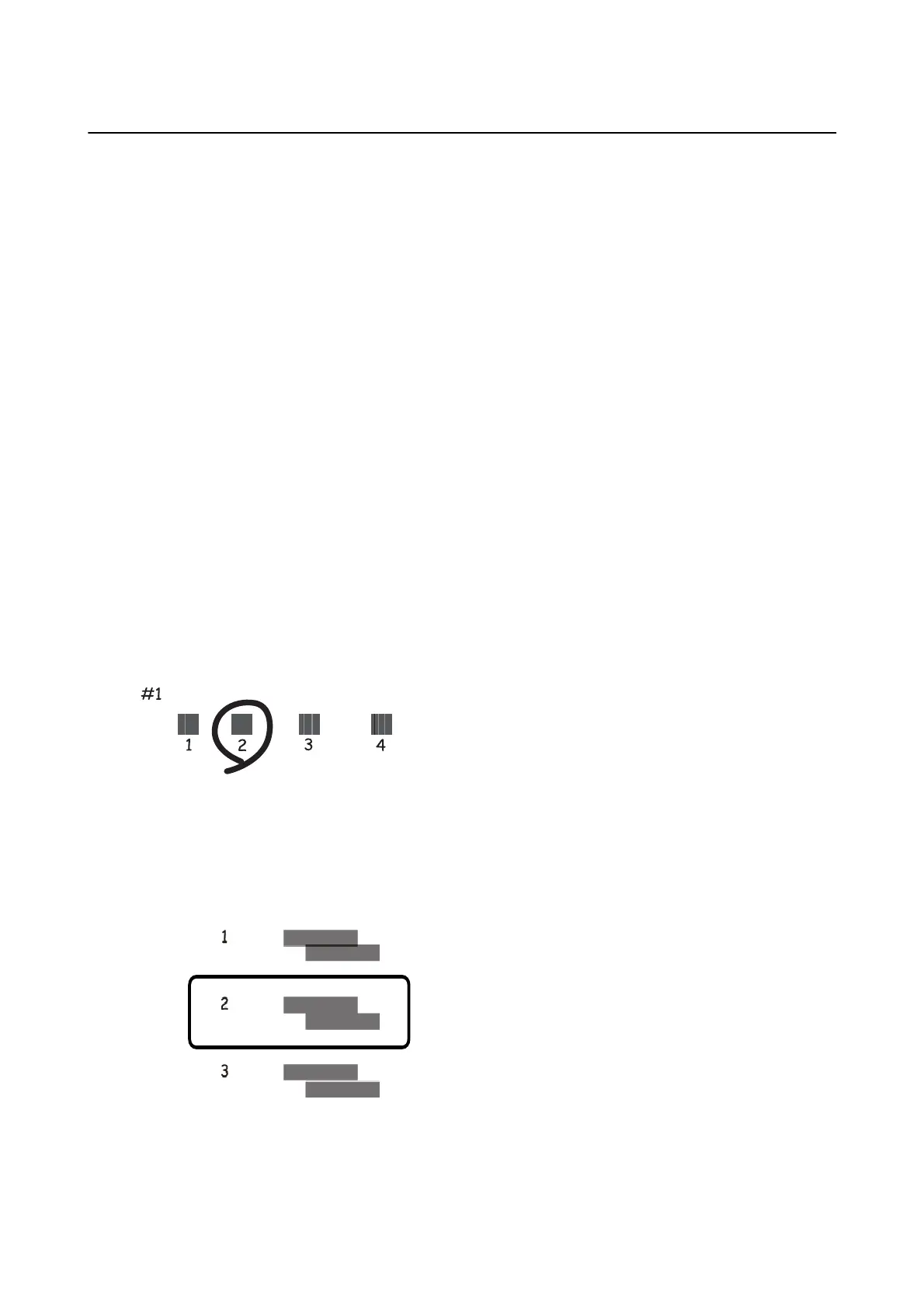Aligning the Print Head
If you notice a misalignment of vertical lines or blurred images, align the print head.
Aligning the Print Head - Control Panel
1. Load A4-size plain paper in the paper cassette.
If your printer has two paper cassettes, load paper in paper cassette 1.
2. Select Settings on the home screen.
3. Select Maintenance > Print Head Alignment.
4. Select Vertic al Align ment or Horizontal Alignment, and then follow the on-screen instructions to print an
alignment pattern.
❏ Vertical Alignment: Select this if your printouts look blurry or vertical ruled lines appear misaligned.
❏ Horizontal Alignment: Select this if you see horizontal banding at regular intervals.
5. Follow the on-screen instructions to align the print head.
❏ Vertical Alignment: Find and enter the number for the most solid pattern in each group.
❏ Horizontal Alignment: Find and enter the number for the least separated and overlapping pattern.
Related Information
& “Loading Paper in the Paper Cassette” on page 46
User's Guide
Maintaining the Printer
212
