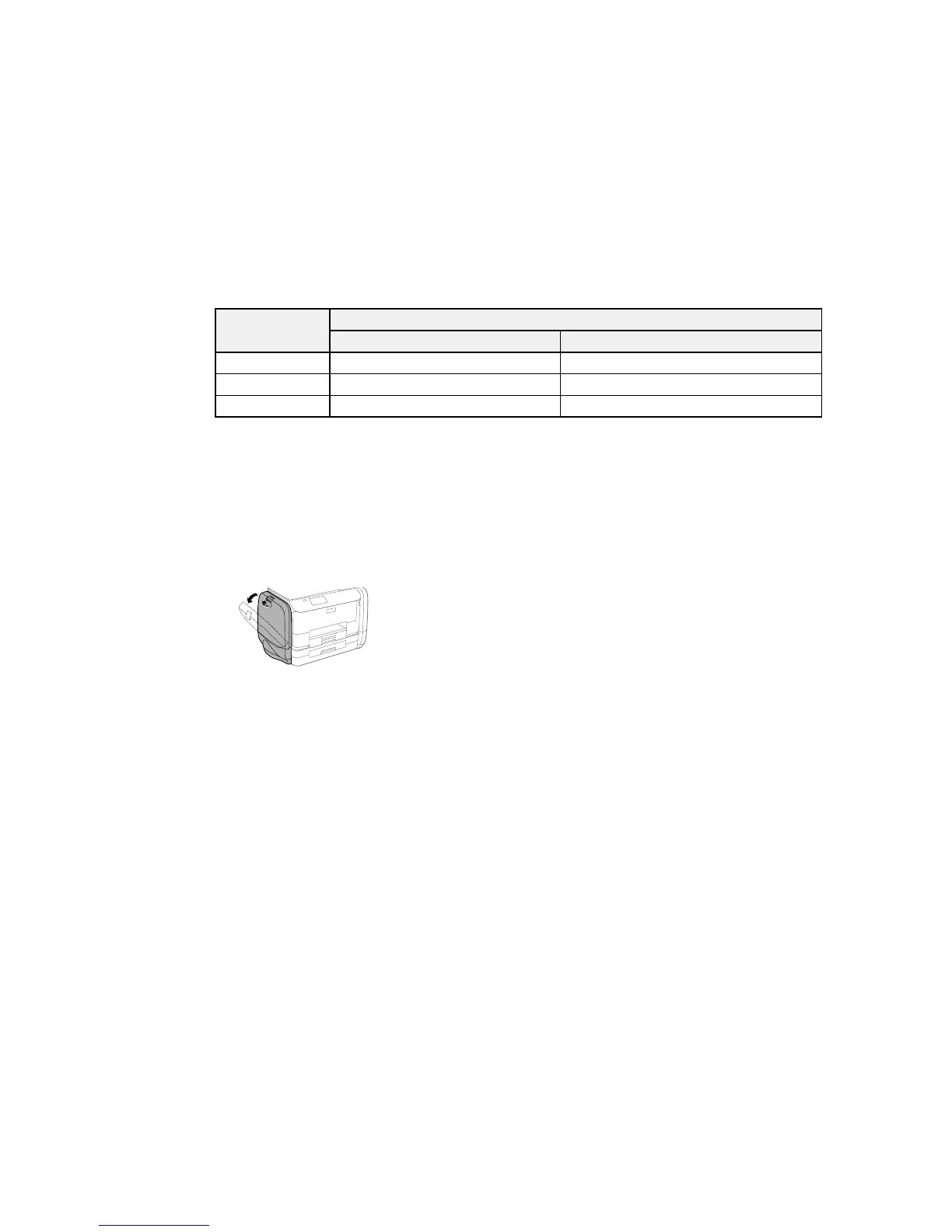Ink color Part number
High-capacity Extra High-capacity
Cyan R22X R24X
Magenta R22X R24X
Yellow R22X R24X
Parent topic: Purchase Epson Ink Packs and Maintenance Boxes
Removing and Installing Ink Packs
Make sure you have your replacement ink packs handy before you begin. You must install new ink packs
immediately after removing the old ones.
1. If an ink pack is low or expended, a message appears on your product and on your computer
screen. Note which ink packs need to be replaced.
2. Open the ink case.
Note: The illustrations in this section show the black ink pack, but the procedure is the same for the
color ink packs on the other side of the product.
319
