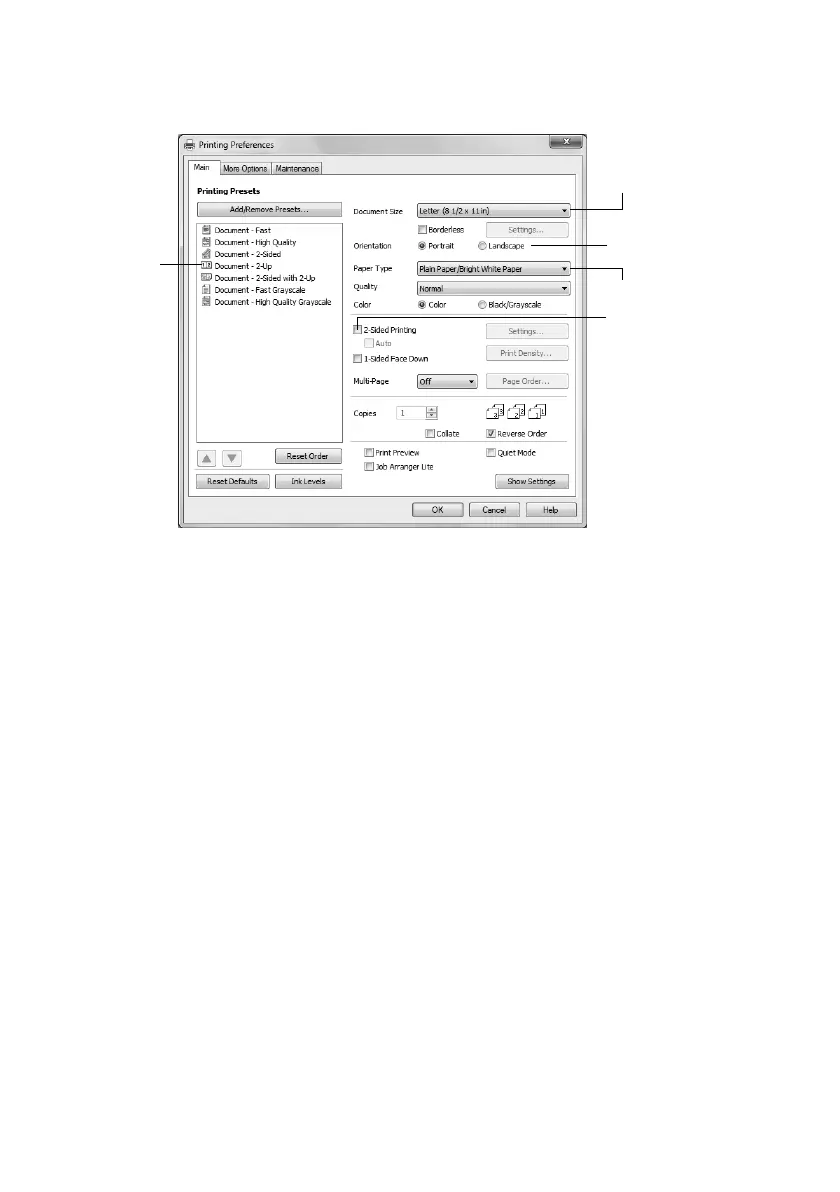Printing From Your Computer
13
3. On the Main tab, select basic print settings. Make sure you choose the correct
Paper
Type
setting for your paper (see page 15).
Tip: For more information about print settings, click Help.
4. For automatic duplex printing with the WorkForce 645, select
2-sided Printing
, then
select
Auto
.
5. For resizing and other print settings, click the
More Options
tab.
6. Click
OK
to save your settings.
7. Click
OK
or
Print
to start printing.
Printing With a Mac
Follow the steps below to print from Mac OS
®
X 10.5 to 10.6. If you’re printing from Mac
OS X 10.4, see your online User’s Guide for instructions.
1. Open a photo or document in an application.
2. Open the
File
menu, and select
Print
.
Select your
Paper Type
Click here
for quick
access to
settings
Select your
Document Size
Click here for
2-sided printing
Select your document
Orientation
