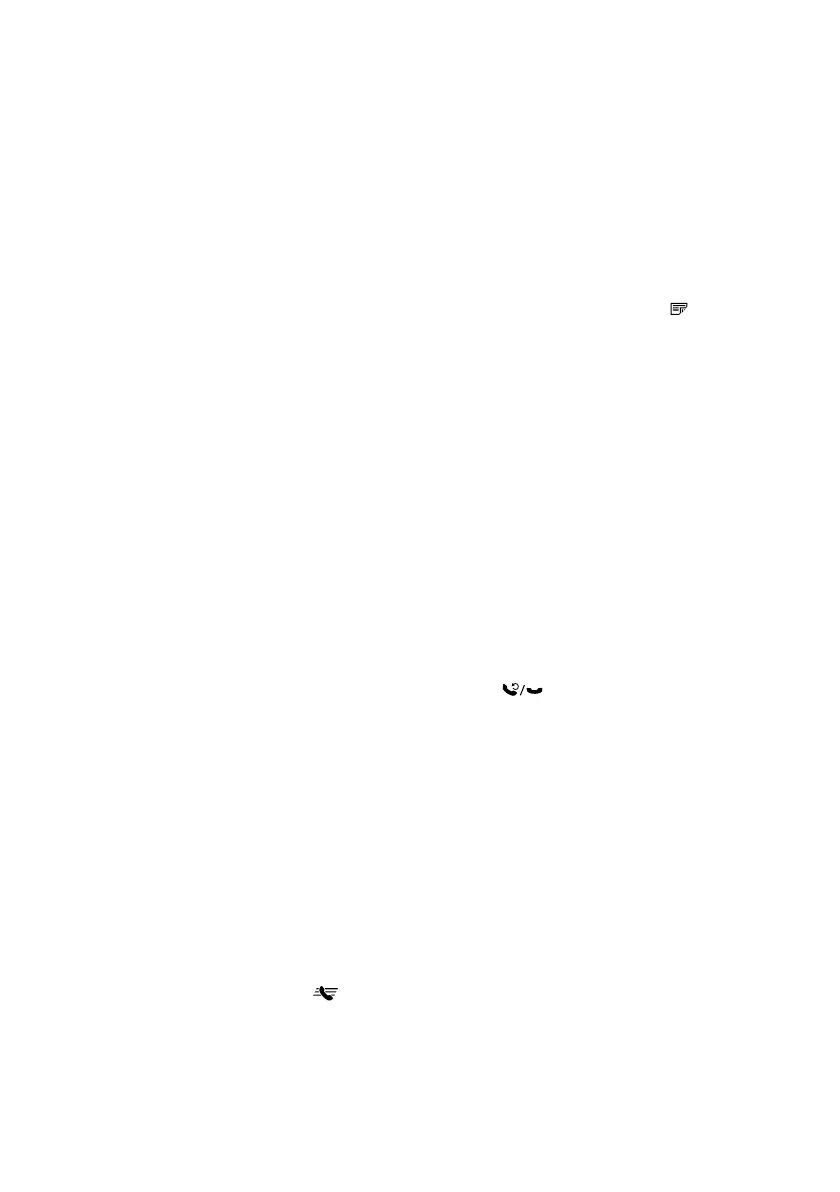Faxing a Document
19
Sending a Fax From the Control Panel
You can send a fax by manually entering a fax number, as described below.
Note: To dial the number using a telephone, by redialing, or by selecting from your
speed dial list, see the next section. To send a fax from your computer using the Epson
FAX Utility, see your online User’s Guide.
1. Press the
Fax
button.
2. Place your original(s) for faxing (see page 6).
Note: To scan a two-sided document (WorkForce 645 only), press the
2-Sided
button and select
On
.
3. Use the numeric keypad to enter the fax number. You can enter up to 64 digits.
4. To change fax settings, press x
Menu
and select settings as necessary.
5. To send your fax, press the
B&W
or
Color
x
Start
button in the Fax section of the
control panel.
Note: If the recipient’s fax machine prints only in black and white, your fax is
automatically sent in black and white even if you select color.
■
If you are scanning with the ADF, your document is automatically scanned and
faxed.
■
If you place your document on the scanner glass, you can scan additional pages
after the first one is sent.
■
If the fax number is busy, you see a redialing message and the product redials
after one minute. To redial immediately, press
Redial/Pause
.
To cancel faxing, press y
Stop
at any time.
Note: If you turn off the product, the following data stored in the product’s temporary
memory will be lost: received faxes that haven’t yet been printed, faxes scheduled to
be sent later, and faxes being retransmitted automatically.
Other Ways to Dial a Fax Number
Here are some other ways you can dial a fax number:
■ Redial/Pause
: Redial the last fax number you used.
■ Speed Dial
: Select or type the number of the speed dial entry and press
OK
. To use a
group dial entry, press the
Speed Dial
button twice.
■
If you’ve connected a telephone to the product, dial the number from the phone.
Select
Send
, then press the
B&W
or
Color
x
Start
button in the Fax section of the
control panel.
Note: Don’t hang up the phone until you begin transmitting the fax.
