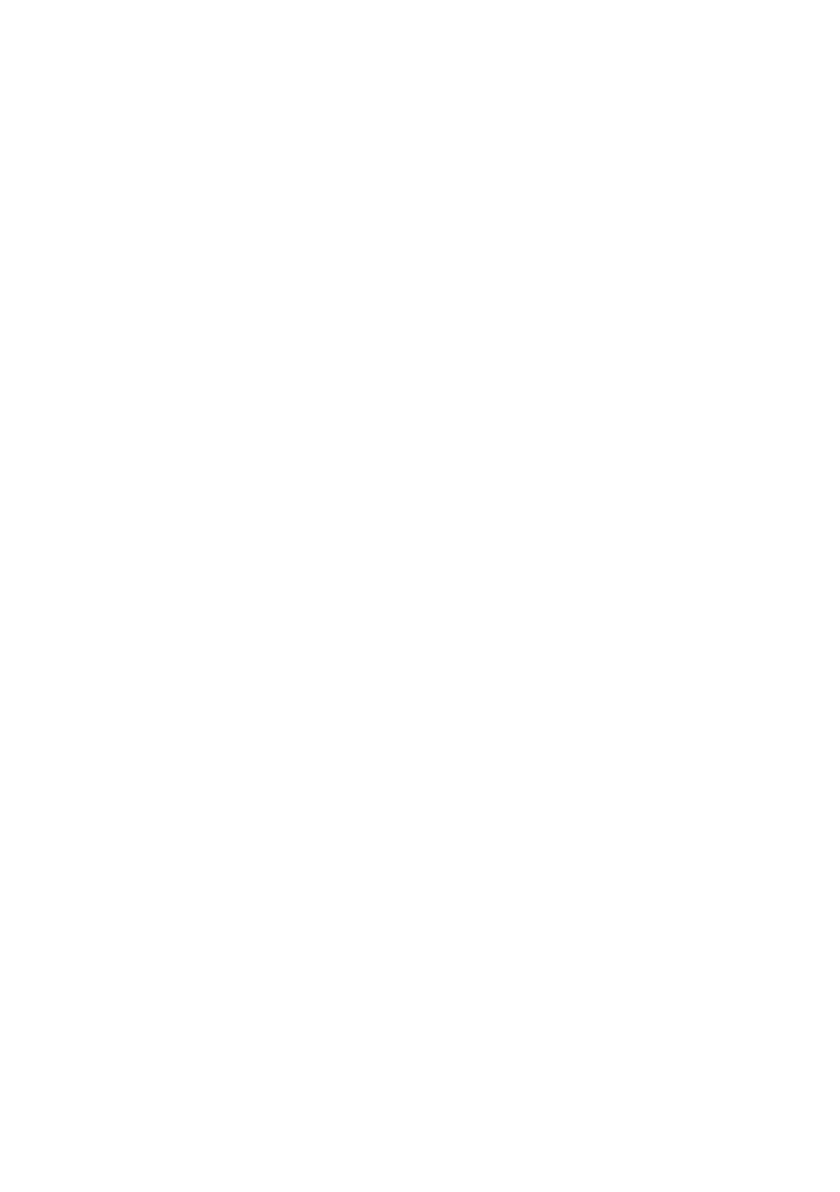Scanning a Document or Photo
21
Scanning a Document or
Photo
You can use your product to scan original documents and photos and save them on your
computer.
Quick Scanning With the Scan Button
Use the
Scan
button to quickly scan a photo or document and save it on your computer.
You can even scan a photo and have it automatically included in an email message.
Note: For Mac OS X 10.6, see “Scanning With Mac OS X 10.6” on page 23.
1. Place your original document or photo as shown on page 6.
2. Press the
Scan
button.
3. Press u or d to select one of the following options:
■ Scan to Memory Card
automatically creates a JPG image or PDF and saves it to
an inserted memory card
■ Scan to PC
automatically creates a JPG image and saves it to your computer;
ideal for scanning photos
■ Scan to PC (PDF)
automatically creates a PDF file and saves it to your
computer; ideal for scanning documents
■ Scan to PC (Email)
automatically scans a photo, resizes it, launches your email
application, and attaches a JPG image to a new outgoing message. This works
with MAPI-type email such as Microsoft
®
Outlook or Windows Live Mail, but
not web-based email such as Gmail.
4. If you’re scanning to a memory card, select your scan settings then press x
Start
Scan
to begin scanning.
If you’re scanning to your computer, select
USB Connection
if your product is
connected by a USB cable, or select the name of your computer if your product is
connected over a network. Press
OK
to begin scanning.
Once your image is scanned, you see its icon in Windows Explorer or Macintosh
Finder, or as an attachment in your email application.
