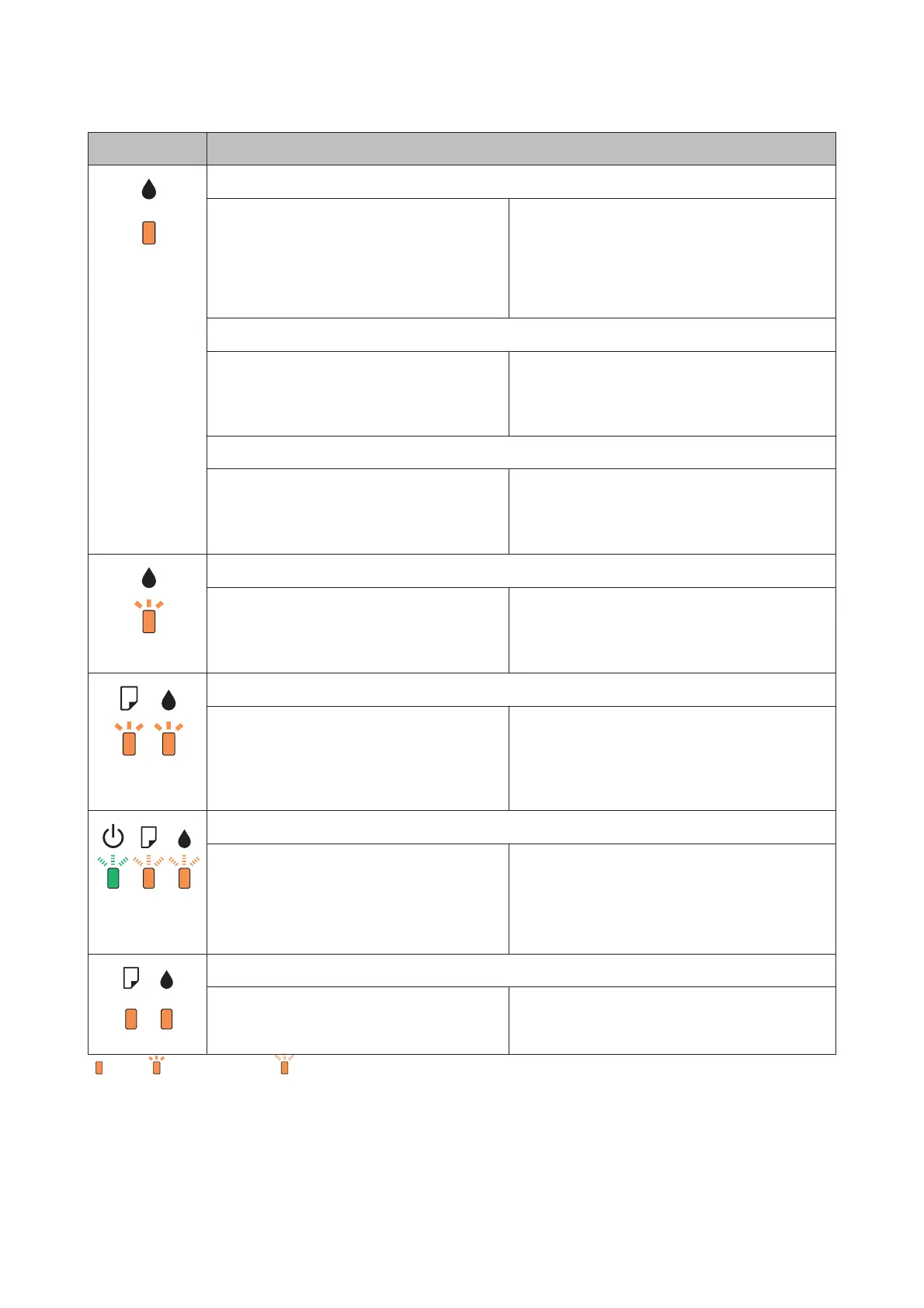Lights Problem and solution
Ink expended
An ink cartridge is expended or not installed, or
there is insufficient ink in the cartridge to charge
the ink.
Replace the ink cartridge for which an error is
indicated with a new one. If the light is still on after you
have replaced the cartridge, it may not be installed
correctly. Reinstall the ink cartridge so that it clicks
into place.
& “Replacing an Ink Cartridge” on page 40
Wrong cartridge
The currently installed ink cartridge cannot be
used with the product.
You cannot use the cartridges that came with
your product for the replacement.
Replace the incompatible cartridge for which an error
is indicated with an appropriate ink cartridge.
& “Replacing an Ink Cartridge” on page 40
Incorrectly installed ink cartridge
An ink cartridge is not installed correctly. Reinsert the ink cartridge for which an error is
indicated.
& “An ink error is indicated after you replace the
cartridge” on page 71
Ink low
An ink cartridge is nearly expended. Obtain a replacement ink cartridge. To determine
which cartridge is nearly expended, check the ink
cartridge status.
& “Checking the Ink Cartridge Status” on page 34
Flashing
alternately
Maintenance
The product’s ink pads are nearing or at the end of
their service life.
Contact Epson support to replace ink pads.
If the product’s ink pads are nearing the end of their
service life, printing can be resumed by pressing the
+ button.
General error
An unknown product error has occurred. Turn off the product. Then, remove the jammed
paper.
& “Paper Jams” on page 62
Then turn the product back on. If the error does not
clear, contact your dealer.
Recovery mode
The firmware update has failed, and the product
is in recovery mode.
You will need to re-attempt the firmware update.
Ready a USB cable and visit your local Epson website
for further instructions.
= on, = flashing slowly, flashing fast
User’s Guide
Troubleshooting for Printing
59