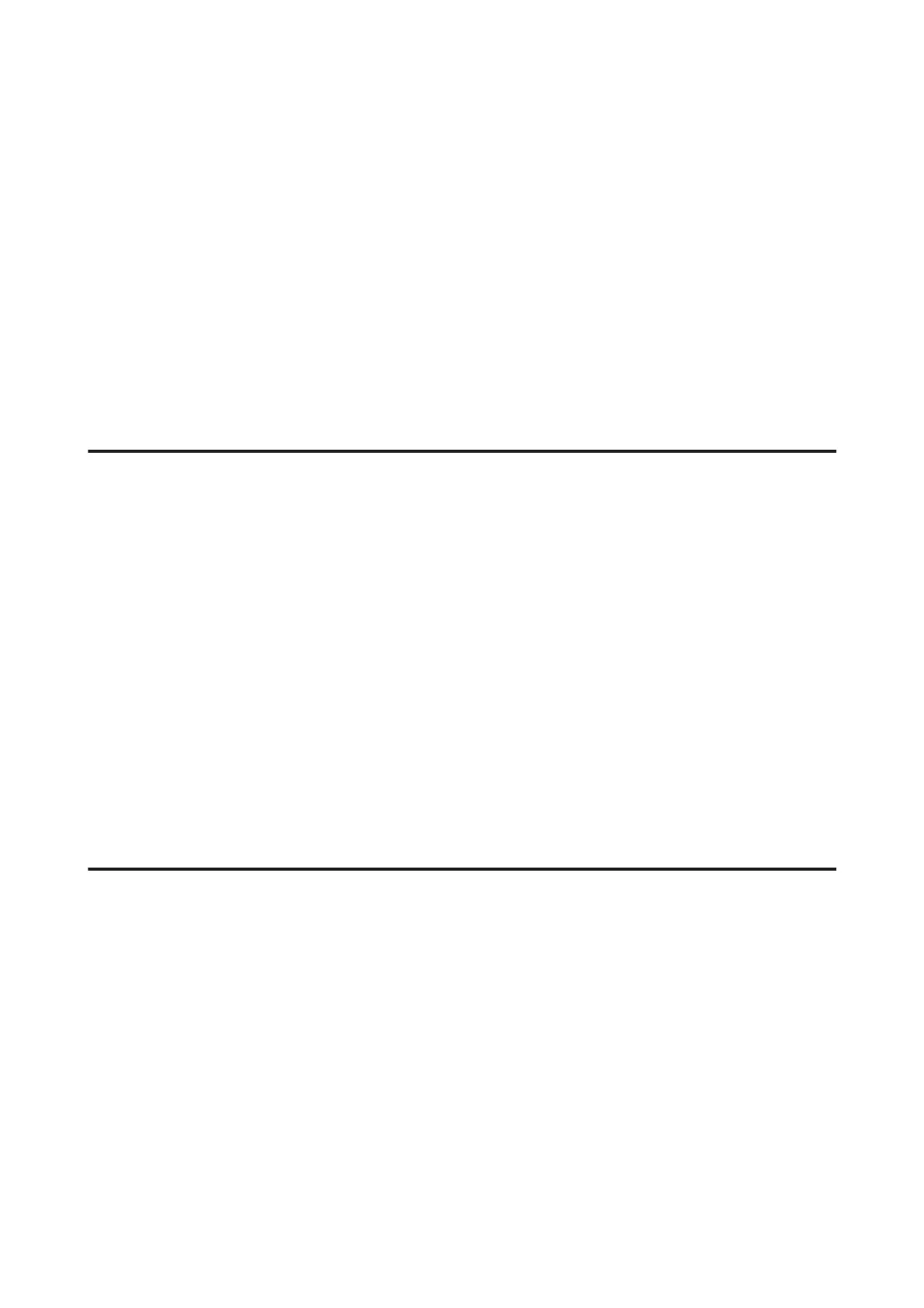❏ If you print continuously for an extended period, the printing may be extremely slow. This is to slow down the
printing speed and prevent the product mechanism from overheating and being damaged. If this happens, you
can continue to print, but we recommend stopping and leaving the product idle for at least 30 minutes with the
power on. (The product does not recover with the power off.) After you restart, the product will print at normal
speed.
❏ Uninstall the printer driver, then reinstall it.
& “Uninstalling Your Software” on page 56
If you try all of the methods above and cannot solve the problem, see the following:
& “Increasing the Print Speed (For Windows Only)” on page 72
Paper Does Not Feed Correctly
Paper does not feed
Remove the stack of paper and make sure of the following:
❏ The paper is not curled or creased.
❏ The paper is not too old. See the instructions that came with the paper for more information.
❏ For plain paper, do not load paper above the line just under the H arrow mark inside the edge guide.
For Epson special media, make sure the number of sheets is less than the limit specified for the media.
& “Selecting Paper” on page 13
❏ Paper is not jammed inside the product. If it is, remove the jammed paper.
& “Paper Jams” on page 62
❏ The ink cartridges are not expended. If a cartridge is expended, replace it.
& “Replacing an Ink Cartridge” on page 40
❏ You have followed any special loading instructions that came with your paper.
Multiple pages feed
❏ For plain paper, do not load paper above the line just under the H arrow mark inside the edge guide.
For Epson special media, make sure the number of sheets is less than the limit specified for the media.
& “Selecting Paper” on page 13
❏ Make sure the edge guides are snug against the edges of the paper.
❏ Make sure the paper is not curled or folded. If so, flatten it or curl it slightly toward the opposite side before
loading.
❏ Remove the stack of paper and make sure that the paper is not too thin.
& “Paper” on page 75
❏ Fan the edges of the stack to separate the sheets, then reload the paper.
User’s Guide
Troubleshooting for Printing
69
