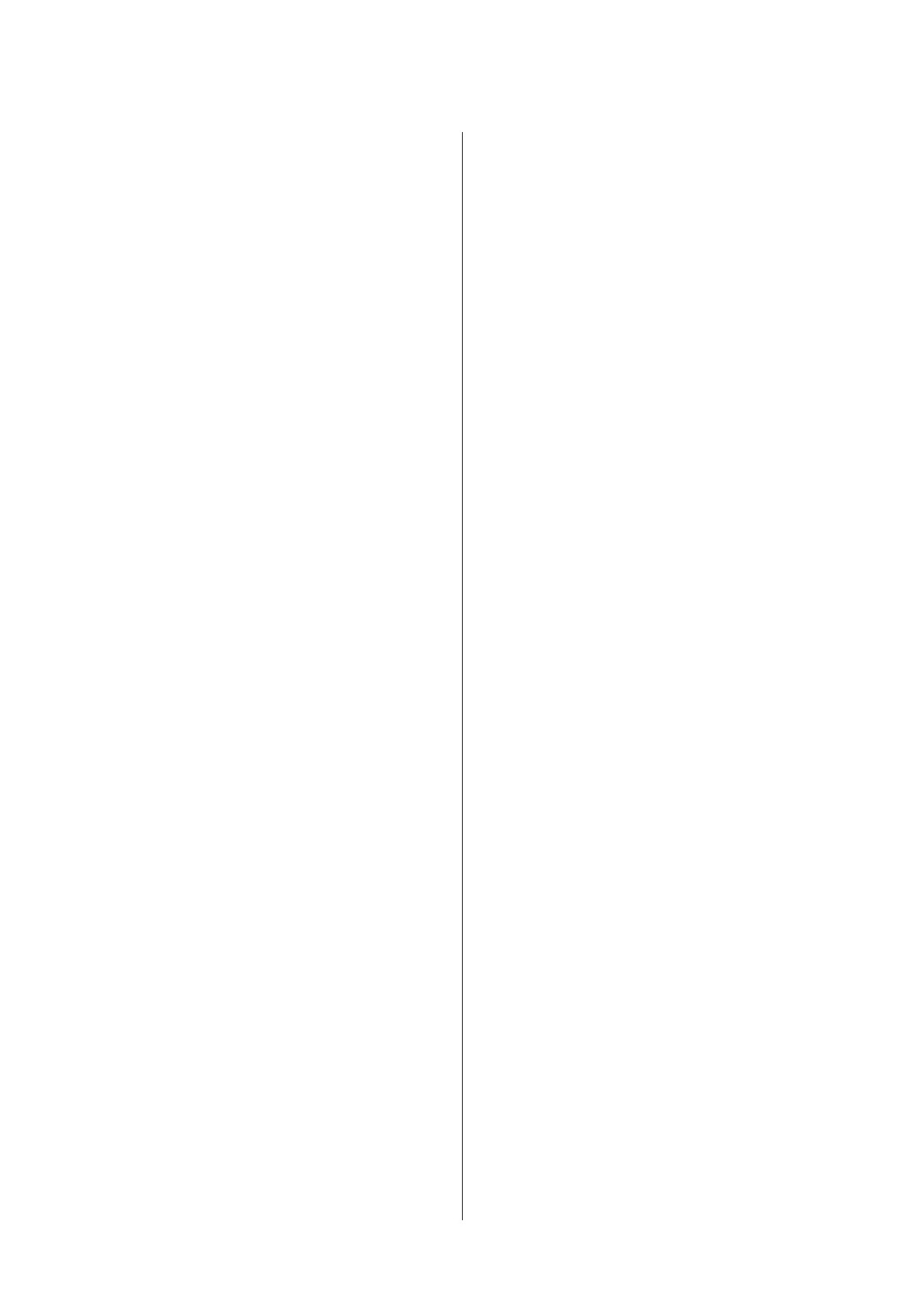Using the Print Head Alignment utility for
Mac OS X............................. 56
Saving Power............................ 56
For Windows.......................... 57
For Mac OS X.......................... 57
Cleaning the Product...................... 57
Cleaning the exterior of the product.......... 57
Cleaning the interior of the product.......... 58
Replacing Maintenance Box.................. 58
Checking the maintenance box status......... 58
Handling precautions.................... 58
Replacing a maintenance box............... 59
Transporting the Product................... 60
Checking and Installing Your Software......... 61
Checking the software installed on your
computer............................. 61
Installing the software.................... 62
Uninstalling Your Software.................. 62
For Windows.......................... 62
For Mac OS X.......................... 63
Troubleshooting for Printing
Diagnosing the Problem.................... 65
Error indicators........................ 65
Checking product status.................. 68
Paper Jams.............................. 70
Removing jammed paper from the rear cover
.................................... 71
Removing jammed paper from inside the
product.............................. 73
Removing jammed paper from the paper
cassette............................... 75
Preventing paper jams.................... 76
Reprinting after a paper jam (for Windows
only)................................ 76
Print Quality Help......................... 77
Horizontal banding...................... 78
Vertical banding or misalignment........... 78
Incorrect or missing colors................ 79
Blurry or smeared print................... 79
Miscellaneous Printout Problems.............. 80
Incorrect or garbled characters............. 80
Incorrect margins....................... 80
Printout has a slight slant................. 80
Inverted image......................... 81
Blank pages print....................... 81
Printed side is smeared or scuffed........... 81
Printing is too slow...................... 81
Paper Does Not Feed Correctly............... 82
Paper does not feed...................... 82
Multiple pages feed...................... 82
Paper is improperly loaded................ 83
Paper is not ejected fully or is wrinkled. . . . . . . . 83
The Product Does Not Print................. 83
All lights are off........................ 83
Lights came on and then went out........... 83
Only the power light is on................. 83
An ink error is indicated after you replace the
cartridge.............................. 84
Increasing the Print Speed (For Windows Only)
...................................... 85
Other Problem........................... 86
Printing plain papers quietly............... 86
Product Information
Ink and Maintenance Box................... 87
Ink cartridges.......................... 87
Maintenance box ....................... 87
System Requirements...................... 88
For Windows.......................... 88
For Mac OS X.......................... 88
Technical Specifications.................... 88
Printer specifications..................... 88
Network interface specification............. 91
Mechanical............................ 91
Electrical............................. 91
Environmental......................... 92
Standards and approvals.................. 92
Interface.............................. 93
Where To Get Help
Technical Support Web Site.................. 94
Contacting Epson Support................... 94
Before Contacting Epson.................. 94
Help for Users in Europe.................. 95
Help for Users in Taiwan.................. 95
Help for Users in Singapore................ 96
Help for Users in Thailand................ 96
Help for Users in Vietnam................. 97
Help for Users in Indonesia................ 97
Help for Users in Malaysia................. 98
Help for Users in India................... 99
Help for Users in the Philippines........... 100
User’s Guide
Contents
4