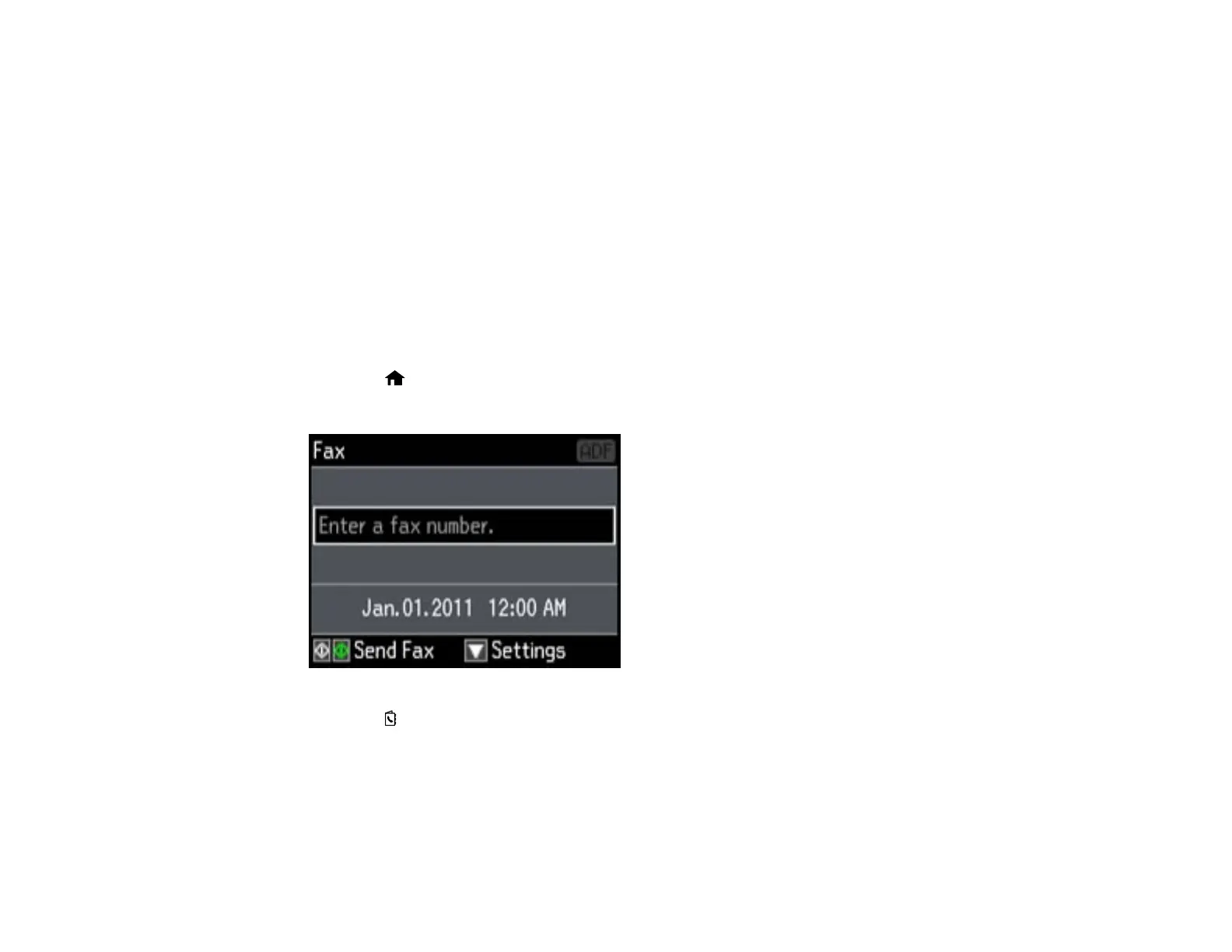Note: If the number is busy or there is a communication problem, your product displays a redialing
message and will redial the number in a few minutes.
Parent topic: Sending Faxes from the Product Control Panel
Related references
Fax Sending Options
Related topics
Placing Originals on the Product
Selecting Fax Numbers From Speed or Group Dial Lists
You can send a fax from your product control panel by selecting a speed dial or group dial entry from the
list.
1. Place your original on the product for faxing.
2. Press the home button, if necessary.
3. Press the left or right arrow button to select Fax, then press OK.
4. Press the Contacts button.
5. Select the speed dial or group dial entry you want to use, then press OK.
6. If you need to change any fax settings, press the down arrow, select Send Settings, press OK, and
select your settings.
185
