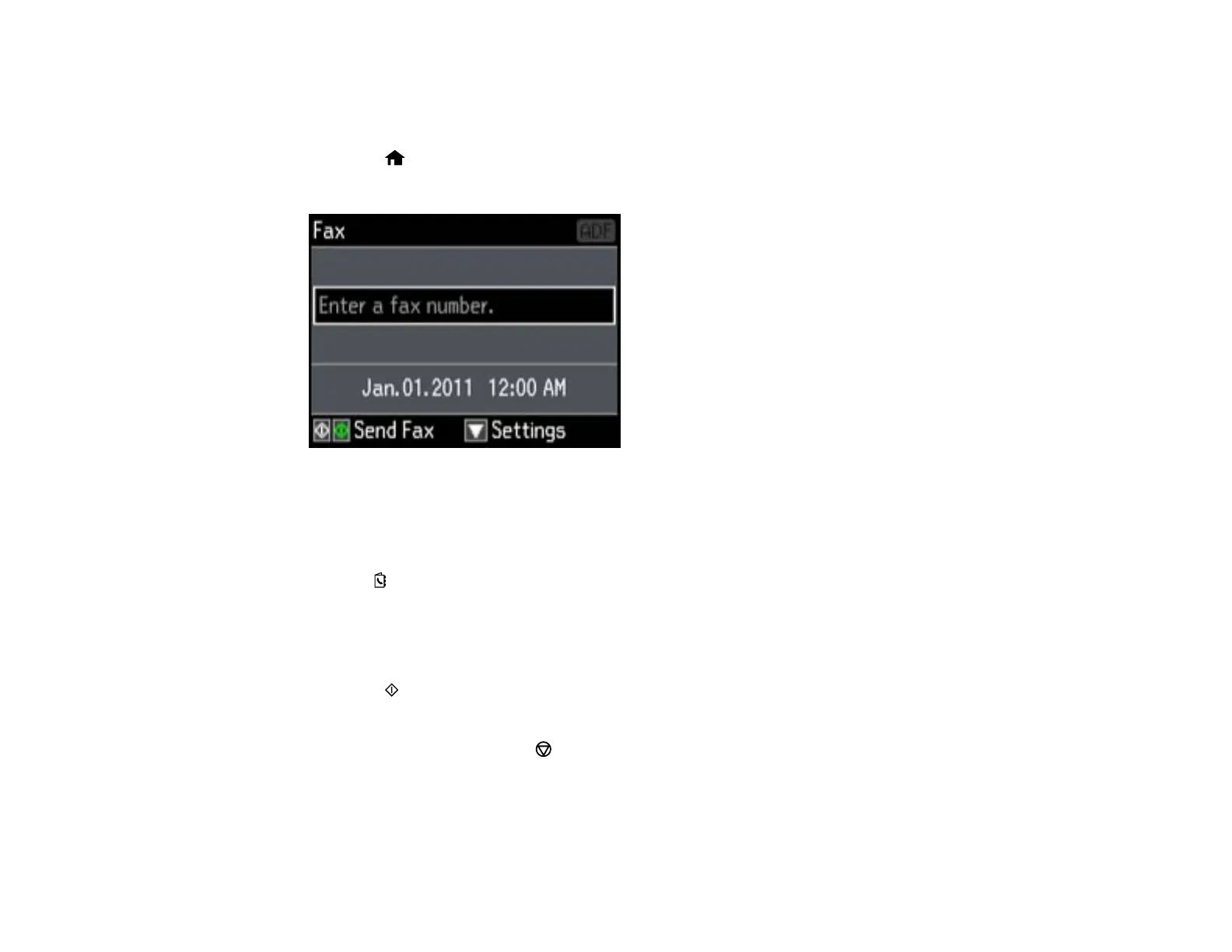Note: You can only send faxes in black-and-white when you use this option.
1. Place your original on the product for faxing.
2. Press the home button, if necessary.
3. Select Fax, then press OK.
4. Press the down arrow.
5. Select Broadcast Fax, then press OK and do one of the following:
• Use the numeric keypad to manually enter fax numbers.
• Press Contacts, then select a speed or group dial entry.
6. Repeat the step above to add additional fax recipients, if necessary.
7. When you have finished selecting your recipients, press OK.
8. If you need to change any fax settings, scroll down and select your settings.
9. Press the B&W button. If prompted, select where you placed your document (ADF or scanner
glass).
Note: To cancel faxing, press Stop/Reset.
Your product scans your original and prompts you to place additional pages, if necessary.
After scanning your originals, your product dials the number and sends the fax.
188