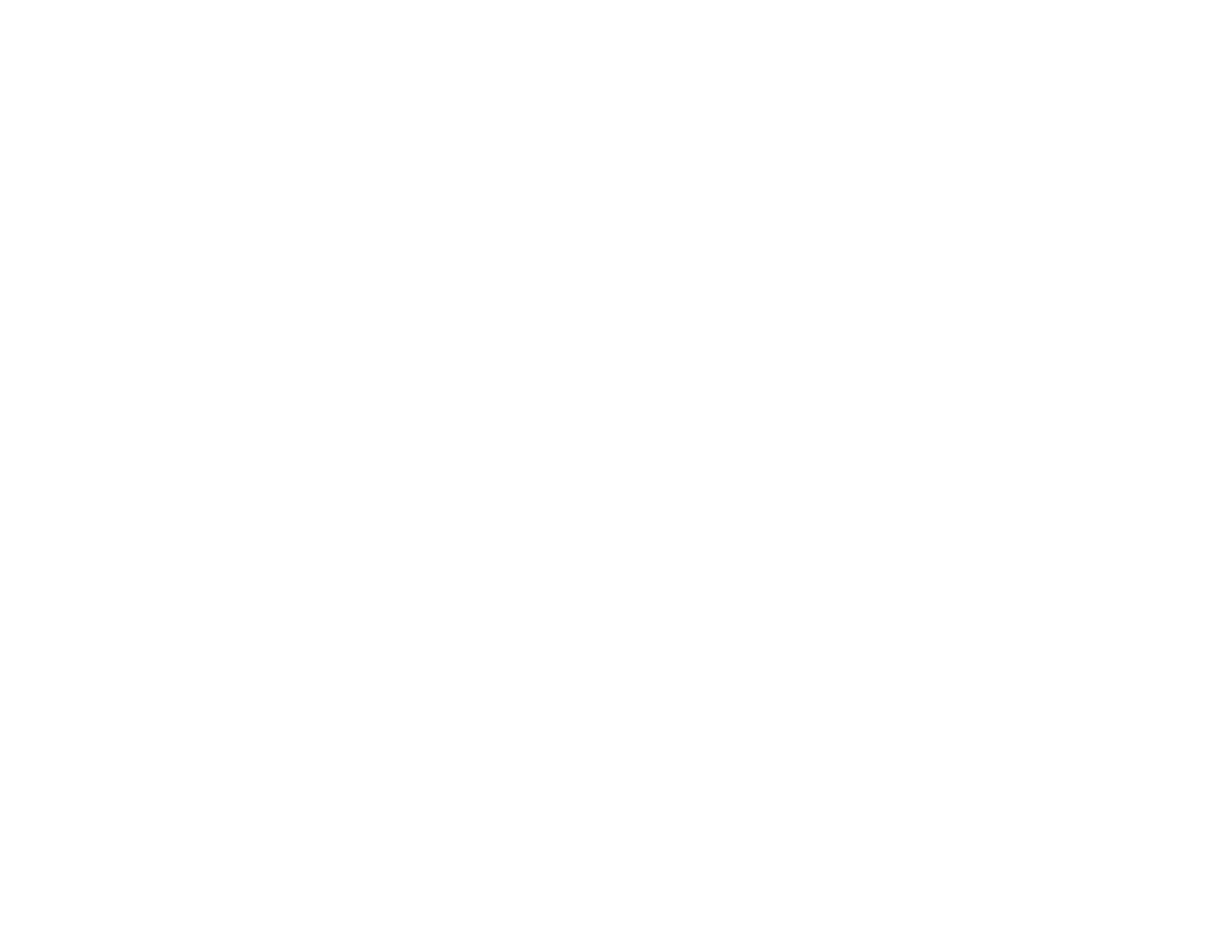Paper Loading Capacity..................................................................................................................... 48
Available Epson Papers ..................................................................................................................... 49
Borderless Paper Type Compatibility................................................................................................. 51
Paper or Media Type Settings............................................................................................................ 52
Placing Originals on the Product............................................................................................................. 53
Placing Originals on the Scanner Glass............................................................................................. 53
Placing Originals in the Automatic Document Feeder ........................................................................ 54
Copying...................................................................................................................................................... 57
Copying Documents .......................................................................................................................... 57
Copying and Restoring Photos........................................................................................................... 58
Copying ID Cards............................................................................................................................... 60
Paper Type Settings - Copying........................................................................................................... 62
Paper Size Settings - Copying............................................................................................................ 62
Copying Options................................................................................................................................. 63
Printing From a Computer ........................................................................................................................ 66
Printing with Windows ........................................................................................................................ 66
Selecting Basic Print Settings - Windows ...................................................................................... 66
Paper Source Options - Windows............................................................................................. 69
Print Quality Options - Windows ............................................................................................... 69
Multi-Page Printing Options - Windows..................................................................................... 70
Selecting Double-sided Printing Settings - Windows..................................................................... 70
Double-sided Printing Options - Windows................................................................................. 72
Print Density Adjustments - Windows ....................................................................................... 73
Selecting Additional Layout and Print Options - Windows ............................................................. 73
Custom Color Correction Options - Windows............................................................................ 74
Image Options and Additional Settings - Windows.................................................................... 76
Header/Footer Settings - Windows ........................................................................................... 76
Selecting a Printing Preset - Windows........................................................................................... 77
Printing Your Document or Photo - Windows................................................................................. 79
Selecting Default Print Settings - Windows.................................................................................... 79
Changing the Language of the Printer Software Screens ......................................................... 80
Changing Automatic Update Options ............................................................................................ 81
Printing with Mac OS X....................................................................................................................... 82
4
