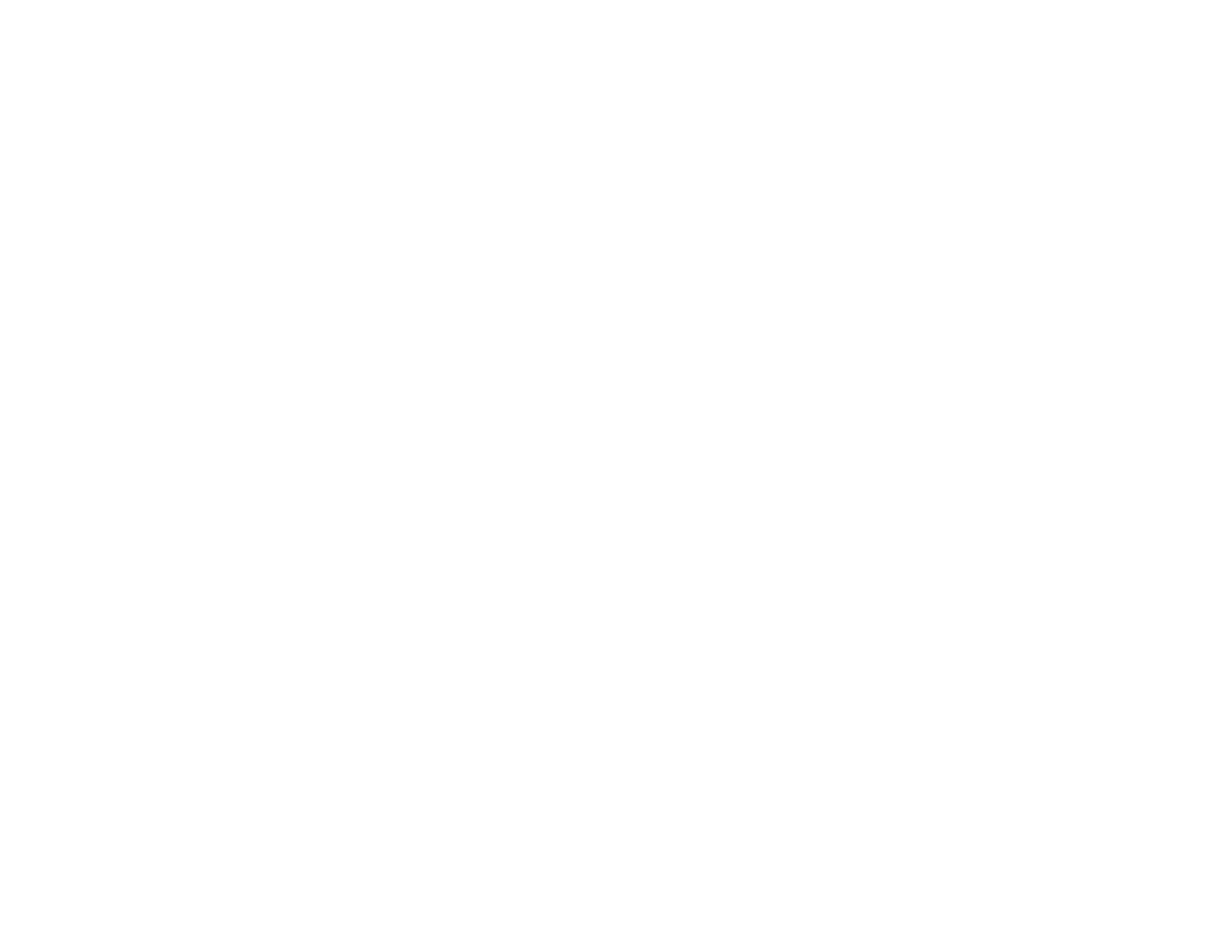Printing All Photos................................................................................................................... 201
Printing Photos by Date .......................................................................................................... 202
Cropping Photos Displayed on the LCD Screen ..................................................................... 204
Modifying Photos Displayed on the LCD Screen..................................................................... 204
Photo Adjustment Options ...................................................................................................... 205
Selecting Print Settings for Photos Displayed on the LCD Screen.......................................... 207
Print Setting Options - Photo Mode......................................................................................... 207
Printing Photo Layouts ................................................................................................................ 208
Photo Layout Options ............................................................................................................. 210
Transferring Photos on a Memory Card ........................................................................................... 210
Setting Up File Sharing for Photo Transfers From Your Computer.............................................. 211
Transferring Photos from a Memory Card to Your Computer ...................................................... 211
Using an External Device with Your Product........................................................................................ 213
Printing from a Camera Connected to Your Product ........................................................................ 213
Selecting Print Settings for Printing From a Camera ................................................................... 213
Print Settings - Camera........................................................................................................... 214
Photo Adjustments - Camera.................................................................................................. 215
Connecting and Printing From a Camera .................................................................................... 216
Viewing or Printing from a USB Flash Drive or External Device ....................................................... 218
USB Device File Specifications ................................................................................................... 218
Connecting and Using a USB Flash Drive or External Device..................................................... 218
Charging a USB Device Using Your Product.................................................................................... 219
Printing Personalized Projects............................................................................................................... 221
Printing Personalized Note Paper .................................................................................................... 221
Printing Lined Paper and Graph Paper............................................................................................. 222
Replacing Ink Cartridges and Maintenance Boxes............................................................................... 224
Check Cartridge and Maintenance Box Status................................................................................. 224
Checking Cartridge Status on the LCD Screen............................................................................ 224
Checking Cartridge and Maintenance Box Status With Windows................................................ 225
Checking Cartridge and Maintenance Box Status With Mac OS X.............................................. 228
Purchase Epson Ink Cartridges and Maintenance Box .................................................................... 229
Ink Cartridge and Maintenance Box Part Numbers...................................................................... 229
Removing and Installing Ink Cartridges............................................................................................ 230
8
