
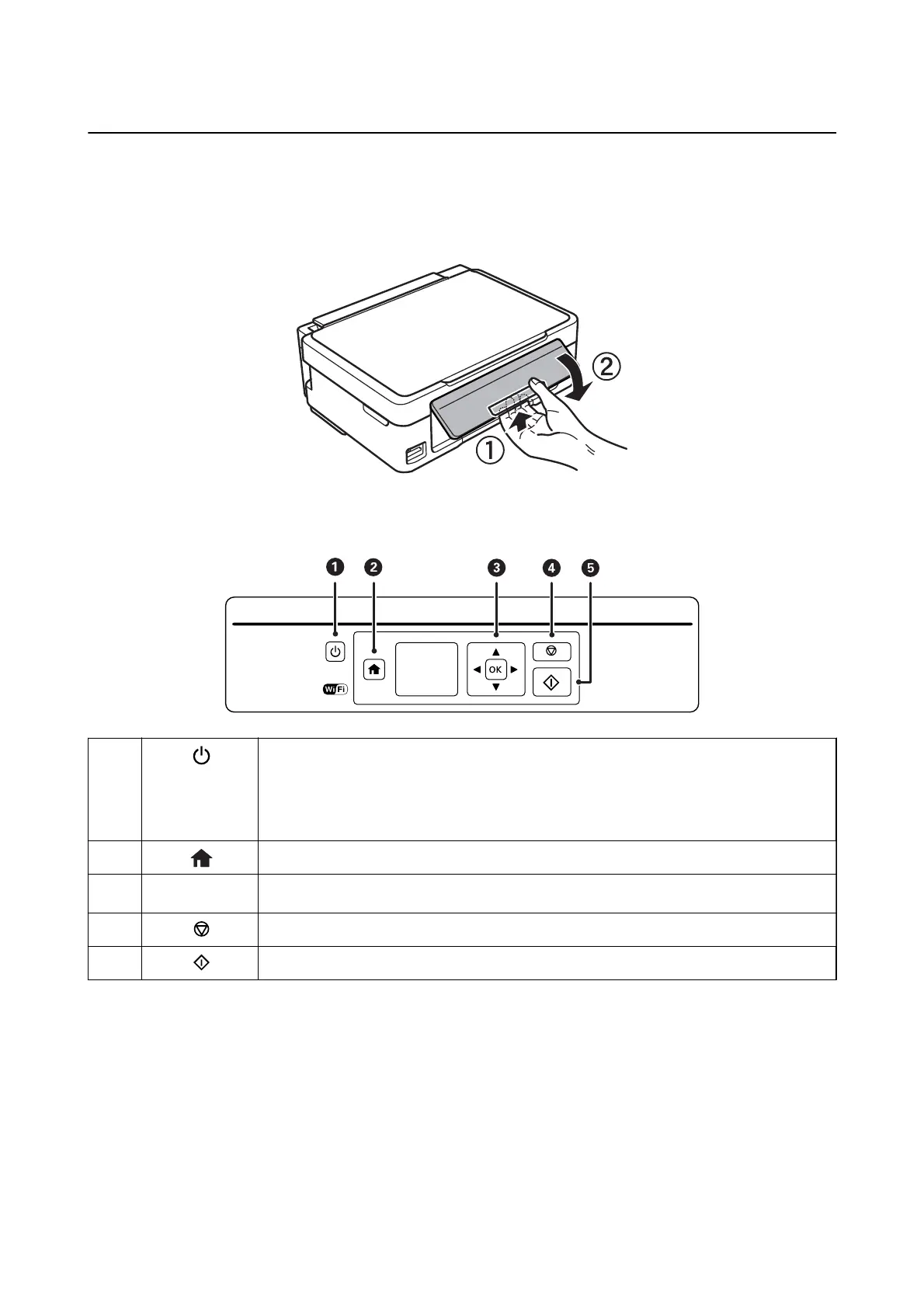 Loading...
Loading...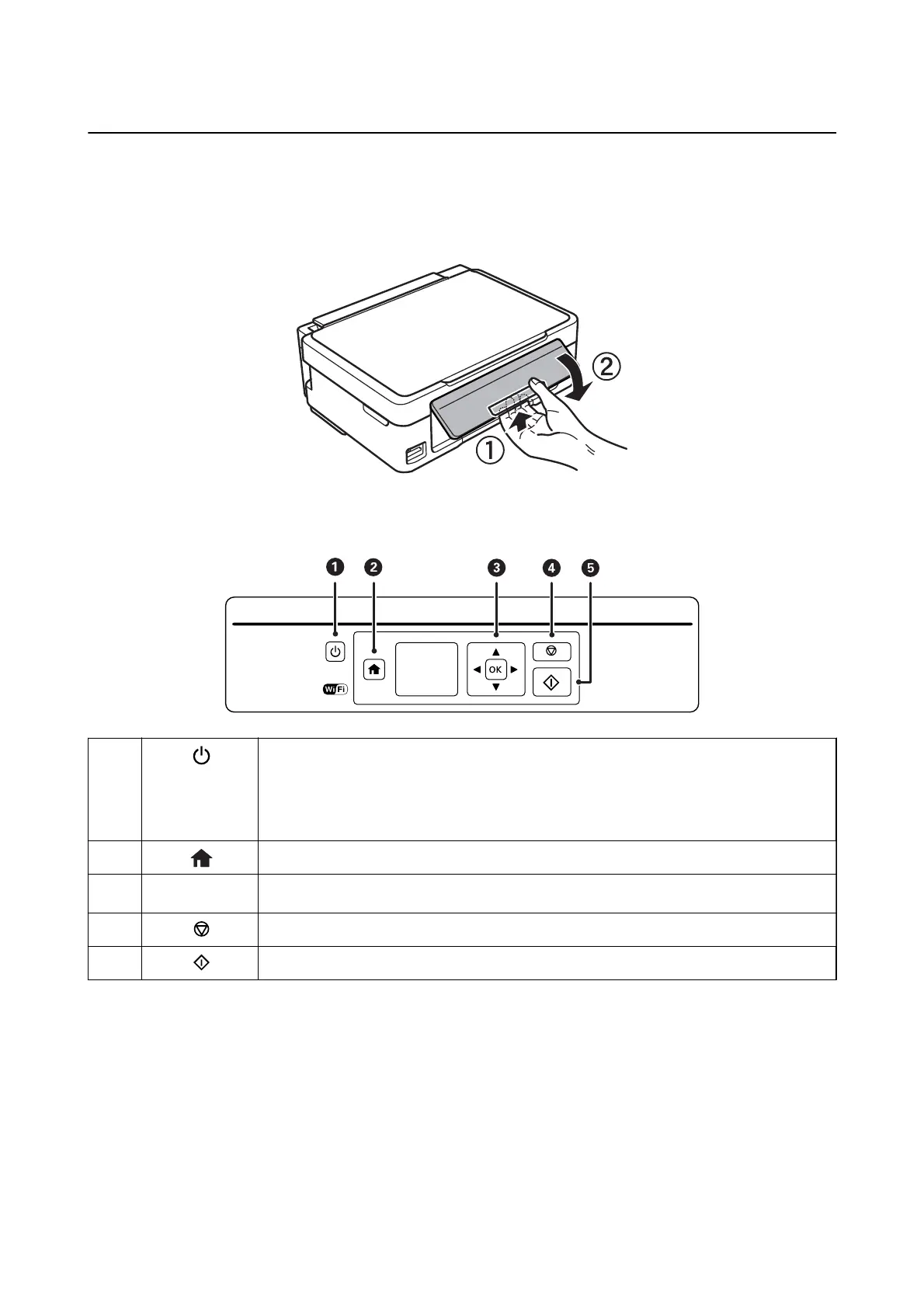
Do you have a question about the Epson XP-420 SERIES and is the answer not in the manual?
| Print Technology | Inkjet |
|---|---|
| Max Print Resolution | 5760 x 1440 dpi |
| Connectivity | Wi-Fi, USB |
| Scanner Type | Flatbed |
| Max Scan Resolution | 1200 x 2400 dpi |
| Display | 2.5" color LCD |
| Printer Type | All-in-One |
| Functions | Print, Scan, Copy |
| Mobile Printing | Epson Connect, Apple AirPrint, Google Cloud Print |
| Input Paper Capacity | 100 sheets |
| Paper Sizes | Letter, Legal, Envelopes |
| Operating System Support | Windows, Mac |
| Print Speed Black | 9 ppm |
| Print Speed Color | 4.5 ppm |
| Weight | 9 lbs |
| Ink Cartridges | 4 (Black, Cyan, Magenta, Yellow) |











