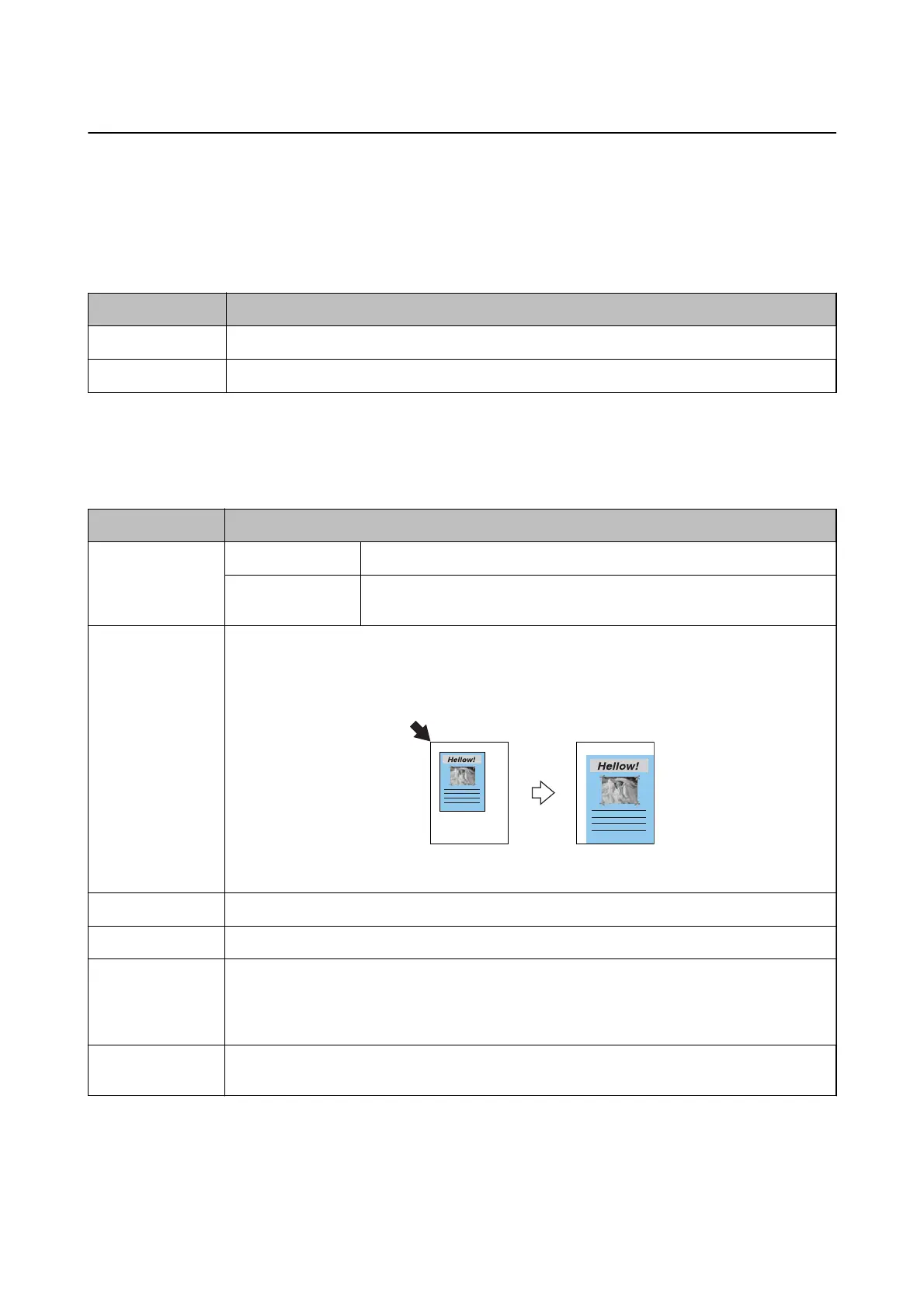Menu Options
Copy Mode
Copy Mode Top Screen
Menu Settings and Explanations
Copies Enter the number of copies.
Color/B&W Select the color for copying.
Menu Options
To access the following menus, press the OK button on the Copy mode top screen, and then press the
d
button on
the next screen.
Menu Settings and Explanations
Layout With Border Copies with margins around the edges.
Borderless Copies without margins around the edges. The image is enlarged a little to
remove borders from the edges of the paper.
Reduce/Enlarge Enlarges or reduces the original.
Auto Fit: Scans the area that contains text and images as well as the space from the corner mark, and
enlarges or reduces the scanned data to t to the selected paper size.
Custom Size (%): Species the magnication to enlarge or reduce the original.
Paper Size Select the paper size you loaded.
Paper Type Select the paper type you loaded.
Quality Select the quality for copying.
Draft: Provides faster printing, but the printouts may be faint.
Best: Provides higher quality printing, but the printing speed may be slower.
Density Set the density of your copies. Increase the level of density when the copying results are too light.
Decrease the level of density when ink smears.
Print Photos Mode
To access the following menus, press the OK button when a photo is displayed on a screen, and then press the
d
button on the next screen.
User's Guide
Printer Basics
16
