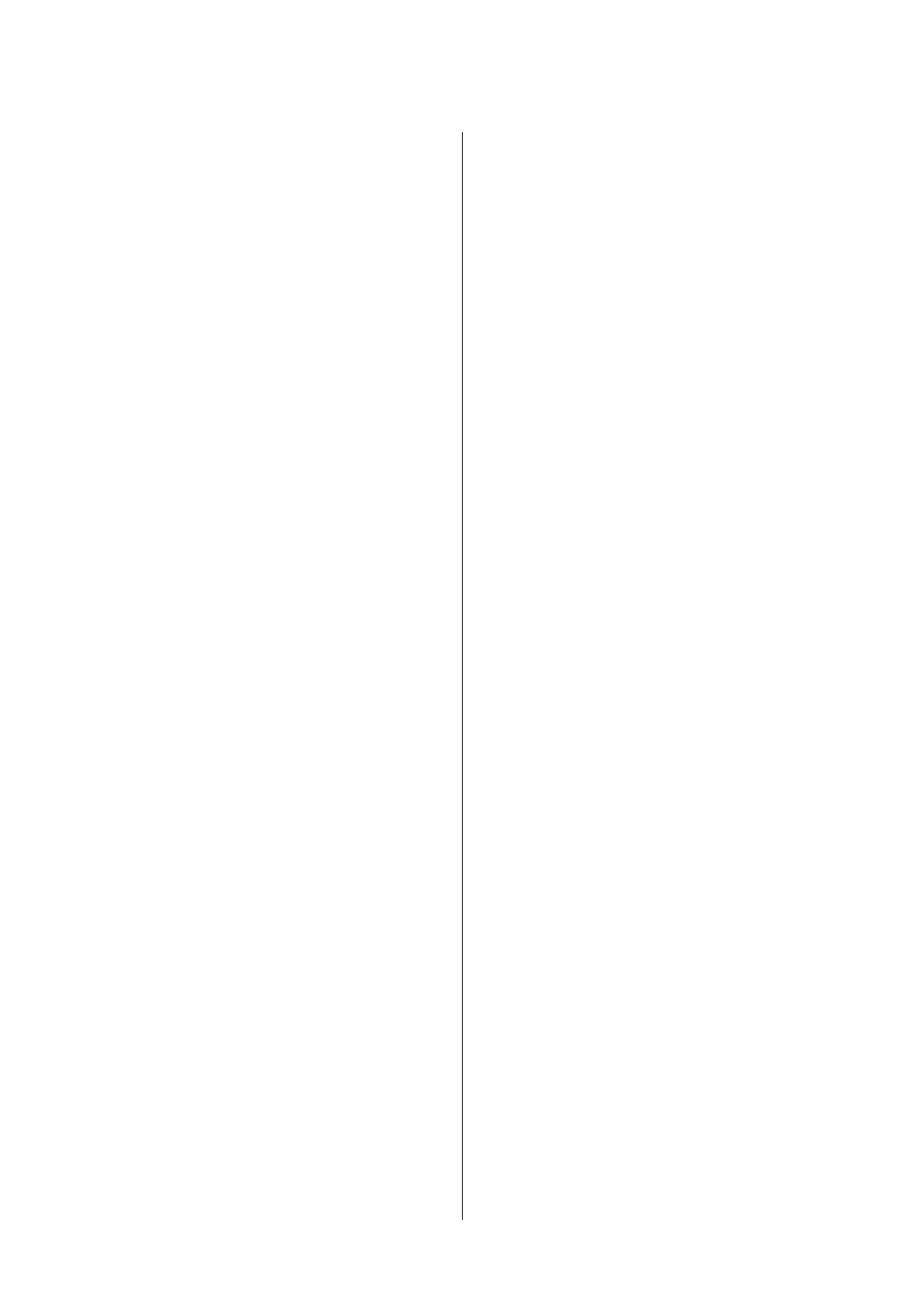Replacing Ink Cartridges
Checking the Ink Levels.....................62
Checking the Ink Levels - Control Panel. . . . . . . 62
Checking the Ink Levels - Windows...........62
Checking the Ink Levels - Mac OS X..........62
Ink Cartridge Codes........................62
Ink Cartridge Handling Precautions............63
Replacing Ink Cartridges....................65
Temporarily Printing with Black Ink............68
Temporarily Printing with Black Ink - Windows. 69
Temporarily Printing with Black Ink - Mac
OS X.................................70
Conserving Black Ink when the Black Ink Is
Low (for Windows Only)....................71
Improving Print and Scan Quality
Checking and Cleaning the Print Head..........72
Checking and Cleaning the Print Head -
Control Panel.......................... 72
Checking and Cleaning the Print Head -
Windows..............................73
Checking and Cleaning the Print Head -
Mac OS X.............................73
Aligning the Print Head.....................74
Aligning the Print Head - Control Panel.......74
Aligning the Print Head - Windows...........74
Aligning the Print Head - Mac OS X..........75
Cleaning the Paper Path.....................75
Cleaning the Scanner Glass...................75
Applications and Network Service
Information
Epson Connect Service......................77
Web Cong..............................77
Running Web Cong on a Web Browser. . . . . . . 77
Running Web Cong on Windows........... 78
Running Web Cong on Mac OS X...........78
Necessary Applications......................78
Windows Printer Driver...................78
Mac OS X Printer Driver.................. 82
EPSON Scan (Scanner Driver)..............85
Epson Event Manager.....................85
Epson Easy Photo Print...................86
E-Web Print (for Windows Only)............86
Easy Photo Scan.........................86
EPSON Soware Updater..................87
Uninstalling Applications....................87
Uninstalling Applications - Windows......... 87
Uninstalling Applications - Mac OS X.........88
Installing Applications......................88
Updating Applications and Firmware...........89
Solving Problems
Checking the Printer Status.................. 90
Checking Error Codes on the LCD Screen. . . . . .90
Checking the Printer Status - Windows........91
Checking Printer Status - Mac OS X..........91
Removing Jammed Paper....................92
Removing Jammed Paper from the Rear
Paper Feed.............................92
Removing Jammed Paper from the Output Tray. 92
Removing Jammed Paper from Inside the
Printer................................93
Paper Does Not Feed Correctly................94
Power and Control Panel Problems.............95
Power Does Not Turn On..................95
Power Does Not Turn O..................95
LCD Screen Gets Dark....................95
Printer Does Not Print......................95
Printout Problems.........................96
Print Quality Is Poor..................... 96
Copy Quality Is Poor.....................97
An Image of the Reverse Side of the Original
Appears in the Copied Image...............98
e
Position, Size, or Margins of the Printout
Are Incorrect...........................98
Paper Is Smeared or Scued................99
Printed Characters Are Incorrect or Garbled. . . . 99
e Printed Image Is Inverted...............99
e Printout Problem Could Not be Cleared. . . . 99
Printing Is Too Slow.......................100
Cannot Start Scanning.....................100
Cannot Start Scanning when Using the
Control Panel..........................101
Scanned Image Problems...................101
Scan Quality Is Poor.....................101
Characters Are Blurred...................102
An Image of the Reverse Side of the Original
Appears in the Scanned Image............. 102
Moire (Cross-Hatch) Patterns Appear in the
Scanned Image.........................102
Scanning Area or Direction Is Not Correct. . . . 103
e
Scanned Image Problem Could Not be
Cleared..............................103
Other Scanning Problems...................103
User's Guide
Contents
5
