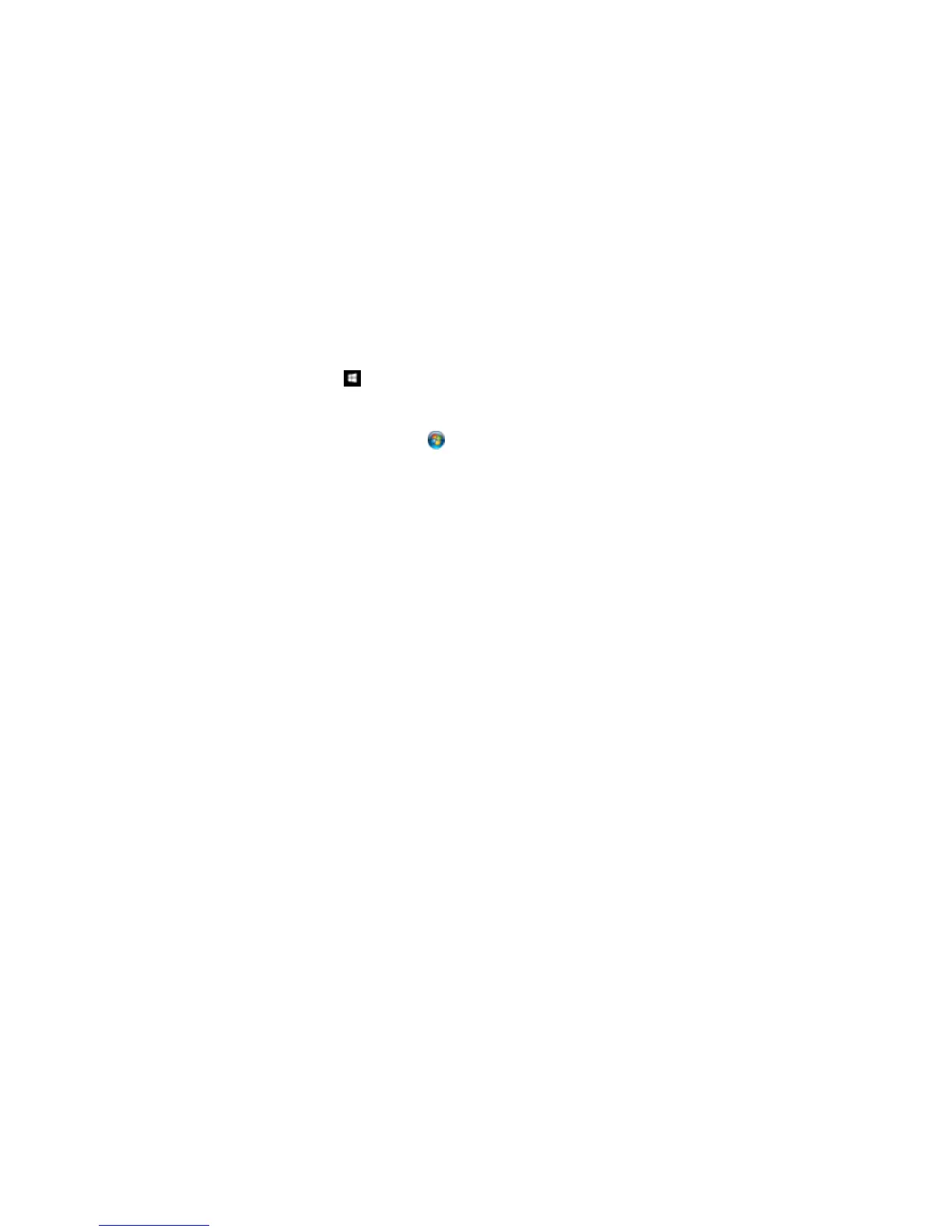102
Starting a Scan Using the Epson Scan Icon
You can start the Epson Scan program to select scan settings, scan, and save the scanned image to a
file.
• Windows 10: Click and select All apps. Select EPSON Software, then select EPSON Scan.
• Windows 8.x: Navigate to the Apps screen and select EPSON Scan under EPSON or EPSON
Software.
• Windows (other versions): Click or Start, and select All Programs or Programs. Select EPSON
or EPSON Software and click EPSON Scan.
• OS X: Open the Applications folder, open the Epson Software folder, and double-click the EPSON
Scan icon.
Note: With OS X, in addition to scanning with Image Capture, you can download and install Epson
Scan scanning software. Epson Scan provides additional image adjustment and photo correction
features for enhancing scanned images, and provides an interface for TWAIN-compliant OCR
scanning software. To download Epson Scan, visit Epson's driver download site (U.S. downloads or
Canadian downloads).
Note: In OS X 10.11, if you see a message asking if you want to use TWAIN to scan with your
product, select Yes to scan using Epson Scan.