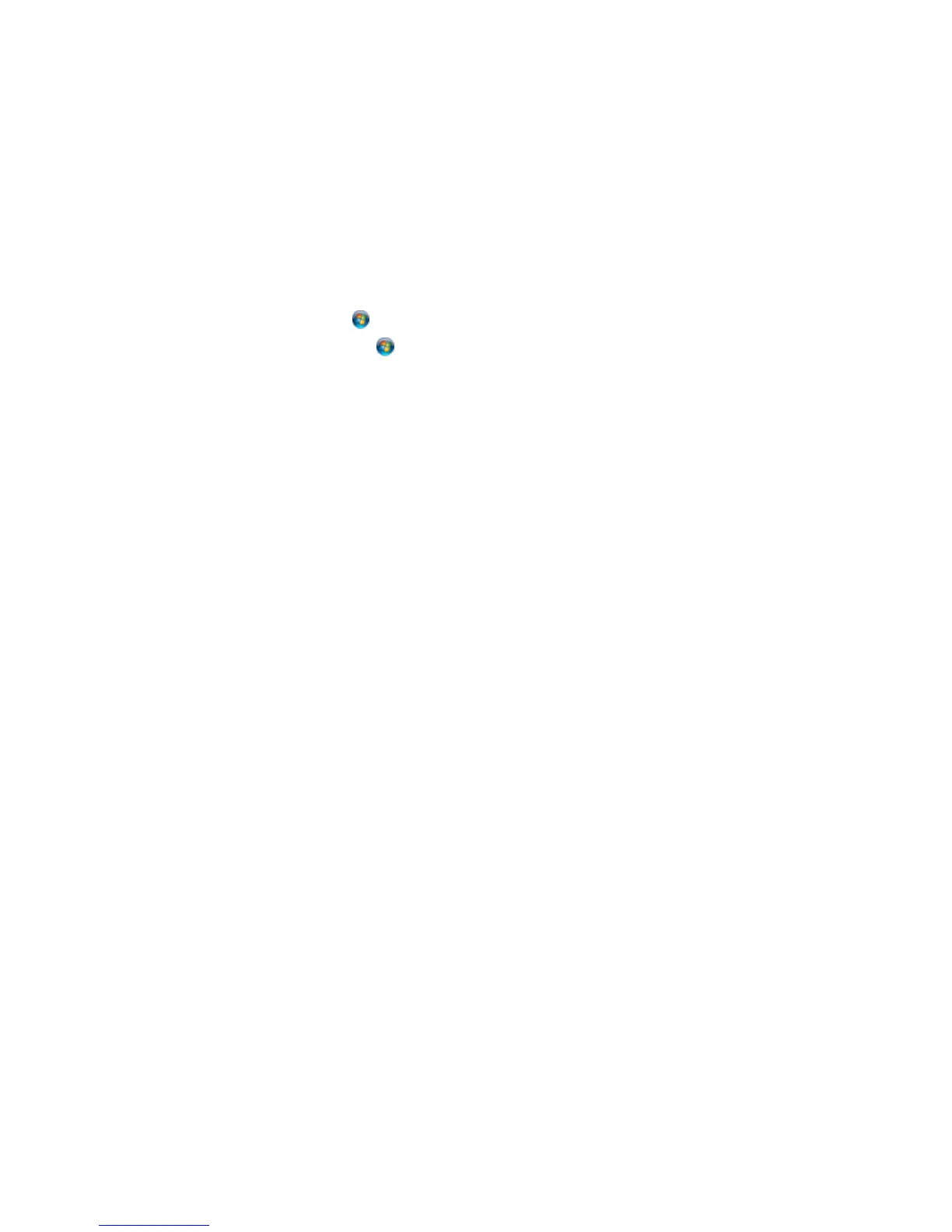237
• Windows 7: Click and select Devices and Printers.
• Windows Vista: Click , select Control Panel, and click Printer under Hardware and Sound.
• Windows XP: Click Start and select Printers and Faxes. (Or open the Control Panel, select
Printers and Other Hardware, if necessary, and Printers and Faxes.)
2. Right-click your product name, select Printing Preferences, and select your product name again if
necessary.
3. Click the Maintenance tab.
4. Click the Extended Settings button.
5. Select Enable EPSON Status Monitor 3, then click OK.
6. Click the Monitoring Preferences button.
7. Click the checkbox for the option that adds the shortcut icon to the taskbar.
8. Click OK to close the open program windows.
Parent topic: Solving Problems Printing from a Computer
Error After Cartridge Replacement
If you see an error light or error message after you replace an ink cartridge, follow these steps:
1. Make sure the print head is in the ink cartridge replacement position. (The ink cartridge holder should
be beneath the cutout in the product case.)
Note: If the print head is not in the ink cartridge replacement position, follow the instructions on
replacing an ink cartridge in this manual to move it.
2. Remove and reinsert the replaced ink cartridge, making sure to push it all the way into its slot.
3. Complete the ink cartridge installation steps.
Parent topic: Solving Problems Printing from a Computer
Related topics
Replacing Ink Cartridges